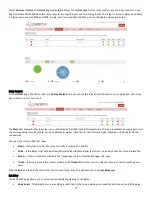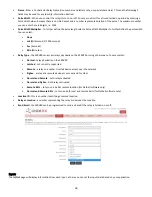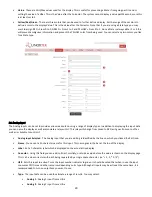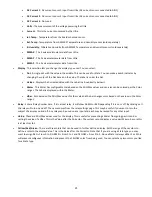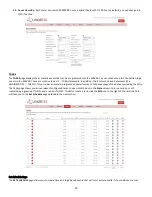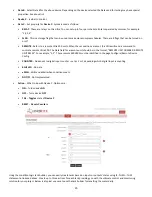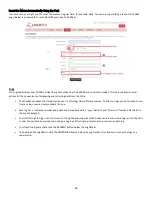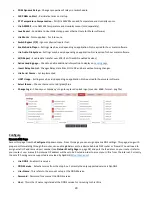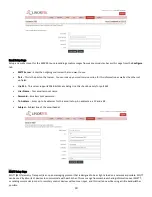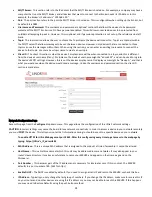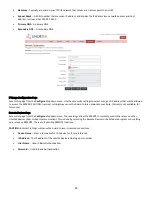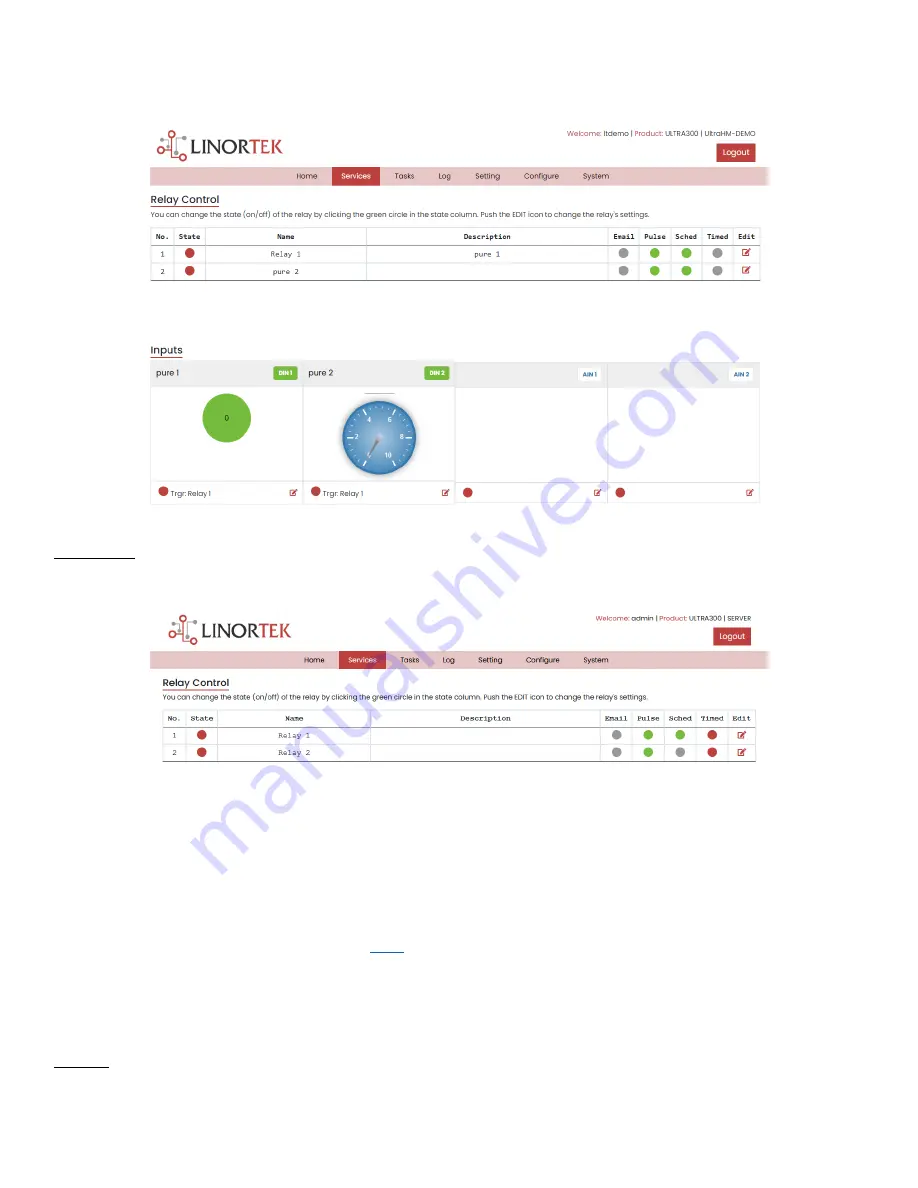
17
Select
Services
–
In/Out
, the
In/Out
page is displayed below. The
In/Out
page has the relay controls and the input controls on one
page. The Ultra 300 SERVER has two relay outputs, two digital inputs and two analog inputs. The relay is named as Relay 1 and Relay
2, digital input is named DIN1 and DIN2, analog input is named AN1 and AN2, you can change the names as desired.
Relay Control
On the
In/Out
page, the first section is the
Relay Control,
here you can set the relay property based on your application. Each relay
has a number, in this case 1 to 2.
The
State
LED show whether the relay is on or off indicated by GREEN and RED respectively. This icon is clickable to manually control
the corresponding relay. Each relay can have a Name as well as identifiers for the Normally Open, Common and Normally Closed
connections.
There are four status LEDs that show:
•
–
If an email is to be sent when this relay is switched on and off
•
Pulse
–
If this Relay is set with a pulse width and pulse width multiplier (duration)
–
see next section for more information
•
Sched
.
–
If there is schedule created in the
page set to automatically trigger this relay.
•
Timed
–
If pulse is set and this relay is activated, the
Timed
LED will turn red showing the relay is currently operating on a
timer.
Click the
Edit
Icon to edit the controls for the corresponding relay. This will take you to the
Set Relay
page.
Set Relay
The SET RELAY page allows you to set various properties pertaining to the Relay.
•
Relay Select
- The Relay that you are editing is identified by the line on which you clicked the Edit icon on the RELAY page.
Summary of Contents for iTrixx-Ultra 300
Page 2: ...2 ...