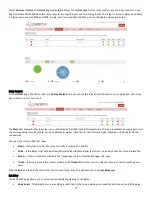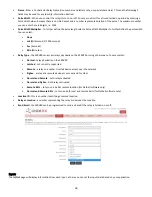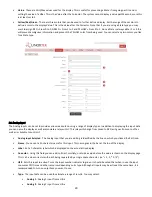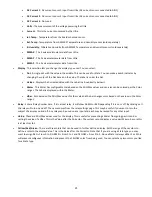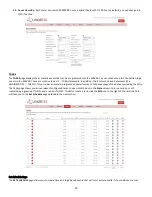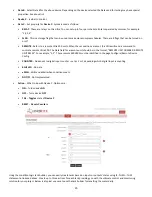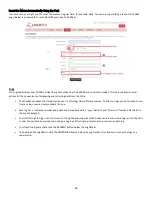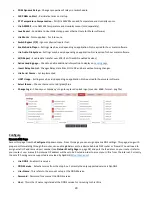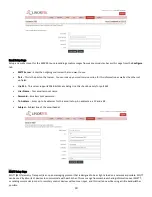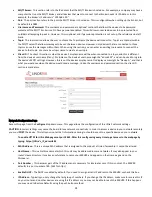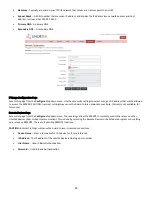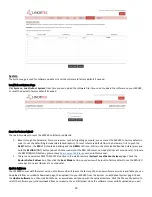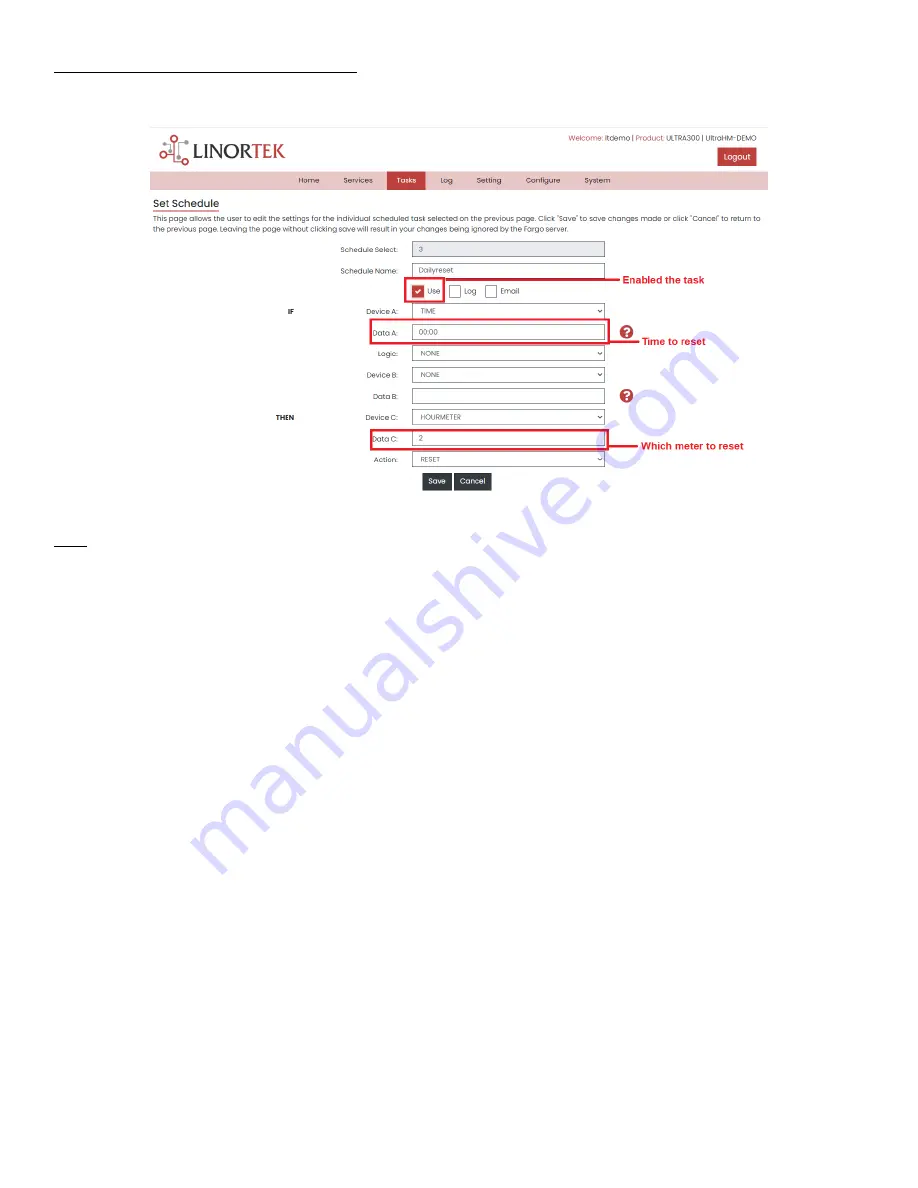
26
Reset the Meter Automatically Using the Task
In some cases, you might need to reset the meter at regular time, for example, daily. You can do so by setting a task on the TASKS
page. Below is an example to reset meter#2 every day at 12:00am.
Logs
The Logs tab displays over 10,000 entries from actions taken by the SERVER or by users themselves. This feature allows several
actions for the convenience of displaying and collecting data from the Ultra.
•
The checkboxes above the date allow the user to filter logs from different sources. To filter out logs you do not wish to see
from a certain source simply uncheck the box.
•
Each log has a reference number and a time and date attached in a "yyyy/mm/dd" and "hh:mm:ss" format. Afterwards is
the event displayed.
•
To scroll through the logs, use the arrows to the right-hand side, where the horizonal line and arrow brings you to the start
or end, the double arrow moves up or down a page, and the single arrow moves up or down a single log.
•
To refresh the logs manually click the REFRESH button below the Log Details.
•
To download the Log Details, click the DOWNLOAD button below the Log Details, this allows you to save the logs as a
separate file.
Summary of Contents for iTrixx-Ultra 300
Page 2: ...2 ...