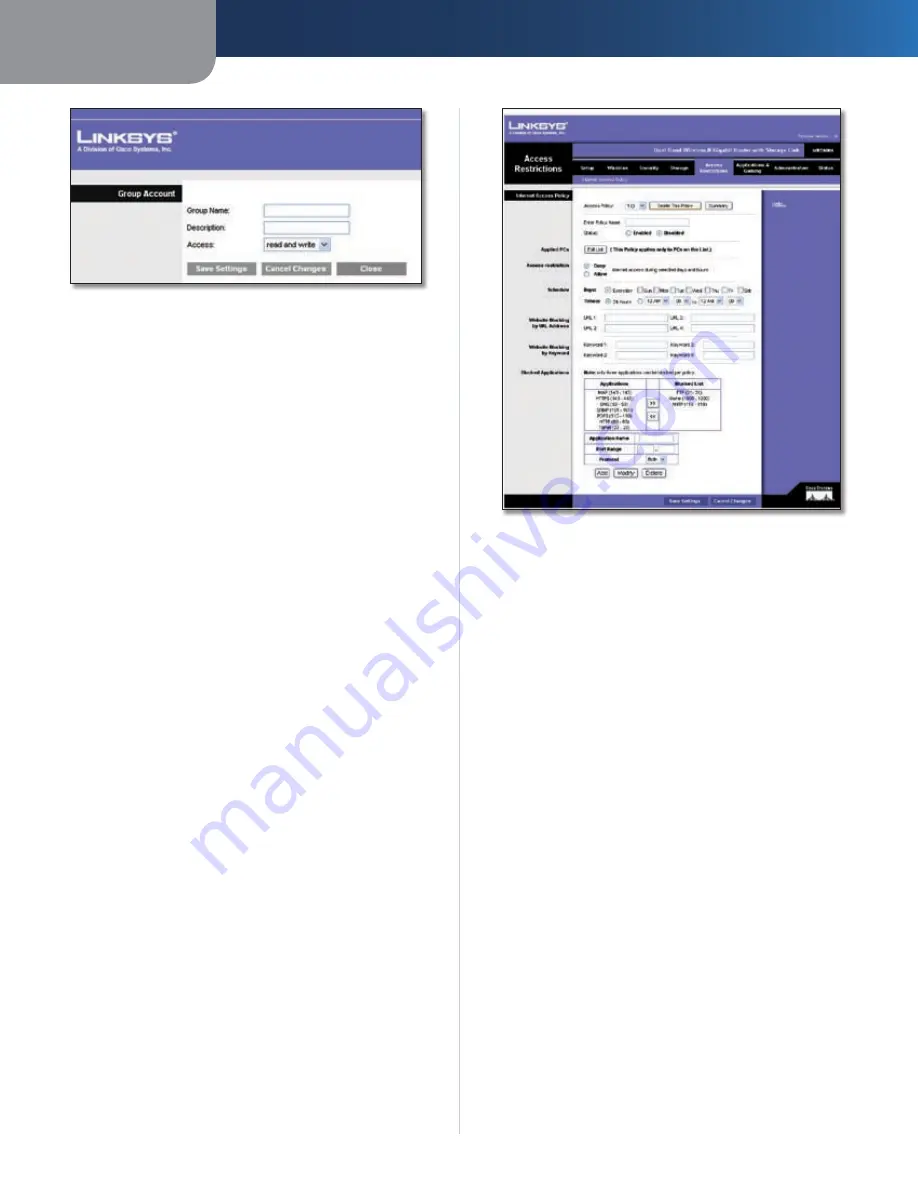
Chapter3
Advanced Configuration
20
Dual-Band Wreless-N Ggabt Router wth Storage Lnk
Group Account
Group Account Screen
To add a new group:
Enter a name for the new group.
Enter a description for the new group.
Select
read and wrte
or
read only
access.
Click
Save Settngs
to save the new changes, or click
Cancel Changes
to cancel the changes. Click
Close
to
close the screen.
Each group you created on the
Group Account
screen will
be listed with its access, which you can edit or delete.
Select
Edt
to edit a user or
Delete
to delete the user.
If you click
Edt
, the
Group Account
screen appears. Refer
to the “Group Account Screen” section.
Click
Save Settngs
to apply your changes, or click
Cancel
Changes
to cancel your changes. For more information,
click
Help
.
Access Restrictions > Internet Access
The
Access Restrictions > Internet Access
screen allows you
to deny or allow specific kinds of Internet usage and traffic,
such as Internet access, designated services, and websites
during specific days and times.
1.
2.
3.
4.
Access Restrictions > Internet Access
Internet Access
Internet Access Polcy
Internet Access can be managed
by a policy. Use the settings on this screen to establish an
access policy (after
Save Settngs
is clicked). Selecting a
policy from the drop-down menu will display that policy’s
settings. To delete a policy, select that policy’s number
and click
Delete
. To view all the policies, click
Summary
.
Deny or Allow
If you select Deny, the PC on the Edit List
will be denied Internet Access by the dates and times
selected. PCs not on the list will still have Internet access. If
you select Allow, the PCs on the Edit List will have Internet
access by the dates and times selected. The PCs not on the
Edit List will not have Internet access. If there is a conflict
with a policy, the lower numbered policy will have priority
over a higher numbered policy.
To create an Internet Access Policy:
Select a number from the
Internet Access Policy
drop-
down menu.
Enter a Policy Name in the field.
To enable this policy, select
Enable
.
Click
Edt Lst of PCs
to select which PCs will be affected
by the policy. The
List of PCs
screen appears. You can
select a PC by MAC Address or IP Address. You can also
enter a range of IP Addresses if you want this policy
to affect a group of PCs. After making your changes,
click
Save Settngs
to apply your changes or
Cancel
Changes
to cancel your changes. Then click
Close
.
1.
2.
3.
4.
















































