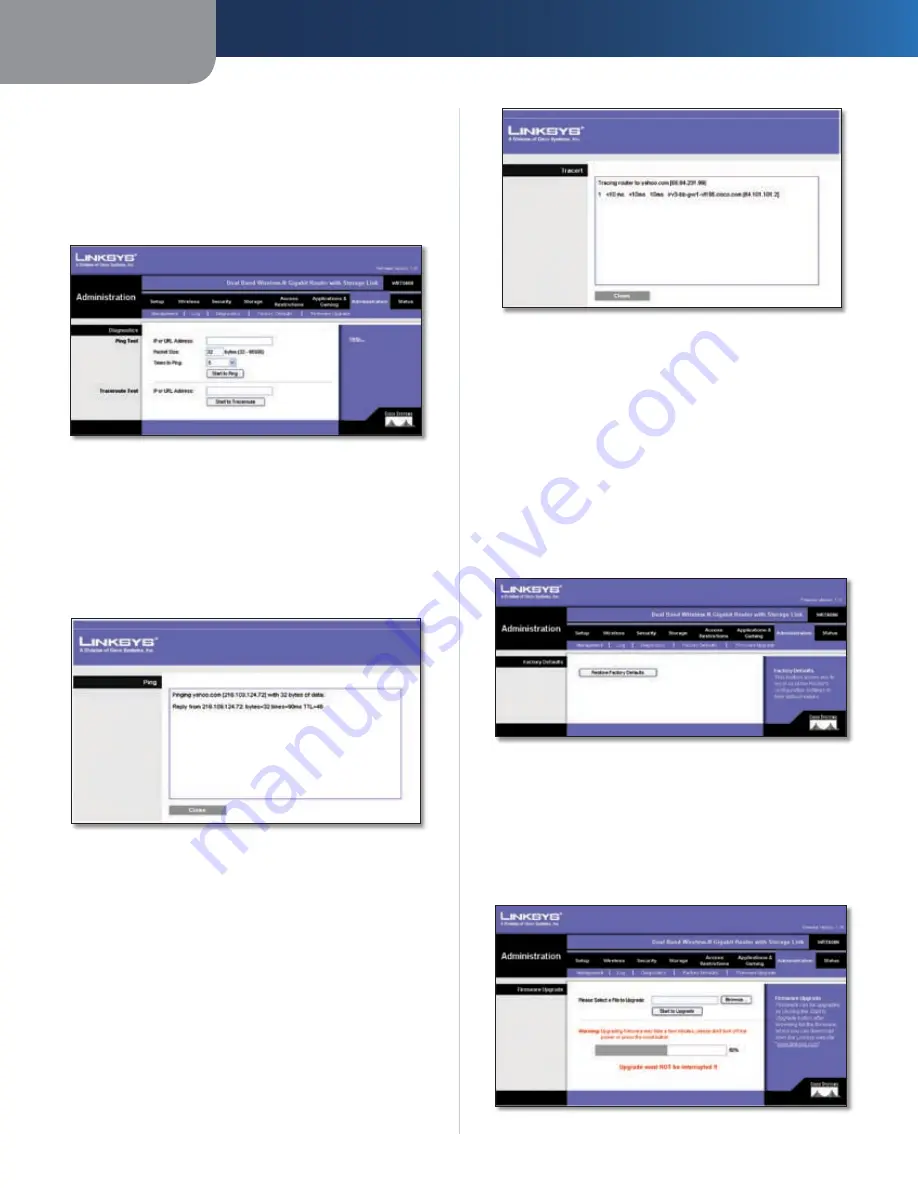
Chapter3
Advanced Configuration
2
Dual-Band Wreless-N Ggabt Router wth Storage Lnk
Click
Save Settngs
to apply your changes, or click
Cancel
Changes
to cancel your changes.
Administration > Diagnostics
The diagnostic tests (Ping and Traceroute) allow you to
check the connections of your network components.
Administration > Diagnostics
Ping Test
Png
The Ping test checks the status of a connection.
Enter the address of the PC whose connection you wish
to test and how many times you wish to test it. Then, click
Start to Png
. The
Ping Test
screen will show if the test was
successful. Click
Close
to return to the
Diagnostics
screen.
Ping Test
Traceroute Test
Traceroute
To test the performance of a connection,
click
Traceroute
to open the
Traceroute Test
screen. Enter
the address of the PC whose connection you wish to test
and click
Traceroute
. The
Traceroute Test
screen will show
if the test was successful. Click
Close
to return to the
Diagnostics
screen.
Traceroute Test
Administration > Factory Defaults
The
Administration > Factory Defaults
screen allows you
to restore the Router’s configuration to its factory default
settings.
Factory Defaults
Restore Factory Defaults
To reset the Router’s settings
to the default values, select
Restore Factory Defaults
.
Any settings you have saved will be lost when the default
settings are restored.
Administration > Factory Defaults
Administration > Firmware Upgrade
The
Administration > Firmware Upgrade
screen allows you
to upgrade the Router’s firmware. Do not upgrade the
firmware unless you are experiencing problems with the
Router or the new firmware has a feature you want to use.
Administration > Firmware Upgrade
















































