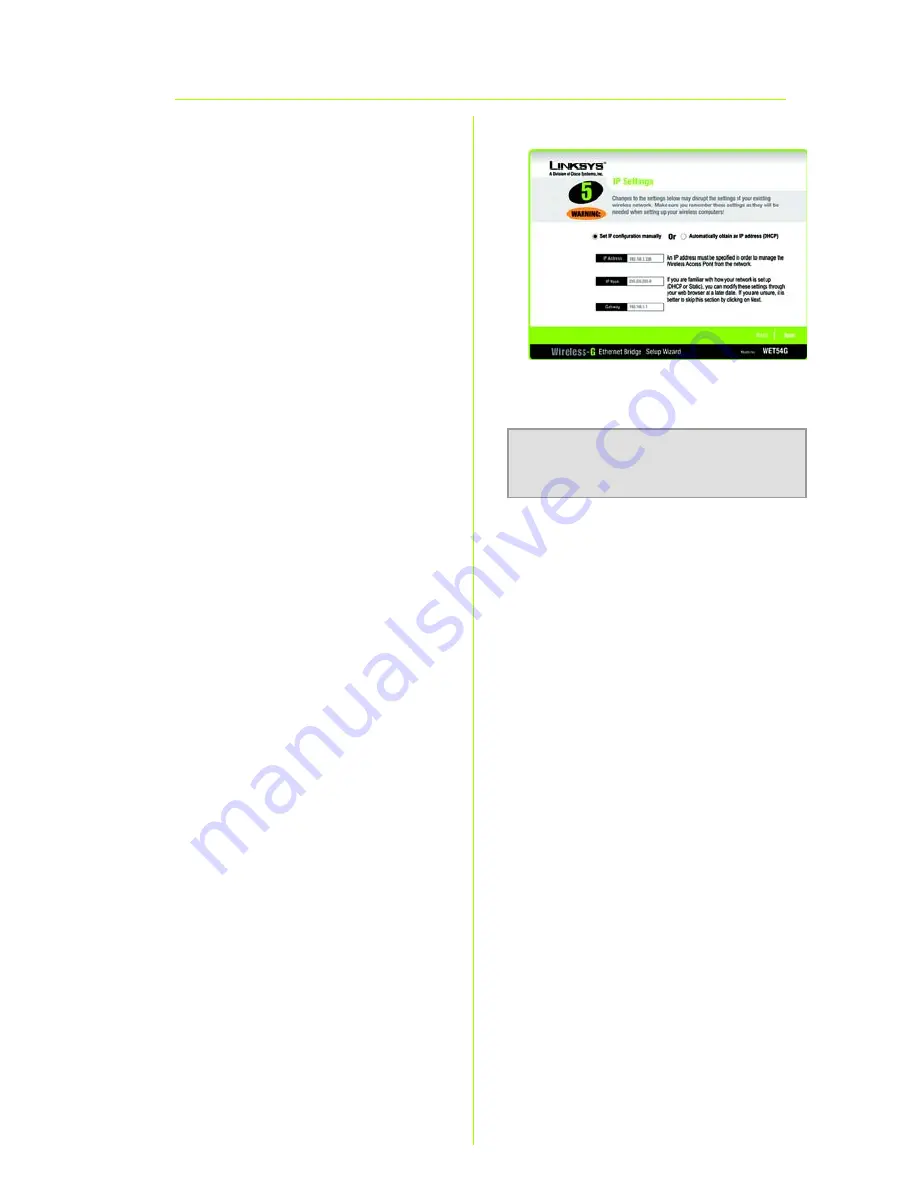
5
H
The
IP Settings
screen will
appear. If your network has a
DHCP server, select
Automatically obtain an IP
address (DHCP)
. Click
Next
and proceed to step I.
If your network does not have a
DHCP server, select
Set IP
configuration manually
. Enter
an IP Address, IP Mask (also
known as Subnet Mask), and
Gateway.
You must specify an IP address.
If you are unsure about the IP
Mask and Gateway, leave
these two fields blank. Click
Next
.
NOTE:
The default IP address of
the Bridge is
192.168.1.226
.
H

























