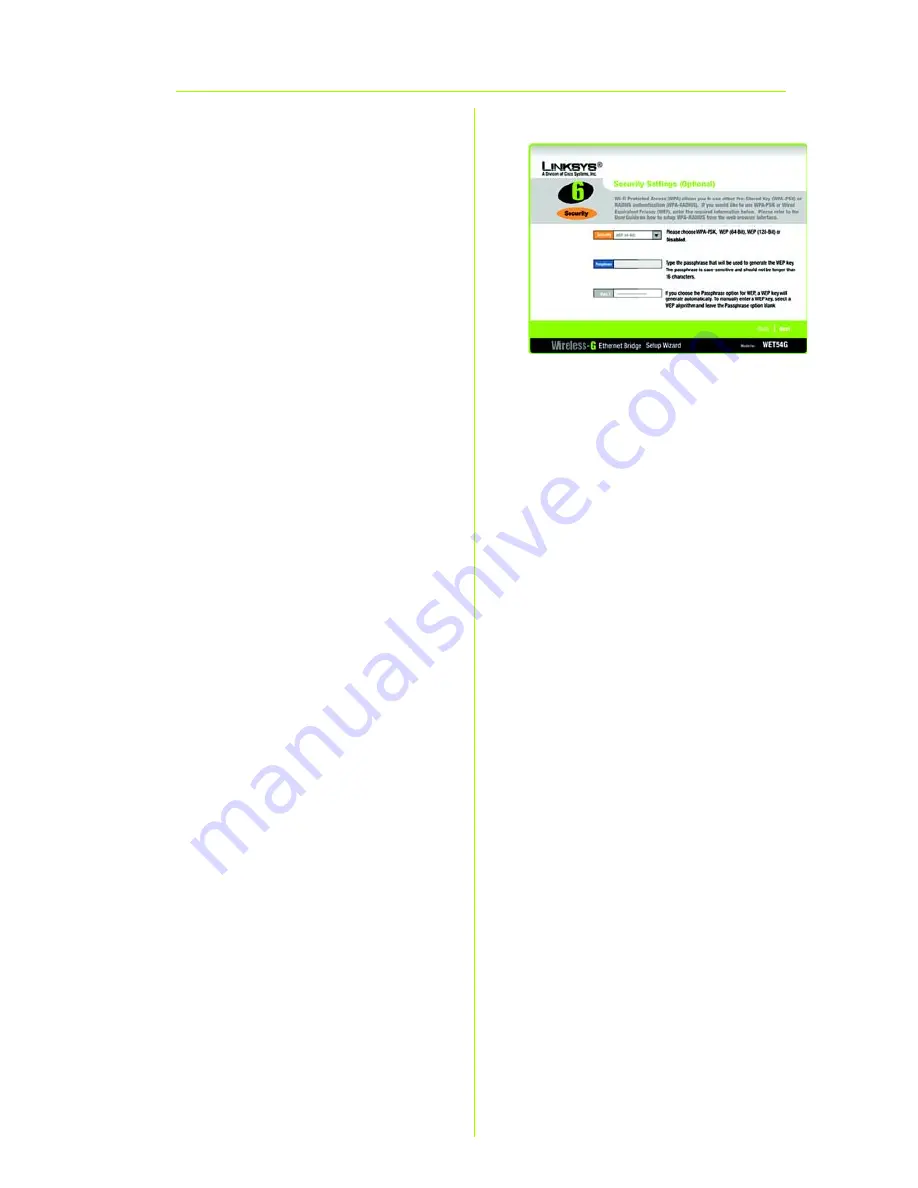
6
I
On the
Security Settings
screen, set the level of
encryption you want for your
network, and select the
Passphrase(s) and/or
encryption keys.
With WPA PSK, or Pre-Shared
Keys, you have two encryption
options, TKIP and AES, with
dynamic encryption keys.
Select the type of algorithm,
TKIP
or
AES
. Enter a WPA Shared
Key of 8-32 characters.
The WEP key can consist of the
letters “A” through “F” and the
numbers “0” through “9” and
should be 10 characters in
length for 64-bit encryption or
26 characters in length for 128-
bit encryption.
If you entered a Passphrase,
the WEP key will be generated
automatically.
Click the
Next
button to
continue.
I


























