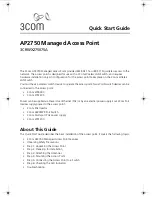1
Kapitel 1: Einführung
Willkommen
Wireless-G Access Point
Kapitel 1: Einführung
Willkommen
Vielen Dank, dass Sie sich für einen Wireless-G Access Point entschieden haben. Dieser Access Point optimiert
den Wireless-Netzwerkbetrieb wie nie zuvor.
Wie schafft der Access Point das? Ein Access Point erweitert nicht nur die Reichweite und das Mobilitätspotenzial
Ihres Wireless-Netzwerks, sondern ermöglicht auch den Anschluss des Wireless-Netzwerks an eine verdrahtete
Umgebung.
Und was genau bedeutet das?
Netzwerke sind nützliche Werkzeuge zur gemeinsamen Nutzung von Computer-Ressourcen. Sie können von
verschiedenen Computern aus auf einem Drucker drucken und auf Daten zugreifen, die auf der Festplatte eines
anderen Computers gespeichert sind. Netzwerke eignen sich darüber hinaus auch für Videospiele mit mehreren
Spielern. Netzwerke sind also nicht nur zu Hause und im Büro nützlich, sondern lassen sich auch für
Unterhaltungszwecke nutzen.
Mehrere PCs in einem verdrahteten Netzwerk stellen ein LAN (
Local Area Network
; Lokales Netzwerk) dar. Sie
werden über Ethernetkabel angeschlossen, daher die Bezeichnung „verdrahtetes“ Netzwerk.
Mit Wireless-Karten und -Adaptern ausgerüstete PCs können ganz ohne lästige Kabel kommunizieren. Indem
sie innerhalb ihres Übertragungsradius dieselben Wireless-Einstellungen verwenden, bilden sie ein Wireless-
Netzwerk. Dies wird oft als WLAN oder Wireless Local Area Network (drahtloses lokales Netzwerk) bezeichnet.
Der Access Point fungiert als Bridge zwischen drahtlosen 802.11b- und 802.11g-Netzwerken und verdrahteten
Netzwerken.
Befolgen Sie die in diesem Handbuch aufgeführten Anleitungsschritte, um den Access Point anzuschließen,
einzurichten und für die Verbindung Ihrer verschiedenen Netzwerke zu konfigurieren. Diese Anleitungen
enthalten alle Informationen, die Sie benötigen, um den Access Point optimal zu verwenden.
802.11b
: Ein Standard für den Wireless-Netzwerkbetrieb, der
eine maximale Datenübertragungsrate von 11 MBit/s sowie
eine Betriebsfrequenz von 2,4 GHz festlegt.
802.11g
: Ein Standard für den Wireless-Netzwerkbetrieb,
der eine maximale Datenübertragungsrate von 54 MBit/s
und eine Betriebsfrequenz von 2,4 GHz sowie die Abwärts-
kompatibilität mit Geräten festlegt, die dem Standard 802.11b
entsprechen.
Adapter
: Ein Gerät, mit dem Ihr Computer Netzwerk-
funktionalität erhält.
Ethernet
: Ein Netzwerkprotokoll, mit dem festgelegt wird,
wie Daten auf gängigen Übertragungsmedien gespeichert
und von dort abgerufen werden.
LAN
(Local Area Network): Die Computer und Netzwerk-
produkte, aus denen sich Ihr lokales Netzwerk
zusammensetzt.
Netzwerk
: Mehrere Computer oder Geräte, die miteinander
verbunden sind.
Access Point
: Ein Gerät, über das Computer und andere
Geräte mit Wireless-Funktionalität mit einem verdrahteten
Netzwerk kommunizieren können. Wird auch verwendet,
um die Reichweite von Wireless-Netzwerken zu erweitern.