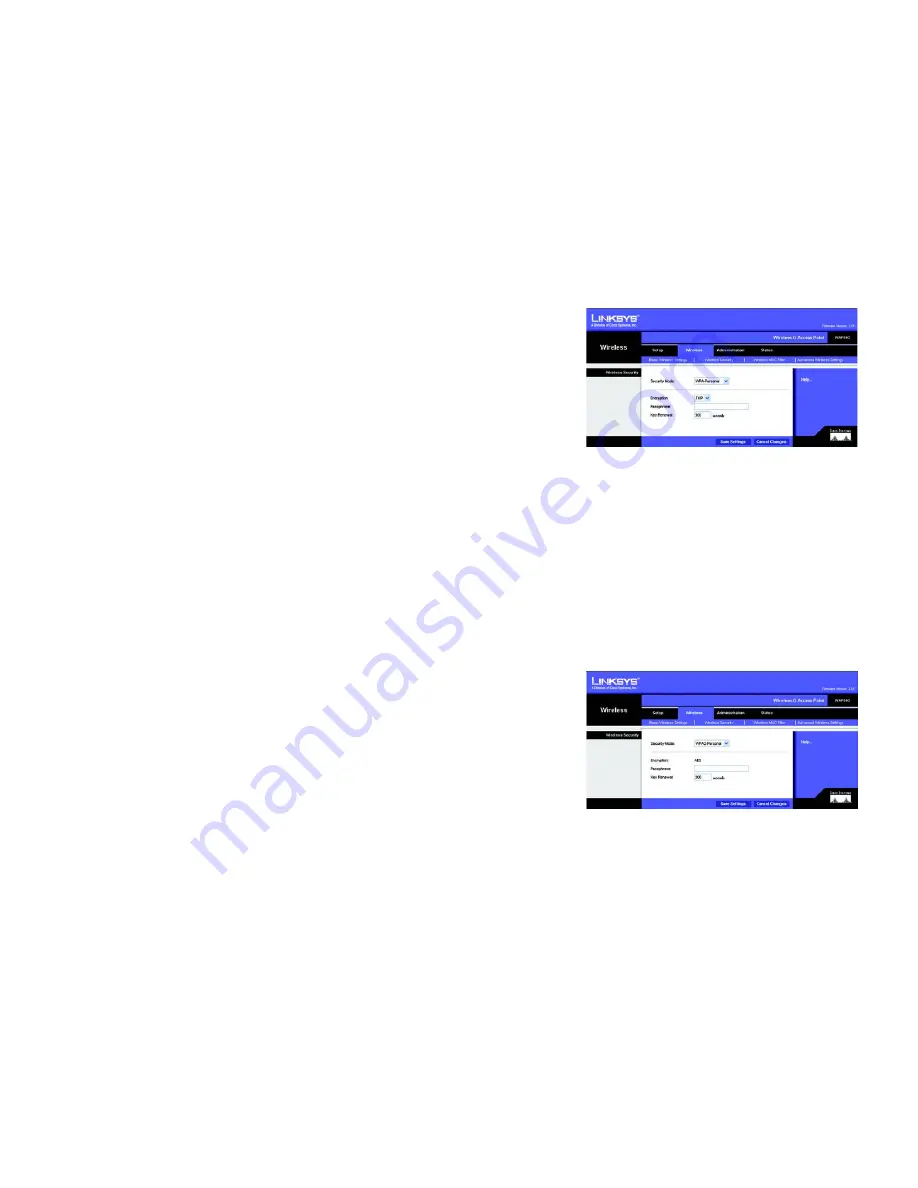
31
Chapter 6: Configuring the Wireless-G Access Point
The Wireless - Wireless Security Tab
Wireless-G Access Point
The Wireless - Wireless Security Tab
Change the Access Point’s wireless security settings on this screen.
Wireless Security
Security Mode
. Select the security method you want to use,
WPA-Personal
,
WPA2-Personal
,
WPA2-Mixed
,
WPA-Enterprise
,
RADIUS
, or
WEP
. (WPA stands for Wi-Fi Protected Access, which is a security standard stronger
than WEP encryption. WPA2 is a stronger version of WPA. WEP stands for Wired Equivalent Privacy, while RADIUS
stands for Remote Authentication Dial-In User Service.) Refer to the appropriate instructions below. For detailed
instructions on configuring wireless security for the Access Point, turn to “Appendix B: Wireless Security.” To
disable such security, select
Disabled
.
WPA-Personal
Encryption
. WPA offers you two encryption methods, TKIP and AES, with dynamic encryption keys. Select the
type of algorithm you want to use,
TKIP
or
AES
.
Passphrase
. Enter a Passphrase (also called a WPA Shared Key) of 8-32 characters.
Key Renewal
. Enter a Key Renewal timeout period, which instructs the Access Point how often it should change
the encryption keys.
Change these settings as described here and click
Save Settings
to apply your changes, or click
Cancel
Changes
to cancel your changes. Click
Help
for more information.
WPA2-Personal
Encryption
.
AES
is automatically selected as the encryption method.
Passphrase
. Enter a Passphrase (also called a WPA Shared Key) of 8-32 characters.
Key Renewal
. Enter a Key Renewal timeout period, which instructs the Access Point how often it should change
the encryption keys.
Change these settings as described here and click
Save Settings
to apply your changes, or click
Cancel
Changes
to cancel your changes. Click
Help
for more information.
encryption:
encoding data transmitted in a network.
Figure 6-13: Wireless - Wireless Security
(WPA-Personal) Screen
Figure 6-14: Wireless Security - WPA2-Personal Screen
















































