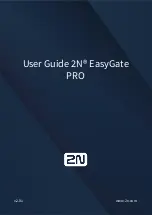9
Chapter 4: Connecting the Wireless-N ADSL2+ Gateway
Wireless Connection to a Computer
Wireless-N ADSL2+ Gateway
Wireless Connection to a Computer
If you want to use a wireless connection to access the Gateway, follow these instructions:
1. Make sure that all of your network’s hardware is powered off, including the Gateway and all computers.
2. Connect a phone cable from the DSL port on the Gateway’s back panel to the wall jack of the ADSL line. A
small device called a microfilter (not included) may be necessary between each phone and wall jack to
prevent interference. Contact your ISP if you have any questions.
3. Connect the power adapter to the Power port, and then plug the power adapter into a power outlet.
The Power LED on the front panel will light up green as soon as the power adapter is connected properly. The
Power LED will flash for a few seconds, and then it will be solidly lit when the self-test is complete. If the LED
flashes for one minute or longer, see “Appendix A: Troubleshooting.”
4. Power on one of the computers on your wireless network(s).
5. For initial access to the Gateway through a wireless connection, make sure the computer’s wireless adapter
has its SSID set to
linksys
(the Gateway’s default setting), and its wireless security is disabled. After you have
accessed the Gateway, you can change the Gateway and this computer’s adapter settings to match your usual
network settings.
Go to “Chapter 5: Configuring the Wireless-N ADSL2+ Gateway.”
NOTE:
You should always change the SSID from
its default,
linksys
, and enable wireless security.
Figure 4-4: Connect the ADSL Line
Figure 4-5: Connect the Power
NOTE:
A small device called a microfilter (not included) may be necessary between each phone
and wall jack to prevent interference. Contact your ISP if you have any questions.
NOTE:
You should always plug the Gateway’s power adapter into a power strip with surge
protection.
Summary of Contents for WAG300N (EU/LA)
Page 1: ...Model No ADSL2 Gateway Wireless N WAG300N EU LA User Guide WIRELESS GHz 2 4...
Page 93: ...87 Appendix H Regulatory Information Wireless N ADSL2 Gateway...
Page 94: ...88 Appendix H Regulatory Information Wireless N ADSL2 Gateway...
Page 95: ...89 Appendix H Regulatory Information Wireless N ADSL2 Gateway...