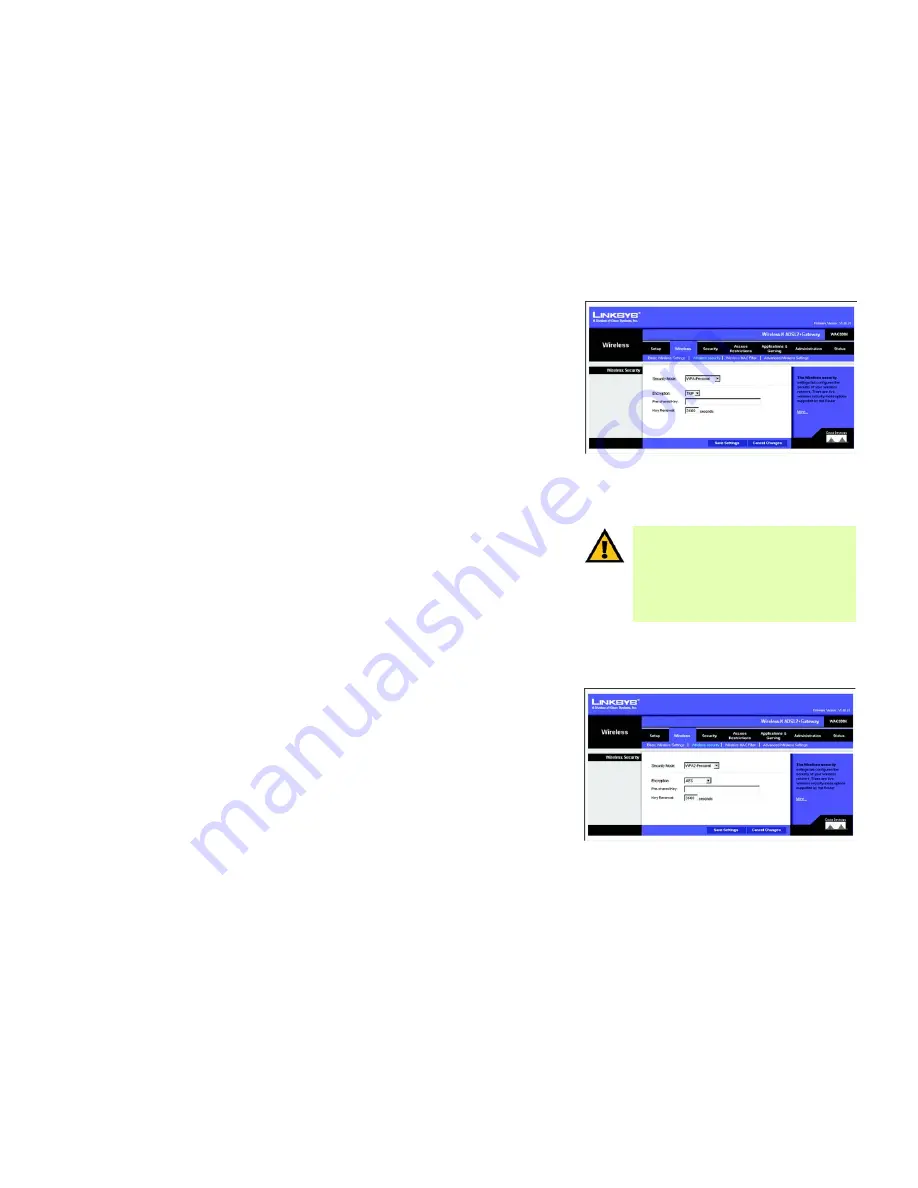
22
Chapter 5: Configuring the Wireless-N ADSL2+ Gateway
The Wireless Tab
Wireless-N ADSL2+ Gateway
The Wireless Security Tab
The Wireless Security settings configure the security of your wireless network. There are six wireless security
options supported by the Gateway: WPA-Personal, WPA2-Personal, WPA-Enterprise, WPA2-Enterprise, RADIUS,
and WEP. WPA stands for Pre-Shared Key, which is a security standard stronger than WEP (Wired Equivalent
Privacy) encryption. WPA2 is a more advanced, more secure version of WPA. WPA-Enterprise, WPA2-Enterprise,
and RADIUS use a RADIUS (Remote Authentication Dial-In User Service) server for authentication. These are
briefly discussed here. For detailed instructions on configuring wireless security for the Gateway, turn to
“Appendix B: Wireless Security.”
If you want to disable wireless security, select
Disable
from the drop-down menu for Security Mode.
•
Security Mode. Select the mode you want your network to use,
WPA-Personal
,
WPA2-Personal
,
WPA-Enterprise
,
WPA2-Enterprise
,
RADIUS
,
or
WEP
. If you have devices using WPA-Personal and WPA2-
Personal, select
WPA2-Personal
.
WPA-Personal
•
Encryption. Select the method you want to use,
TKIP
or
AES
. (AES is a stronger encryption method than TKIP.)
•
Pre-shared Key. Enter the key shared by the Gateway and your other network devices. It must have
8 to 63 characters.
•
Key Renewal. Enter the Key Renewal period, which tells the Gateway how often it should change the dynamic
encryption keys.
When you have finished making changes to this screen, click the
Save Settings
button to save the changes, or
click the
Cancel Changes
button to undo your changes. Click
Help
for more information.
WPA2-Personal
•
Encryption. Select the method you want to use,
AES
or
TKIP or AES
.
•
Pre-shared Key. Enter the key shared by the Gateway and your other network devices. It must have
8 to 63 characters.
•
Key Renewal. Enter the Key Renewal period, which tells the Gateway how often it should change the dynamic
encryption keys.
When you have finished making changes to this screen, click the
Save Settings
button to save the changes, or
click the
Cancel Changes
button to undo your changes. Click
Help
for more information.
Figure 5-15: Wireless Security - WPA2-Personal
Figure 5-14: Wireless Security - WPA-Personal
IMPORTANT:
If you are using wireless security,
always remember that each device in your
wireless network MUST use the same wireless
security method and shared key, or else the
network will not function correctly. If you have
devices using WPA-Personal and WPA2-Personal,
you should use WPA2-Personal.
Summary of Contents for WAG300N (EU/LA)
Page 1: ...Model No ADSL2 Gateway Wireless N WAG300N EU LA User Guide WIRELESS GHz 2 4...
Page 93: ...87 Appendix H Regulatory Information Wireless N ADSL2 Gateway...
Page 94: ...88 Appendix H Regulatory Information Wireless N ADSL2 Gateway...
Page 95: ...89 Appendix H Regulatory Information Wireless N ADSL2 Gateway...






























