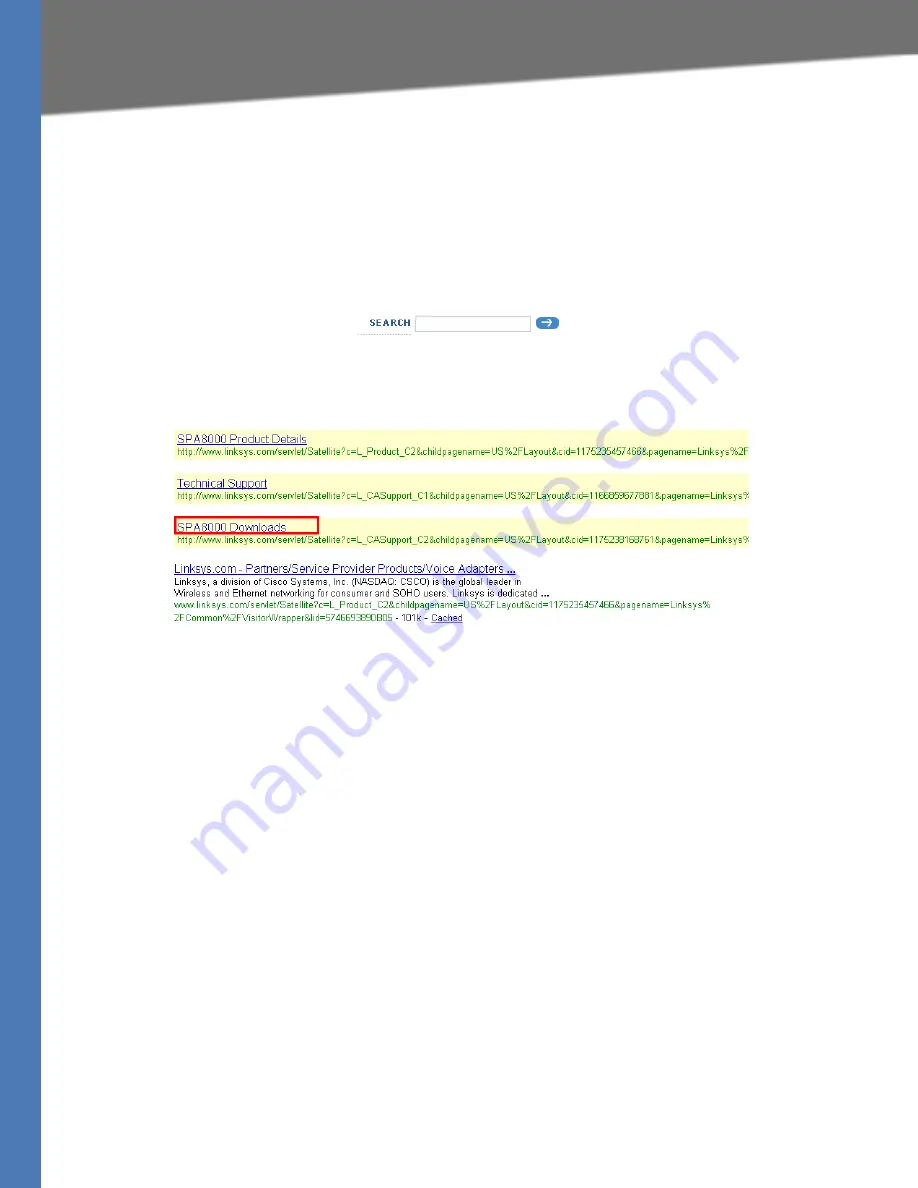
Linksys ATA Administration Guide
29
Downloading Firmware
Basic Administration and Configuration of Your Linksys ATA
Downloading Firmware
Always download and install the latest firmware for your Linksys ATA device before doing any
configurations.
1. Direct your browser to the following URL:
http://www.linksys.com
2. In the
Search
box near the top right corner of the page, type the model number of your
Linksys ATA device.
3. In the search results list, click the
Downloads
link for your product. Refer to the following
example.
4. When the
Downloads
page appears choose your product version from the Version drop-
down list., if the page includes a
Version
prompt.
5. Under
Firmware
, click the link for the latest version of the firmware.
NOTE:
If you are using Windows XP Service Pack 2 (SP2) and Internet Explorer, you may see
the
“Pop-up blocked”
message in your browser information bar. If you see this message, click
the information bar and select
Temporarily Allow Pop-ups
. Then click the link again.
6. Click
Save
in the
File Download
dialog box that appears.
7. In the
Save As
dialog box, choose a location for the file and then click
Save
.
8. When the download is complete, if prompted, click
Close
.
The name of the file depends on the firmware file of your device. If the firmware file you
download is in zip format, double-click the file and extract its contents to a single folder or to
the desktop. To extract the firmware file from the archive, use a utility such as WinZip, or use the
built-in decompression features of Windows XP.






























