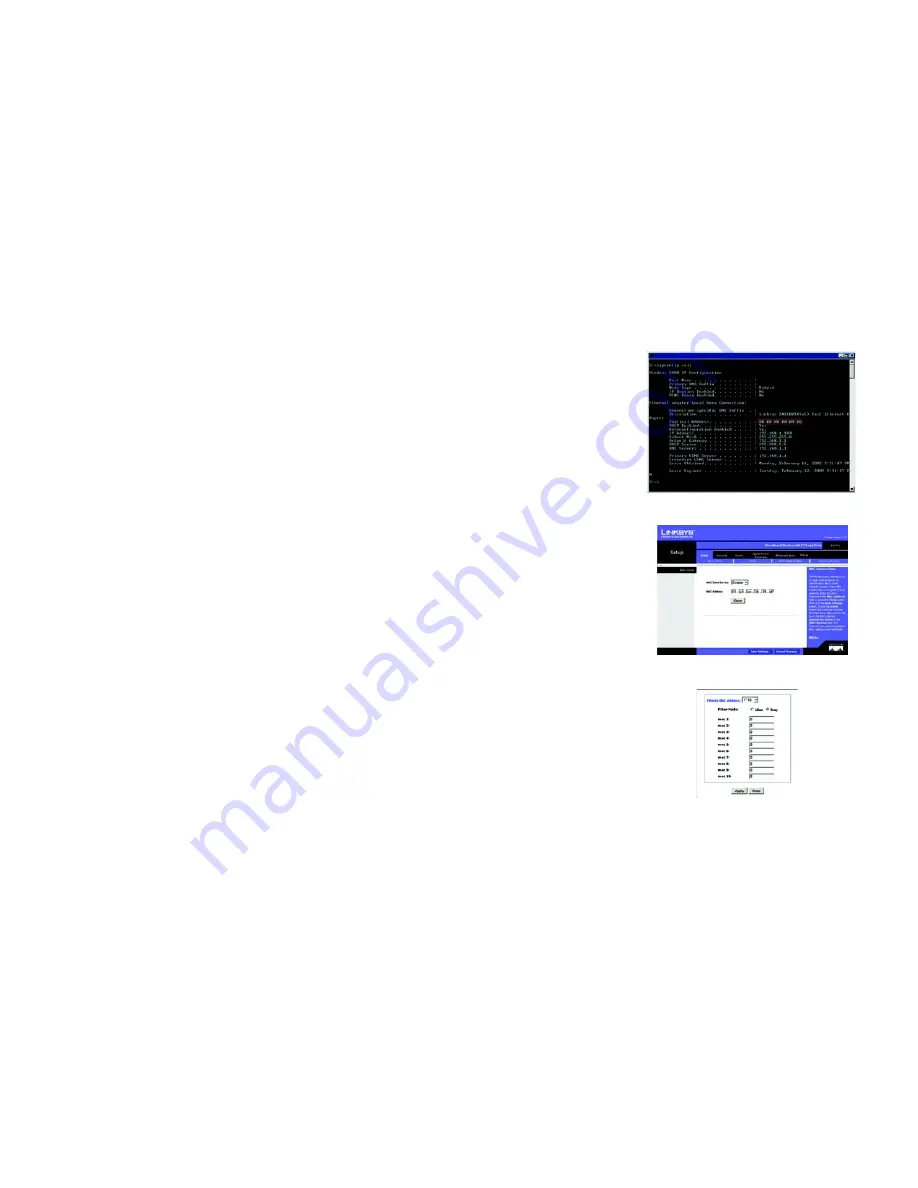
Broadband Router with 2 Phone Ports
68
Appendix B: Finding the MAC Address and IP Address for Your Ethernet Adapter
Windows 2000 or XP Instructions
Windows 2000 or XP Instructions
1. Click
Start
and
Run
. In the
Open
field, enter
cmd
. Press the
Enter
key or click the
OK
button.
2. At the command prompt, enter
ipconfig /all
. Then press the
Enter
key.
3. Write down the Physical Address as shown on your computer screen; it is the MAC address for your Ethernet
adapter. This appears as a series of numbers and letters.
The MAC address/Physical Address is what you will use for MAC address cloning or MAC filtering.
The example shows the Ethernet adapter’s IP address as 192.168.1.100. Your computer may show
something different.
For the Router’s Web-based Utility
For MAC address cloning, enter the 12-digit MAC address in the fields provided, two digits per field.
For MAC filtering, enter the 12-digit MAC address in this format, XXXXXXXXXXXX, WITHOUT the hyphens.
Figure B-5: MAC Address Filter
Figure B-4: MAC Address Clone
Figure B-3: MAC/Physical Address
Summary of Contents for RT31P2 - Broadband Router
Page 10: ...Broadband Router with 2 Phone Ports 4 Chapter 1 Introduction What s in this Guide ...
Page 16: ...Broadband Router with 2 Phone Ports 10 Chapter 3 Getting to Know the Router The Front Panel ...
Page 76: ...Broadband Router with 2 Phone Ports 70 Appendix C Windows Help ...
Page 86: ...Broadband Router with 2 Phone Ports 80 Appendix F Warranty Information ...
Page 88: ...Broadband Router with 2 Phone Ports 82 Appendix G Regulatory Information ...
Page 90: ...Broadband Router with 2 Phone Ports 84 Appendix H Contact Information ...
Page 91: ...www linksys com ...
















































