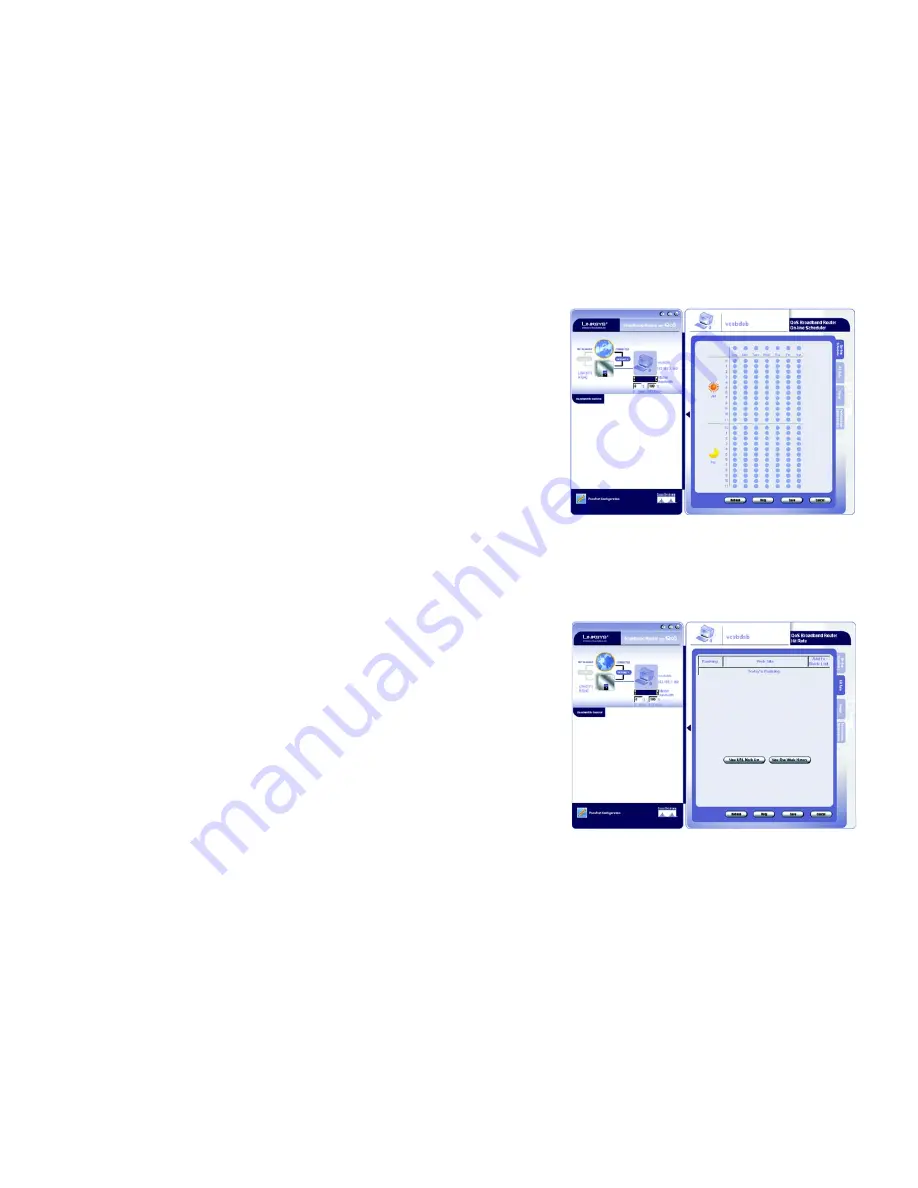
48
Appendix D: Using the RT042 Utility
Usage Configuration Screens
Broadband Router
Right Mouse click options
: Select the PC, click the right mouse button, and the following tools will be available.
•
View button: Click View Scheduler / View Hit Rate / View Usage / View Performance Optimization button to
view the page of the user’s passport.
•
Connect to Internet 1/2: You can click the button to connect to the other internet port if both wan ports are
used.
•
Remove: You can click the Remove button to remove the selected PC from the topology. Because the PC
was once connected to your home network by an occasional user, it will be recorded, and you can use this
tool to remove the PC if you don’t need to manage it from the topology.
Bandwidth Control
The left arrow controls the guaranteed bandwidth, and right arrow limits the bandwidth for each user. The
percentage and bandwidth (kbps) from the minimum to maximum will display accordingly. The default is no
guarantee and limit bandwidth, so the default min rate is 0% and max rate is 100%. You can allocate the
guaranteed bandwidth for each user, with the total minimum bandwidth being 100% of the max bandwidth
provided by the ISP. For example, if the max upstream bandwidth provided by ISP is 512Kbit/sec, and you allocate
50% for user A, he will get 256Kbit/sec guaranteed bandwidth. The max bandwidth user A can use will be
512Kbit/sec, but you also can lower the max bandwidth to limit the bandwidth for this user. For example, if you
limit the max as 70%, the maximum bandwidth user A can use will be around 358Kbit/sec.
Once you change the bandwidth settings or rename the host name of PC, the Save bar will appear. After finishing
the changes click the Save button to apply the changes, or click the Cancel button to undo the changes.
As noted above, you can configure each user’s access to the Router, either by restricting or optimizing
performance, by clicking the right arrow bar or the PC icon on the Utility’s main screen, after selecting the user.
This will open up the configuration screens. These are:
On-Line Scheduler
: This allows you to allow or deny Internet access, according to the schedule, to any of the
users on your network.
Hit Rate
: From this screen, you can view the frequency at which each of your network’s users are viewing their
ten most favorite websites. You can also block these sites, if you wish.
Real Time Usage
: From this screen, you can view which applications are taking up the most bandwidth on your
network, according to user, and block those sites if you wish.
Performance Optimization
: From this screen, you can list the network applications most often used on your
network, according to user, and set the priority at which it is run.
Figure D-3: The On-Line Scheduler
Figure D-4: The Hit Rate Screen





























