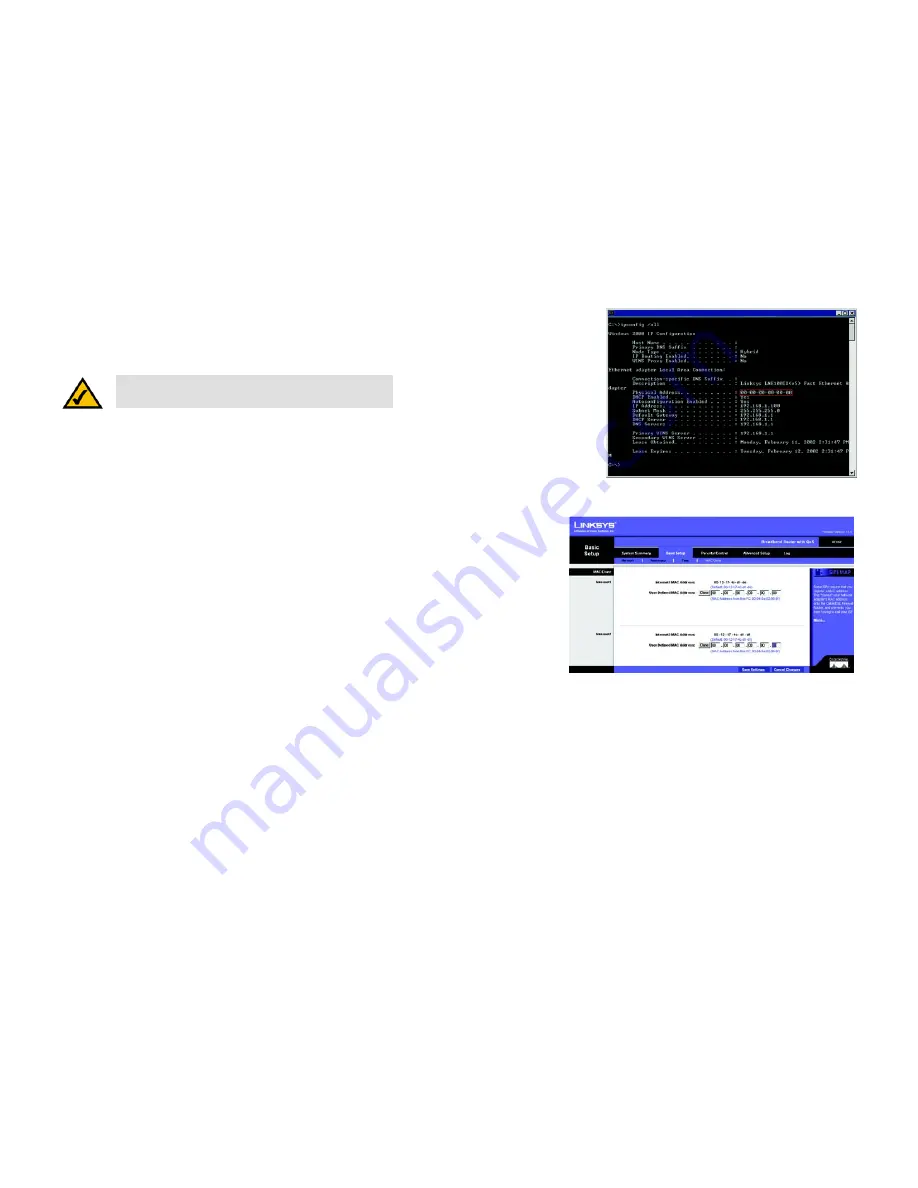
45
Appendix C: Finding the MAC Address and IP Address for Your Ethernet Adapter
For the Router’s Web-based Utility
10/100 4-Port VPN Router
3. Write down the Physical Address as shown on your computer screen; it is the MAC address for your Ethernet
adapter. This appears as a series of numbers and letters.
The MAC address/Physical Address is what you will use for MAC address cloning or MAC filtering.
The example shows the Ethernet adapter’s IP address as 192.168.1.100. Your computer may show something
different.
For the Router’s Web-based Utility
Some ISPs require that you register a MAC address. This feature “clones” your network adapter's MAC address
onto the Router, and prevents you from having to call your ISP to change the registered MAC address to the
Router's MAC address. The Router's MAC address is a 12-digit code assigned to a unique piece of hardware for
identification.
Enter the MAC Address in the User Defined MAC Address field for Internet ports 1 or 2, or click the
Clone
button
to add the MAC Address from the PC viewing the Web-based Utility.
Click
Save Settings
to save the MAC Cloning settings or click the
Cancel Changes
button to undo your changes.
Figure C-3: MAC Address/Physical Address
Note:
The MAC address is also called the Physical Address.
Figure C-4: MAC Address Clone






























