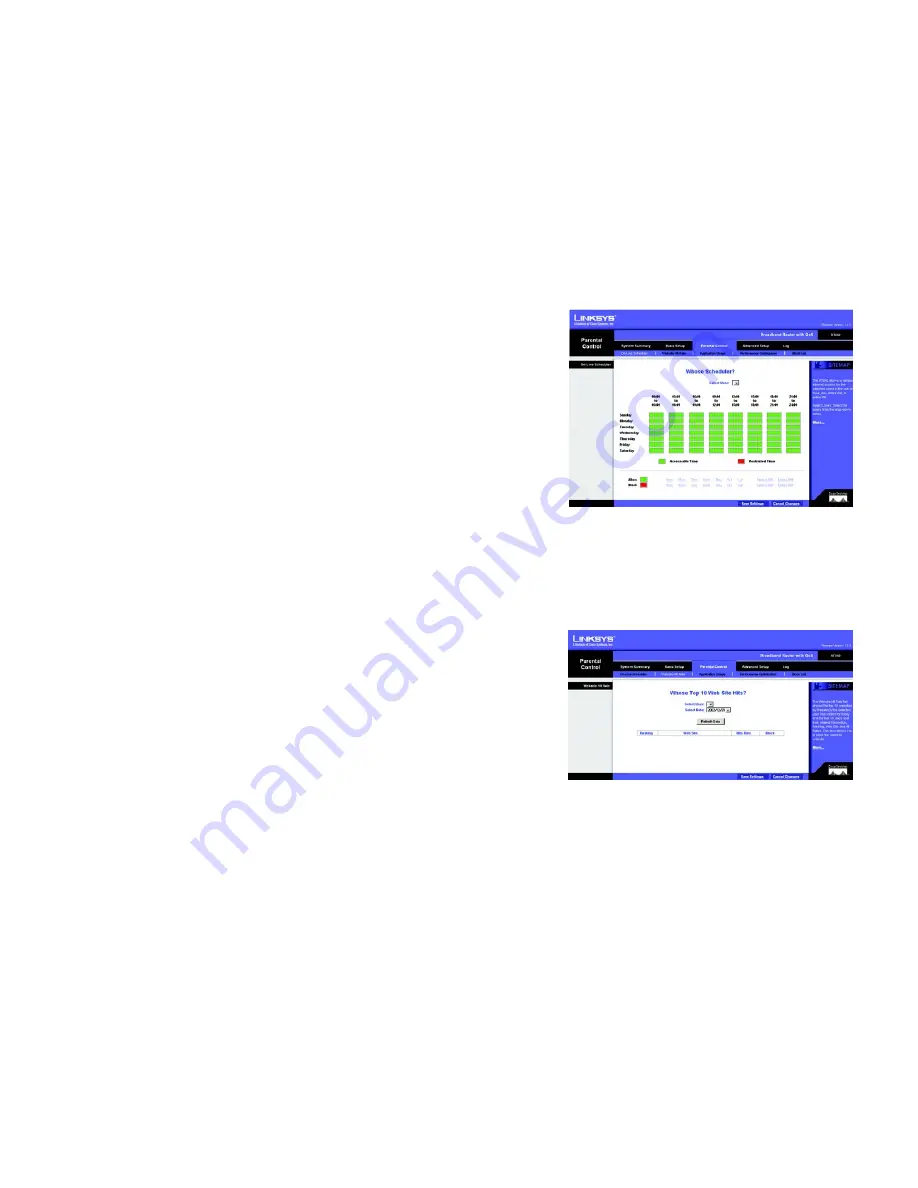
17
Chapter 5: Setting Up and Configuring the Broadband Router
Parental Control Tab - On-Line Scheduler
Broadband Router
Parental Control Tab - On-Line Scheduler
The
Parental Control
tab allows you to control and optimize your user’s access to the Internet from your network.
This control can also be exercised through the Utility provided on the CD included with the Router.
The first screen to appear,
On-Line Scheduler
, allows you to allow or deny Internet access, according to the
schedule, to any of the users on your network.
Select User
: From this drop-down menu, select the user whose access you wish to schedule.
From the schedule below, you can restrict or allow access to the Internet. Each day in the schedule is broken into
eight blocks of time. Each block is divided into three hours. Click on any of the boxed hours to make the box red
or green. A red box means that access is restricted. A green box means the user is allowed access.
You can also restrict or allow entire days, or daytime or evening periods, in the lower portion of the screen.
Click
Save Settings
to save the Scheduler settings or click the
Cancel Changes
button to undo your changes.
Parental Control Tab - Website Hit Rate
From this screen, you can view the frequency at which each of your network’s users are viewing their ten most
favorite websites. You can also block these sites, if you wish.
Select User
: From this drop-down menu, select the user whose top websites you wish to view.
Select Date
: From this drop-down menu, select the date when the websites were viewed.
Refresh Data
: Clicking this button will update the information displayed on the screen.
Website information is displayed in ranking order, from most viewed to least viewed, with the amount of “hits”
displayed. Each website is displayed as a link, so you can click the name to bring up the site. Clicking the
Block
box will restrict that user from viewing that website.
Click
Save Settings
to save the settings or click the
Cancel Changes
button to undo your changes.
Figure 5-14: Parental Control Tab - On-Line Scheduler
Figure 5-15: Parental Control Tab - Website Hit Rate






























