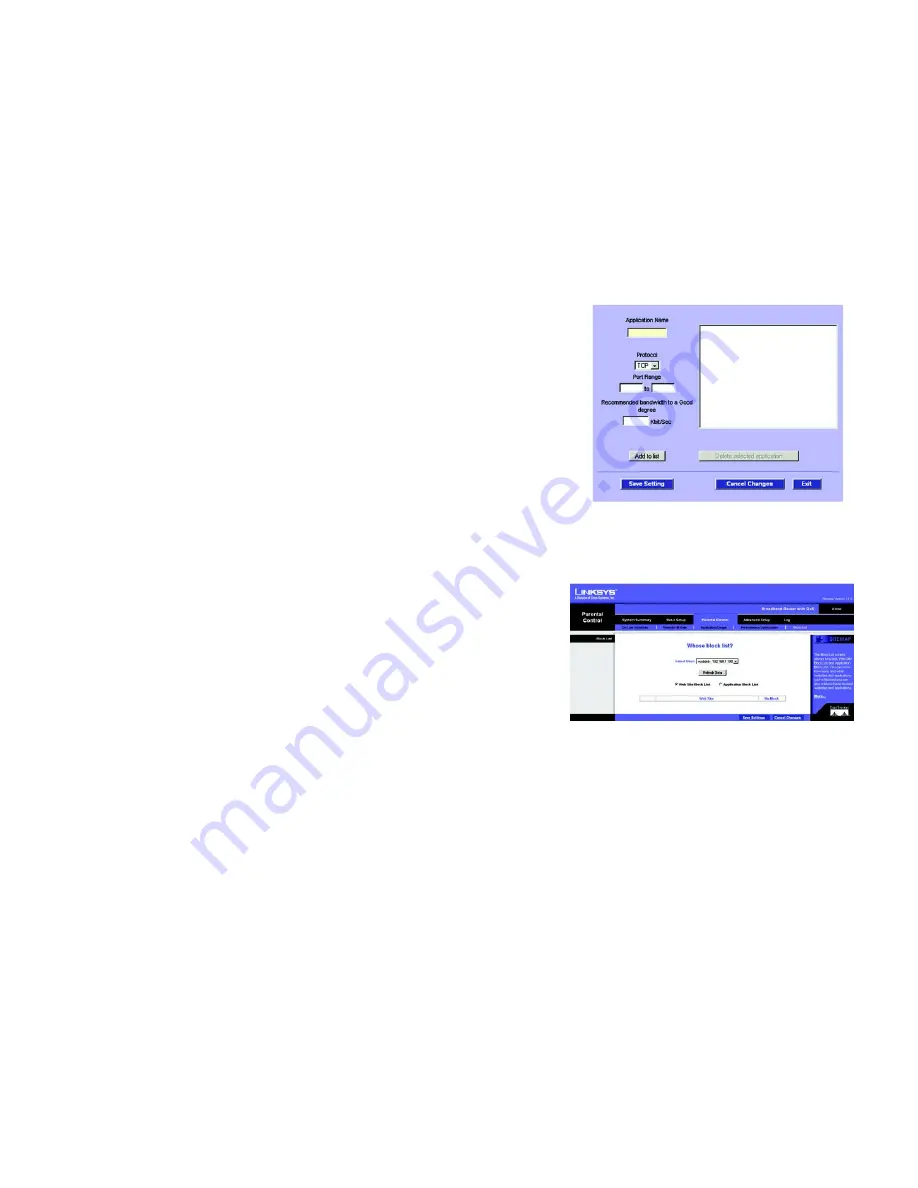
19
Chapter 5: Setting Up and Configuring the Broadband Router
Parental Control Tab - Block List
Broadband Router
Click the
Add to List
button to add the new or newly edited selection to your list of applications. To delete an
application, select from the list and click the
Delete Selected Application
button.
Click
Save Settings
to save the settings or click the
Cancel Changes
button to undo your changes. If you wish to
leave this screen without saving your changes, click the
Exit
button.
Parental Control Tab - Block List
From this screen, you can find out which websites or applications are blocked for each of your users, and unblock
them if you wish.
Select User
: From this drop-down menu, select the user whose web or application usage you wish to view.
Refresh Data
: Clicking this button will update the information displayed on the screen.
Change the information displayed on this screen by clicking the
Web Site Block List
for viewing blocked web
sites or the
Application Block List
for viewing blocked applications. The web sites and/or applications are then
listed. An option for Un-Blocking is provided and is used by clicking the
Un-Block
button.
Click
Save Settings
to save the settings or click the
Cancel Changes
button to undo your changes.
Figure 5-19: Parental Control Tab - Block List
Figure 5-18: Parental Control Tab - Performance
Optimization: Add/Edit New Applications






























