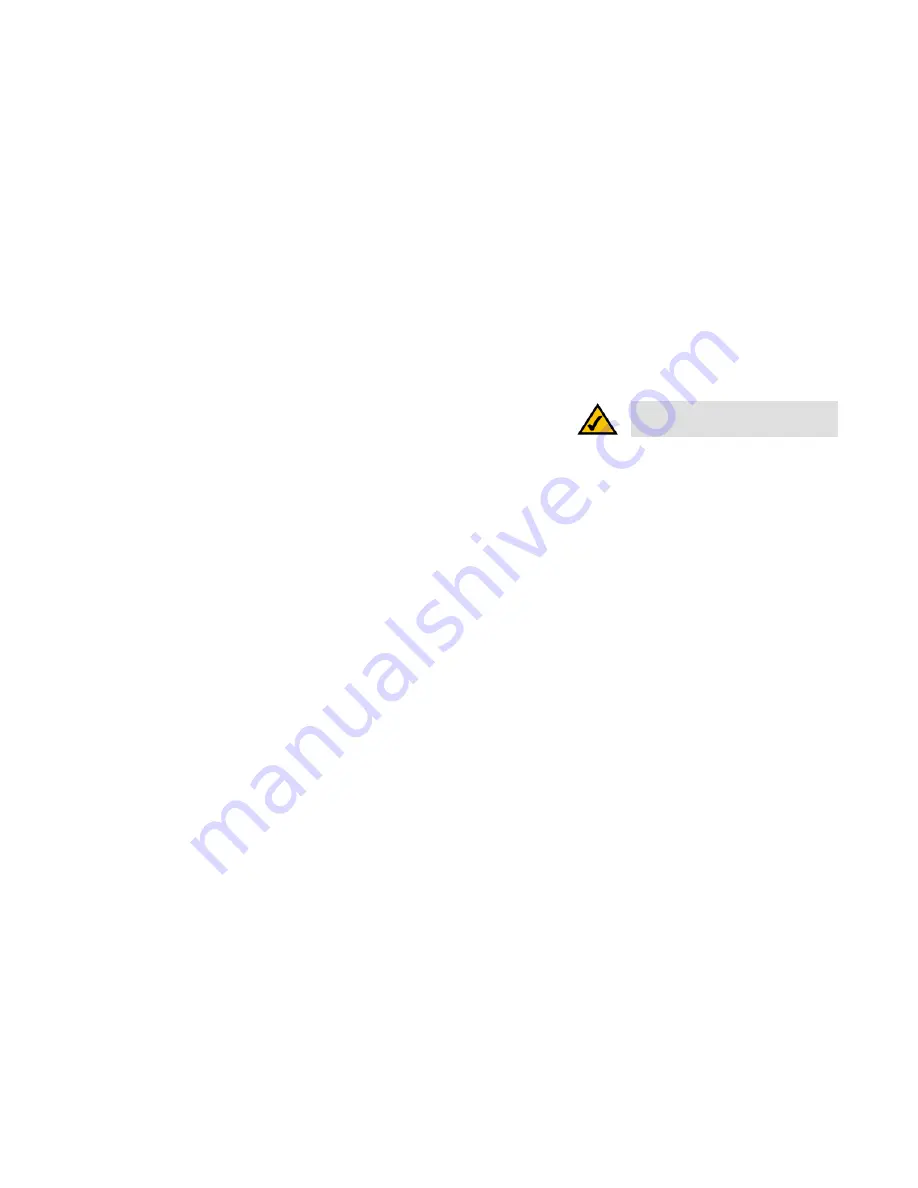
23
Chapter 5: Setting Up and Configuring the Broadband Router
Advanced Setup Tab - Advanced Routing
Broadband Router
Transmit RIP versions
: Choose a protocol for transmitting data on the network. (None, RIPv1, RIPv2-Broadcast,
RIPv2-Multicast)
Static Routing
You will need to configure Static Routing if there are multiple routers installed on your network. The static routing
function determines the path that data follows over your network before and after it passes through this Router.
You can use static routing to allow different IP domain users to access the Internet.
In many cases, it is better to use dynamic routing (see above), as that allows the Router to automatically adjust to
physical changes in the network's layout. In order to use static routing, the Router's DHCP settings must be
disabled.
To set up static routing, add routing entries in the Router's table that tell the device where to send all incoming
packets. All of your network routers should direct the default route entry to this Router.
Enter the following data to create a static route entry:
1.
Destination IP
: Enter the network address of the remote LAN segment. For a standard Class C IP domain, the
network address is the first three fields of the Destination LAN IP, while the last field should be zero.
2.
Subnet Mask
: Enter the Subnet Mask used on the destination LAN IP domain. For Class C IP domains, the
Subnet Mask is 255.255.255.0.
3.
Default Gateway
: If this Router is used to connect your network to the Internet, then your gateway IP is the
Router's IP Address. If you have another router handling your network's Internet connection, enter the IP
Address of that router instead.
4.
Hop Count
(max. 15): This value gives the number of nodes that a data packet passes through before
reaching its destination. A node is any device on the network, such as switches, PCs, etc.
5.
Interface
(LAN, Internet1, Internet2): Select whether your network is on the LAN or one of the Internet ports.
If you’re connecting to a sub-network, select
LAN
. If you’re connecting to another network through one of the
Internet ports, select
Internet1
or
Internet2
.
Click
Add to list
to add a static route entry or click
Delete Selected IP
to delete the static route entry.
Click the
Save Settings
button to save the Routing settings, click the
Cancel Changes
button to undo your
changes or click the
Show Routing Table
button to view the current routing table.
NOTE:
Static Routing is an
advanced feature
.
Please proceed with caution.
default gateway:
a device that forwards
Internet traffic from your local area network.
node:
a network junction or connection
point, typically a computer or work station.
static routing:
forwarding data
in a network via a fixed path.






























