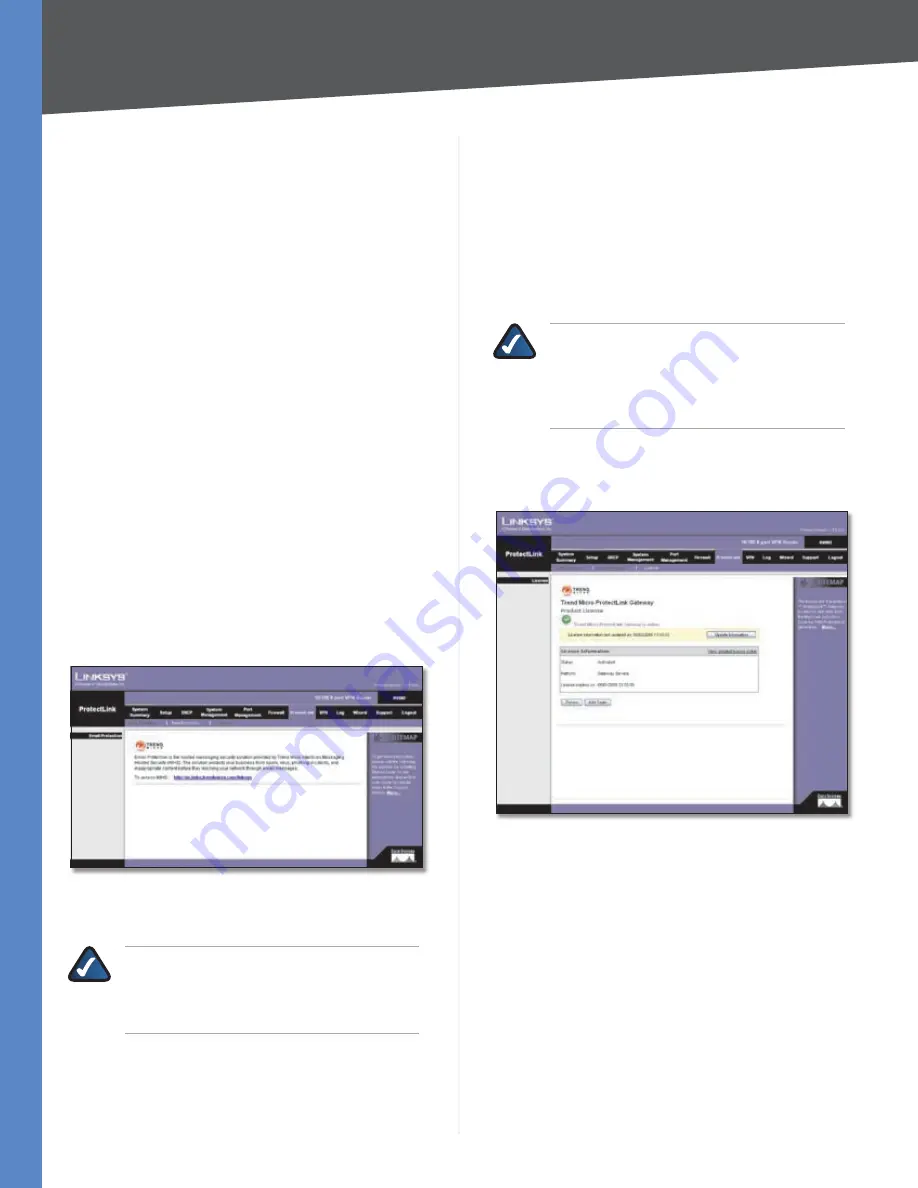
82
Trend Micro ProtectLink Gateway Service
10/100 8-Port VPN Router
Appendix G
Add
To add the IP addresses or ranges, click
Add
.
Approved Clients list
The IP addresses or range of
trusted clients are displayed. To delete an IP address or
range, click its
trash can
icon.
URL Overflow Control
Specify the behavior you want if there are more URL
requests than the service can handle.
Temporarily block URL requests (This is the
recommended setting)
If there are too many URL
requests, the overflow will be held back until they can be
processed. This is the default setting.
Temporarily bypass Trend Micro URL verification for
requested URLs
If there are too many URL requests, the
overflow will be allowed without verification.
Click
Save Settings
to save your changes, or click
Cancel
Changes
to undo them.
ProtectLink > Email Protection
The Email Protection features are provided by an
online service called IMHS, which stands for InterScan™
Messaging Hosted Security. It checks your e-mail messages
so spam, viruses, and inappropriate content are filtered
out. After you have configured the IMHS settings, your e-
mail messages will be checked online before appropriate
messages are forwarded to your network.
ProtectLink > Email Protection
Email Protection
NOTE:
To have your e-mail checked, you will
need to provide the domain name and IP
address of your e-mail server. If you do not
know this information, contact your ISP.
https://us.imhs.trendmicro.com/linksys
To set up
e-mail protection, click this link. You will be redirected to
the Trend Micro ProtectLink Gateway website. Then follow
the on-screen instructions.
ProtectLink > License
The license for the Trend Micro ProtectLink Gateway
service (Email Protection and Web Protection) is valid
for one year from the time the activation code for
Web Protection is generated. If you do not provide the
necessary information to activate Email Protection during
registration, please provide that information as soon as
possible because Email Protection and Web Protection
will expire at the same time.
NOTE:
For example, if you provide the
information needed for Email Protection one
month after receiving the activation code for
Web Protection, then you will receive only
11 months of Email Protection.
On the
License
screen, license information is displayed.
Use this screen to renew your license, add seats, or view
license information online.
ProtectLink > License
License
Update Information
To refresh the license information
displayed on-screen, click
Update Information
.
License Information
View detailed license online
To view license information
online, click this link.
Status
The status of your license, Activated or Expired, is
displayed.
Platform
The platform type, Gateway Service, is
automatically displayed.
License expires on
The date and time your license
expires are displayed.






























