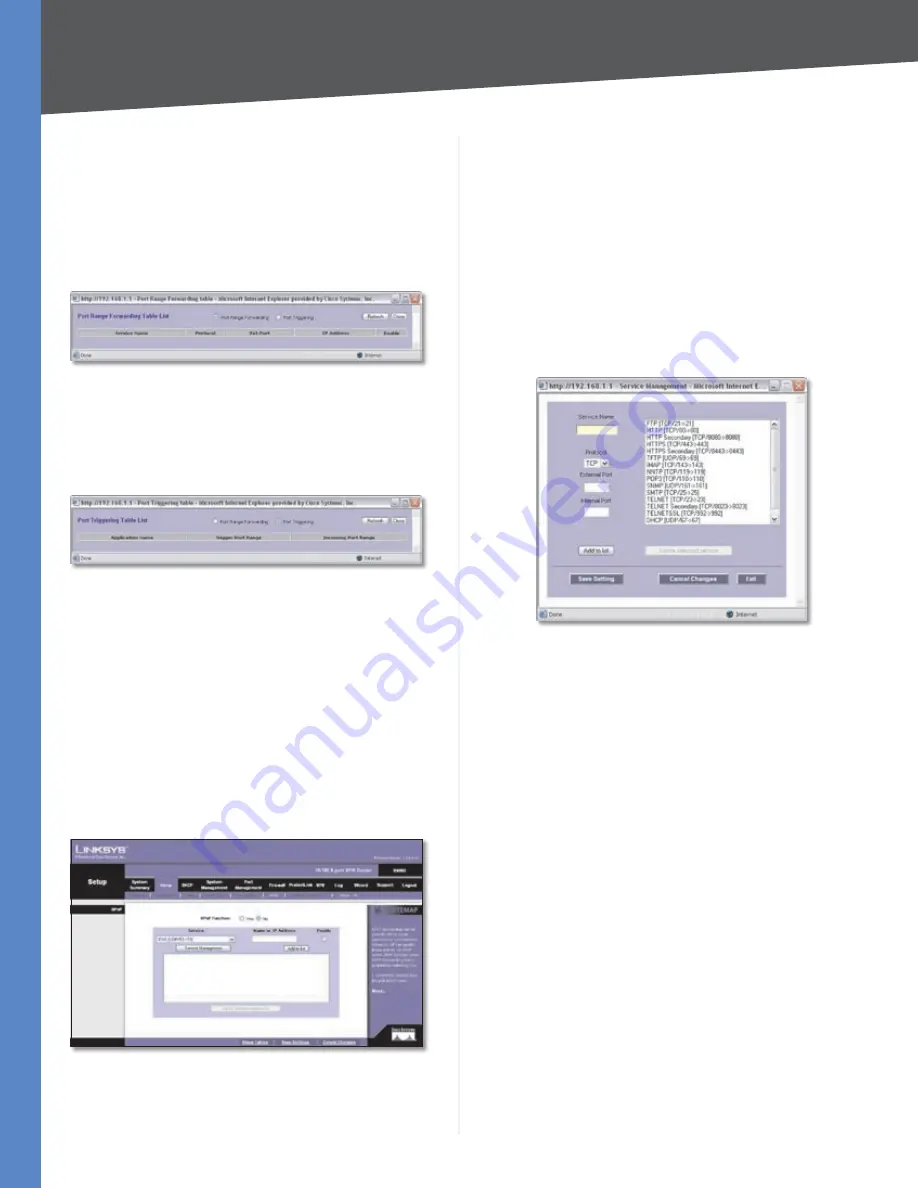
Chapter 4
Advanced Configuration
17
10/100 8-Port VPN Router
Incoming Port Range
Enter the starting and ending port
numbers of the incoming port range.
Click
Add to List
, and configure as many entries as you
would like, up to a maximum of 30. To delete an entry,
select it and click
Delete selected application
.
Click
Show Tables
to see the details of your entries. The
Port Range Forwarding Table List appears.
Port Range Forwarding Table List
Port Range Forwarding
Select this option to view the
Port Range Forwarding entries.
Port Triggering
Select this option to view the Port
Triggering entries.
Port Triggering Table List
Click
Refresh
to update the on-screen information. Click
Close
to exit this screen and return to the
Forwarding
screen.
On the
Forwarding
screen, click
Save Settings
to save your
changes, or click
Cancel Changes
to undo them.
Setup > UPnP
Universal Plug and Play (UPnP) can be used to set up
public services on your network. When the UPnP function
is enabled, Windows XP or Vista can modify these entries
via UPnP.
Setup > UPnP
UPnP
UPnP Function
Select
Yes
to enable the UPnP function.
Otherwise, keep the default,
No
.
Service
Select the Service you want.
Name or IP Address
Enter the name or IP address of the
server that you want the Internet users to access.
Enable
Select
Enable
to enable this UPnP entry.
If the Service you need is not listed in the menu, click
Service Management
to add the new service. The
Service
Management
screen appears.
Service Management
Service Name
Enter a name.
Protocol
Select the protocol it uses.
External Port
Enter the external port number.
Internal Port
Enter the internal port number.
Click
Add to List
. Click
Save Settings
to save your changes,
or click
Cancel Changes
to undo them. Click
Exit
to return
to the
UPnP
screen.
If you want to modify a service you have created, select it
and click
Update this service
. Make changes. Click
Save
Settings
to save your changes, or click
Cancel Changes
to undo them. Click
Exit
to return to the
UPnP
screen.
If you want to delete a service you have created, select it
and click
Delete selected service
. Click
Save Settings
to save your changes, or click
Cancel Changes
to undo
them. Click
Exit
to return to the
UPnP
screen.
On the
UPnP
screen, click
Add to List
, and configure as
many entries as you would like, up to a maximum of 30.
To delete an entry, select it and click
Delete selected
application
.
Click
Show Tables
to see the details of your entries. The
UPnP Forwarding Table List appears.






























