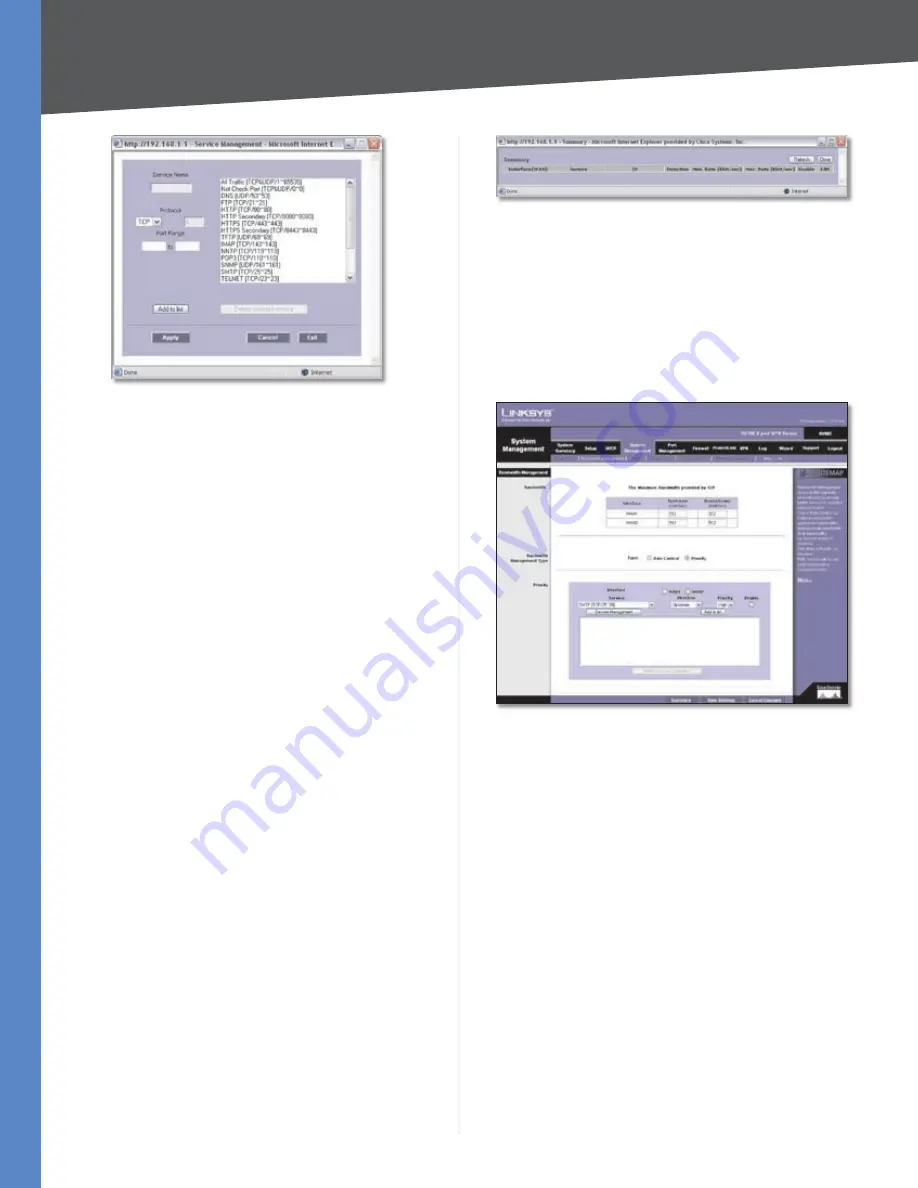
Chapter 4
Advanced Configuration
27
10/100 8-Port VPN Router
Service Management
Service Name
Enter a name.
Protocol
Select the protocol it uses.
Port Range
Enter its range.
Click
Add to List
. Click
Save Settings
to save your changes,
or click
Cancel Changes
to undo them. Click
Exit
to return
to the
Bandwidth Management
screen.
If you want to modify a service you have created, select it
and click
Update this service
. Make changes. Click
Save
Settings
to save your changes, or click
Cancel Changes
to undo them. Click
Exit
to return to the
Bandwidth
Management
screen.
If you want to delete a service you have created, select it
and click
Delete selected service
. Click
Save Settings
to save your changes, or click
Cancel Changes
to undo
them. Click
Exit
to return to the
Bandwidth Management
screen.
IP
Enter the IP address or range you need to control. To
include all internal IP addresses, keep the default,
0
.
Direction
Select
Upstream
for outbound traffic, or select
Downstream
for inbound traffic.
Min. Rate
Enter the minimum rate for the guaranteed
bandwidth.
Max. Rate
Enter the maximum rate for the maximum
bandwidth.
Enable
Select
Enable
to use this Rate Control rule.
Click
Add to List
, and configure as many rules as you
would like, up to a maximum of 100. To delete a rule, select
it and click
Delete selected application
.
Click
Summary
to see a summary of the Rate Control
rules.
Summary (Rate Control Selected)
To change a rule, click
Edit
. To update the list, click
Refresh
. To return to the
Bandwidth Management
screen,
click
Close
.
On the
Bandwidth Management
screen, click
Save Settings
to save your changes, or click
Cancel Changes
to undo
them.
Priority
System Management > Bandwidth Management > Priority
Interface
Select the appropriate WAN interface,
WAN1
or
WAN2
.
Service
Select the Service you want.
If the Service you need is not listed in the menu, click
Service Management
to add the new service. The
Service
Management
screen appears.






























