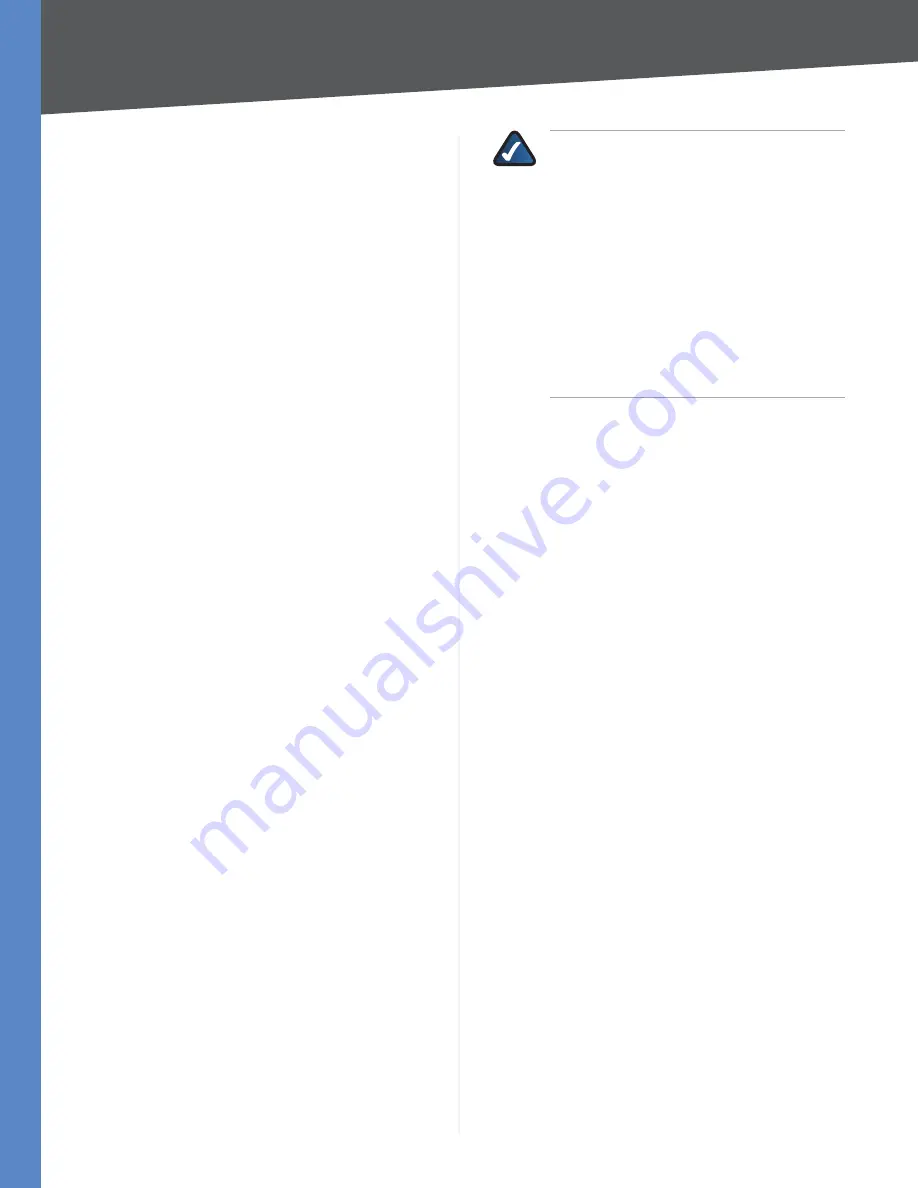
Chapter 4
Advanced Configuration
23
10/100 8-Port VPN Router
To update the on-screen information, click
Refresh
. To exit
this screen and return to the
Setup
screen, click
Close
.
Static IP Address
Enter the static IP address. You can
enter 0.0.0.0 if you want the Router to assign a static IP
address to the device.
MAC Address
Enter the MAC address of the device.
Name
Enter a descriptive name for the device.
Enable
Select
Enable
to assign the static IP address to
this device.
Click
Add to List
, and configure as many entries as you
would like, up to a maximum of 100. To delete an entry,
select it and click
Delete selected Entry
.
Block MAC address on the list with wrong IP address
To
block traffic from devices with MAC addresses on the Static
IP list but using the wrong IP addresses, select this option.
It prevents users from changing device IP addresses
without your permission.
Block MAC address not on the list
To block traffic from
devices using dynamic IP addresses, select this option. It
blocks all devices with MAC addresses not listed on the
Static IP list.
DNS
This setting is not available if DHCP Relay is enabled.
DNS Server 1-2
You can assign DNS server(s) to the DHCP
clients so the Router will use the DNS server(s) for faster
access to functioning DNS server(s). Enter the IP address
of at least one DNS server.
WINS
This setting is not available if DHCP Relay is enabled.
WINS Server
Windows Internet Naming Service (WINS)
is a service that resolves NetBIOS names to IP addresses.
WINS is assigned if the computer (DHCP client) requests
one. If you do not know the IP address of the WINS server,
keep the default,
0.0.0.0
.
NOTE:
To support NetBIOS for DHCP
clients, the Router uses two methods.
First, when the DHCP clients receive dynamic
IP addresses from the Router, it automatically
includes the information of the WINS server to
support NetBIOS. Second, if a user sets up a static
IP address, then the IP address, subnet mask,
default gateway, and DNS server settings must
be configured on the Internet Protocol (TCP/IP)
screen of the Windows operating system. Then
the WINS IP address must be configured on the
advanced TCP/IP screen. (For more information,
refer to Windows Help.)
DNS Local Database
Use the DNS Local Database mechanism to set up a
DNS database on the Router. The DNS Local Database
performs as an actual DNS server. The database contains
two fields, the Domain Name and IP Address. When a LAN
computer issues a Domain Name request to the Router,
(for example, “help.office”), the Router searches the DNS
Local Database first. If the Router finds the name in the
DNS Local Database, it will reply with the corresponding
IP address to the LAN computer. If the Domain Name is
not found in the DNS Local Database, then the Router will
forward the request to the Internet.
To configure the DNS Local Database, create a list of Host
Name and IP Address mapping entries.
Host Name
Enter the Host Name of your entry. The Host
Name must use at least two words and be separated by a
dot “.” (for example, “help.office”). It cannot be entered as
only one word, such as “helpoffice”, because Windows will
automatically append “.com” after the name you enter.
IP Address
Enter the IP Address of your entry.
Click
Add to List
, and configure as many entries as you
would like, up to a maximum of 100. To delete an entry,
select it and click
Delete selected Entry
.
On the
Setup
screen, click
Save Settings
to save your
changes, or click
Cancel Changes
to undo them.
DHCP > Status
On the
Status
screen, view the status information for the
DHCP server and its clients.






























