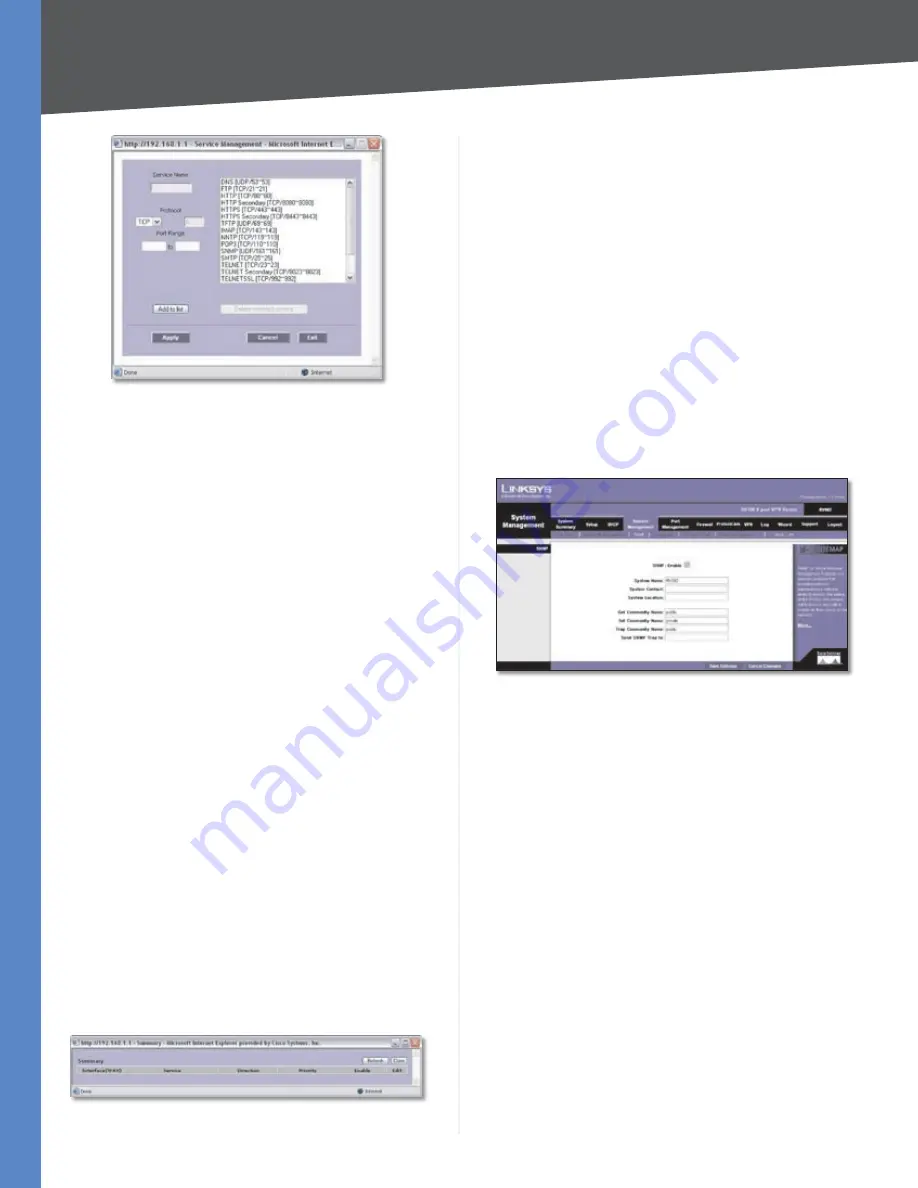
Chapter 4
Advanced Configuration
28
10/100 8-Port VPN Router
Service Management
Service Name
Enter a name.
Protocol
Select the protocol it uses.
Port Range
Enter its range.
Click
Add to List
. Click
Save Settings
to save your changes,
or click
Cancel Changes
to undo them. Click
Exit
to return
to the
Bandwidth Management
screen.
If you want to modify a service you have created, select it
and click
Update this service
. Make changes. Click
Save
Settings
to save your changes, or click
Cancel Changes
to undo them. Click
Exit
to return to the
Bandwidth
Management
screen.
If you want to delete a service you have created, select it
and click
Delete selected service
. Click
Save Settings
to save your changes, or click
Cancel Changes
to undo
them. Click
Exit
to return to the
Bandwidth Management
screen.
Direction
Select
Upstream
for outbound traffic, or select
Downstream
for inbound traffic.
Priority
Select
High
,
Middle
, or
Low
. High priority
services will share 30% of the total system bandwidth.
Middle priority services will share 60% of the total system
bandwidth. Low priority services will share 10% of the
total bandwidth. The default is
Middle
.
Enable
Select
Enable
to use this Priority rule.
Click
Add to List
, and configure as many rules as you
would like, up to a maximum of 50. To delete a rule, select
it and click
Delete selected application
.
Click
Summary
to see a summary of the Priority rules. The
Summary
screen appears.
Summary (Priority Selected)
To change a rule, click
Edit
. To update the list, click
Refresh
. To return to the
Bandwidth Management
screen,
click
Close
.
On the
Bandwidth Management
screen, click
Save Settings
to save your changes, or click
Cancel Changes
to undo
them.
System Management > SNMP
SNMP, or Simple Network Management Protocol, is a
network protocol that provides network administrators
with the ability to monitor the status of the Router and
receive notification of any critical events as they occur on
the network. The Router supports SNMP v1/v2c and all
relevant Management Information Base II (MIBII) groups.
The appliance replies to SNMP Get commands for MIBII via
any interface and supports a custom MIB for generating
trap messages.
System Management > SNMP
SNMP Enable
SNMP is enabled by default. To disable the
SNMP agent, click this option to remove the check mark.
System Name
Set the hostname for the Router.
System Contact
Enter the name of the network
administrator who can be contacted with updates about
the Router.
System Location
Enter the network administrator’s
contact information: an e-mail address, telephone number,
or pager number.
Get Community Name
Create the name for a group
or community of administrators who can view SNMP
data. The default is
public
. A name of no more than 64
alphanumeric characters long must be entered.
Set Community Name
Create the name for a group or
community of administrators who can receive SNMP
traps, messages regarding the Router’s status. A name of
no more than 64 alphanumeric characters long must be
entered.
Trap Community Name
Create the password that will
be sent with each trap to the SNMP manager. A name of






























