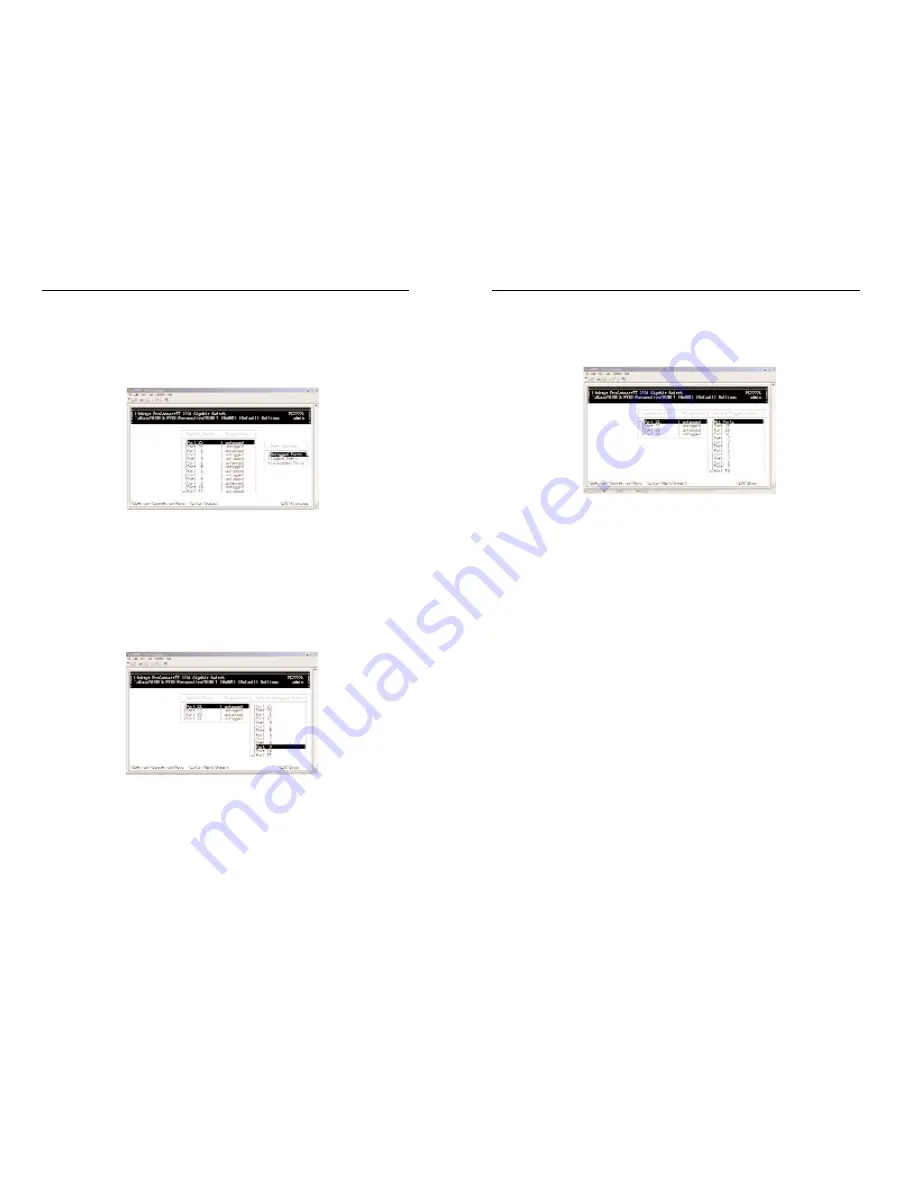
2224 Layer 2 Management 24-Port 10/100 Ethernet Switch
nnect II 2224
To select tagged ports:
• Highlight Tagged Ports and press Enter. The Select Tagged Ports screen
will appear, along with a list of the tagged ports.
• To select an individual port, highlight it and press Enter. An asterisk will
appear next to each port you select (to deselect it, press Enter again to
remove the asterisk).
To select all ports, highlight All Ports and press Enter.
• Press Esc. The port(s) you selected will appear in the previous screen.
3. When you finish, press Esc until you return to the desired screen.
Deleting Ports
The following procedure describes how to delete ports from a VLAN. Since
there is no precautionary message that appears before you delete a VLAN
port, be sure you want to delete the port before you begin.
1. From the screen in step 3 of Viewing VLAN Settings, use the Up Arrow
and Down Arrow keys to highlight the port you want to delete.
2. Press the “-” (hyphen) key. The port is deleted.
39
ProConnect II
®
Series
Adding Ports
To add ports to a VLAN:
1. After following the previous four steps of Viewing VLAN Settings, hold
down the Shift key and press “+”. ThePort Options screen will appear.
2. Select either Untagged Ports or Tagged Ports. Ports not allowed to be
used in specific VLANs are labeled as Forbidden Ports.
To select Untagged Ports:
• Highlight Untagged Ports and press Enter. The Select Untagged Ports
screen will appear, along with a list of the untagged ports that are not in
use. Initially, there are 24 untagged ports you can select; this number
decreases as you use untagged ports in your VLANs. In the following
example, only untagged port 9 is available.
• To select an individual port, highlight it and press Enter. An asterisk will
appear next to each port you select (to deselect it, press Enter again to
remove the asterisk).
To select all ports, highlight All Ports and press Enter.
•
Press Esc. The port(s) you selected appear in the previous screen.
38
















































