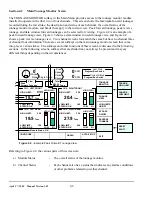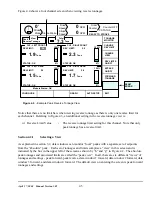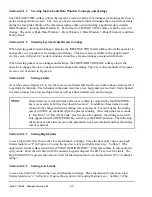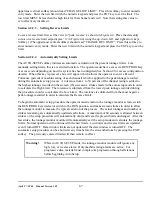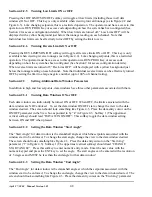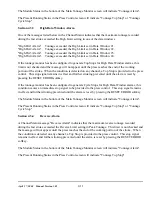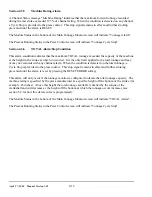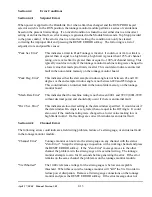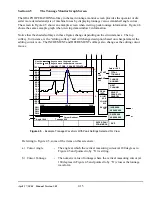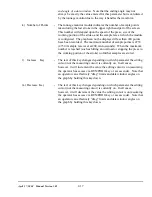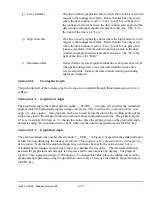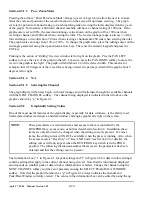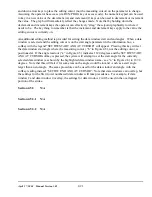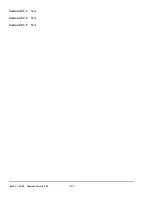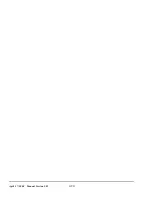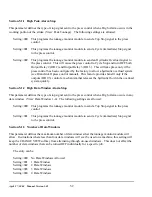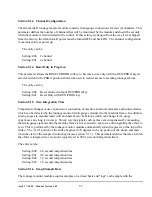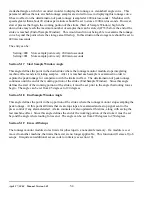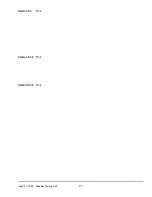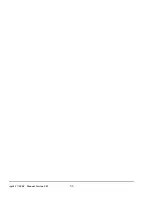April 27, 2004 Manual Version 1.01
4.16
c) Reverse Limit Bar
-
This line (in red) graphically shows where the reverse limit is set with
respect to the tonnage waveform. For a “good” hit, no part of the
tonnage waveform should extend below this line. The “R” to the right
of the line is for “Reverse”.
d) Tonnage Waveform -
This is the actual tonnage waveform collected by the tonnage monitor.
The x-axis is crankshaft angle with 180 degrees being bottom dead
center. The y-axis is in tons with the tonnage values given on the left
side of the graph.
e) Low Limit Bar
-
This line (in blue) graphically shows where the low limit is set with
respect to the tonnage waveform. For a “good” hit, some part of the
tonnage waveform should extend above this line. The “L” to the right
of the line is for “Low”.
f) High Limit Bar
-
This line (in red) graphically shows where the high limit is set with
respect to the tonnage waveform. For a “good” hit, no part of the
tonnage waveform should extend above this line. The “H” to the right
of the line is for “High”.
g) Graph Title
-
The graph title indicates exactly what is being viewed. The first part
of the title indicates the channel being viewed - Channel 1, Channel 2,
Channel 3, Channel 4, or the Total. The second part of the title
indicates which set of setpoints are being viewed - Peak, Data Window
1, Data Window 2, Data Window 3, or Data Window 4.
h) Measuring Cursor
-
The measuring cursor can be moved across the graph with the left and
right arrow keys. The Cursor Angle (a) and Cursor Tonnage (b) are
updated as the cursor moves. The cursor is extremely helpful for
proper placement of data window start and end angles.
i) Information Box
-
The information box contains settings that apply to the current channel
being viewed. Note that the information displayed also depends on
whether peak or data window information is selected. The values in
this box can be edited by using the up and down arrow keys to place
the editing cursor (not the measuring cursor) on the parameter to
change. Assuming the operator has access (via RUN/PROG key or
access code), the numeric keypad can be used to key in a new value or
the decrement (m) and increment (l) keys can be used to decrement or
increment the value. The graph will immediately reflect the changes
made. Note that by holding down the decrement and increment keys
the operator can effectively “drag” the setpoint graphically to where it
needs to be (especially nice for data window setup).
j) Graph Settings
-
These two values control the range of angles and range of tonnages
that the graph displays. “START” is the graph start angle.
This should
not be confused with the start angle of a data window.
Likewise,
“END” is the graph end angle.
This should not be confused with the
Summary of Contents for OmniLink II
Page 5: ...April 27 2004 Manual Version 1 01 iv ...
Page 7: ...April 27 2004 Manual Version 1 01 1 2 ...
Page 21: ...April 27 2004 Manual Version 1 01 3 8 ...
Page 44: ...April 27 2004 Manual Version 1 01 4 23 Section 4 5 4 N A ...
Page 45: ...April 27 2004 Manual Version 1 01 4 24 ...
Page 69: ...April 27 2004 Manual Version 1 01 7 14 ...
Page 77: ...April 27 2004 Manual Version 1 01 8 8 ...