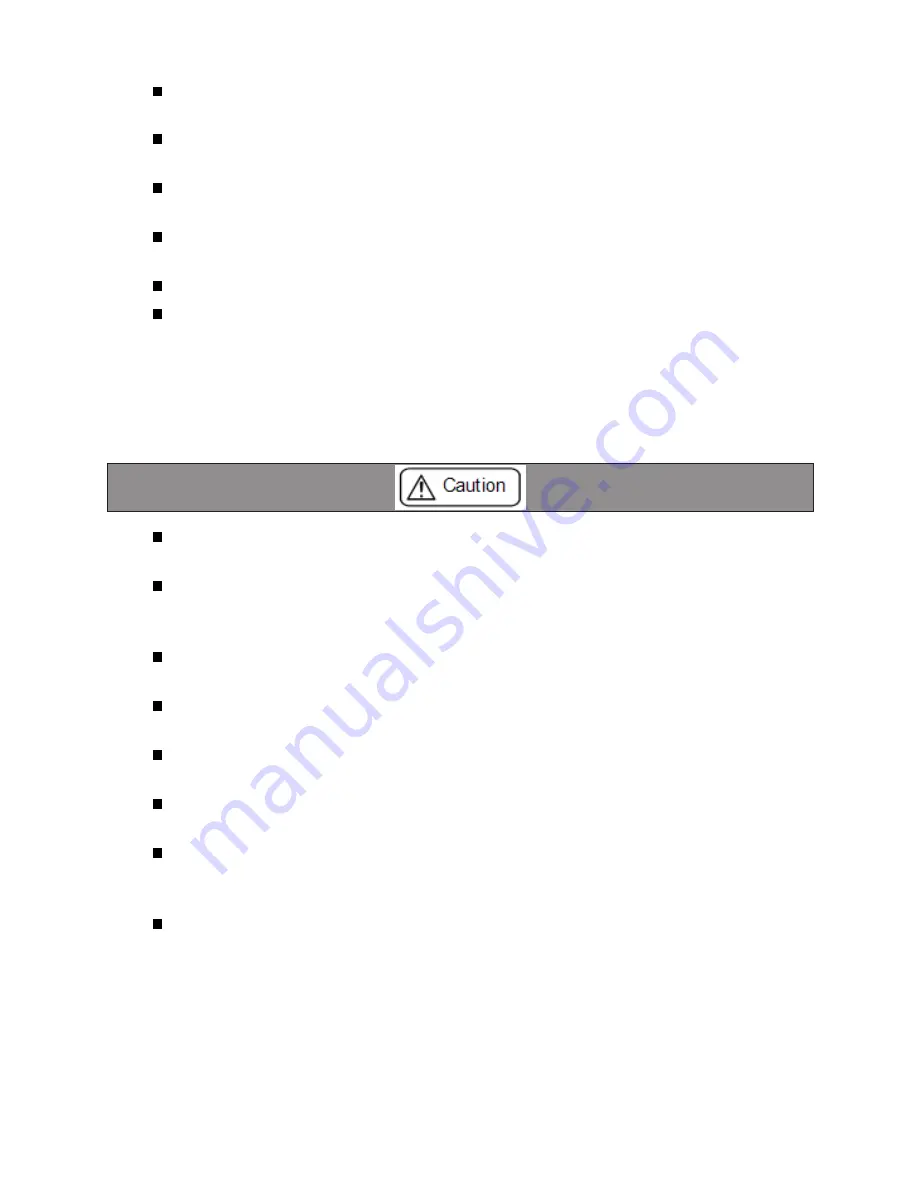
3
Do not install the converter in the unstable or vibrating place.
Doing so may cause unit malfunction or injury.
Do not install the converter in any temperature and humid places, or any places which has
the extreme temperature change.
Doing so may cause unit malfunction.
Do not install the converter in any places exposed to direct sunlight.
Doing so may cause a burn or unit malfunction by overheating.
Be sure not to short-circuit the pins on the connector.
Doing so may cause unit malfunction or injury.
Use the included AC adapter with the converter only.
Failure to do so may cause fire or injury by overheating.
Be sure to hold the converter when you disconnect the AC adapter from it.
Failure to do so may cause fire or an electric shock by damaging a cord.
Please do not damage the power cable by pulling, stamping, or tearing.
This may result in a injury, an electric shock, fire, explosion and or a breakdown due to
overheating.
Do not place the cord of the AC adapter near heating equipment.
Doing so may cause fire or an electric shock by melting the cord's cover.
Never use the converter in the place where an inflammable gas leaks.
Doing so may cause ignition.
Do not conduct the installation or wiring work when power is applied.
Doing so may cause an electric shock or unit malfunction.
Do not use the damaged cables.
Doing so may cause fire by overheating
.
Use the included AC adapter or ones specified by LINEEYE.
Failure to do so may cause overheating, fire, an electric shock, or injury.
Never touch the converters and cables while thunderbolts are occurring.
Do not connect the power cord to an outlet that has an illegal number of connections.
Doing so may cause fire by overheating.





































