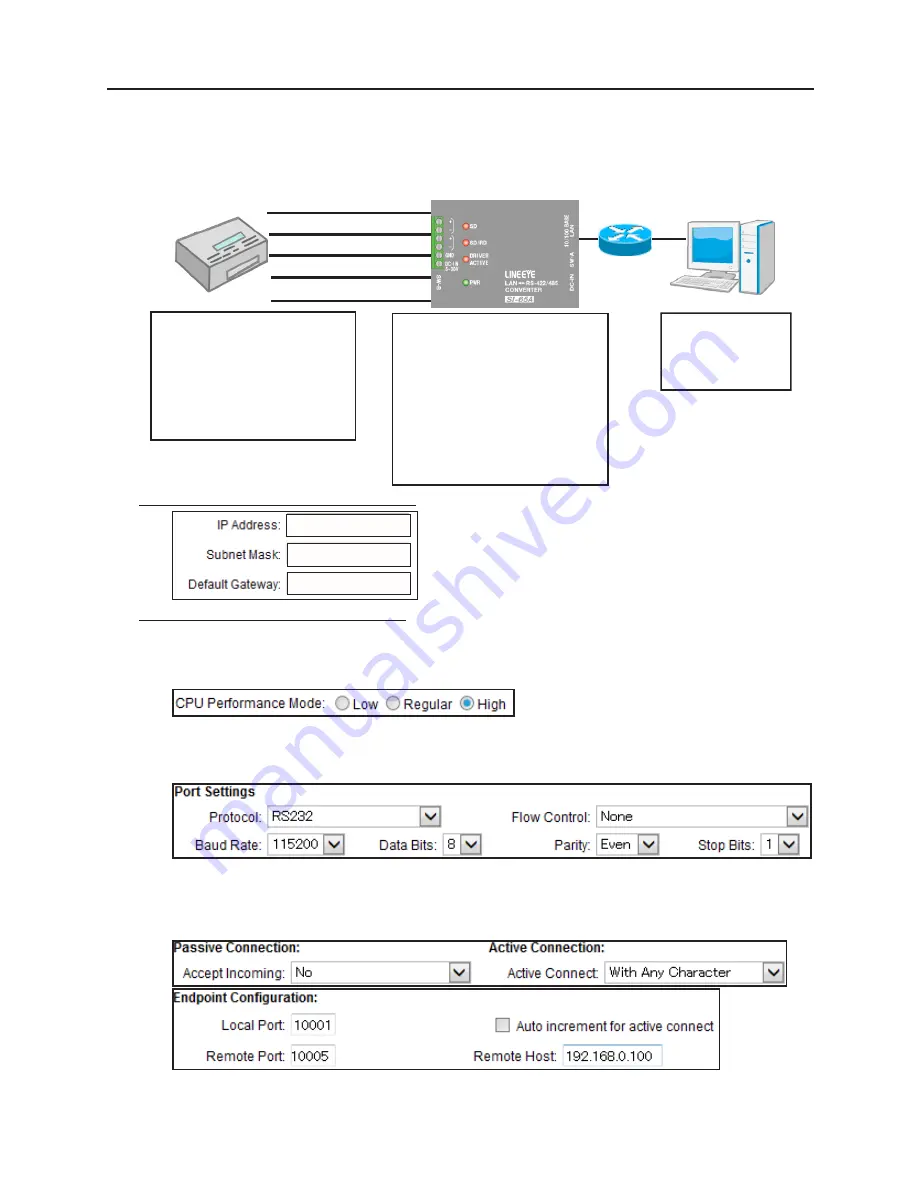
27
5-2. Client Mode Usage
To use the serial port of the Device B through network connection by TCP connection
request from the converter to a server on the network when the converter has received
a serial data of Device B, please refer following setting.
Example of DeviceInstaller Setting
Set a specific IP address.
* Assign by the proper method, concerning the usage and
environments, and consulting with your network manager.
Example of Web Manager Setting
CPU performance settings
Select “Server” at the menu and then select “High” when you use at 460.8Kbps of communication
speed or faster. Press OK after setting the value.
Serial port Condition
Select Serial Settings at the menu and set the communication condition.
Press OK after setting the values.
LAN connection mode (Server mode: invalid, Client mode: valid)
Select “Connection” at the menu and select “With Any Character” at Active Connect. Then set the
IP address of the PC to “Remote Host” and Port number of the PC to “Remote Port”. Press OK
after setting the values.
Press “Apply Settings” at the menu after setting all the values which you want to
set.
LAN
Device B
PC
RS-422 (4 wire)
Tx(+)
SD/RD+
SG
GND
Rx(+)
SD+
Rx(-)
SD-
Tx(-)
SD/RD-
* You can use the client
mode with RS-422 or RS-
485.
<Condition>
Speed 115200bps,
Length 8bit,
Parity Even,
Stop bit 1bit,
(Terminating resistance
enabled)
<IP address>
192.168.0.75
<Port number>
10001
<DIP switch>
A-No1:ON
B-No1:OFF
A-No2:ON
B-No2:OFF
A-No3:ON
B-No3:OFF
A-No4:OFF B-No4:ON
<IP address>
192.168.0.100
<Port number>
10005
192.168.0.75
255.255.255.0
0.0.0.0






























