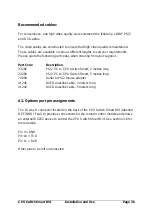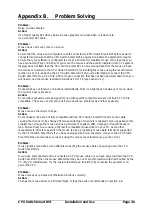CPU Switch Smart DVI
Installation and Use
Page 31
The CPU Switch Smart DVI supports ‘Internet Mice’ that are compatible with the
Microsoft IntelliMouse. These are fitted with a wheel or other scroll control and
sometimes have additional buttons.
Examples are:
Microsoft IntelliMouse
Logitech Pilot Mouse +
Logitech M
Genius NetMouse
Genius NetMouse Pro
Standard PS/2 and IntelliMouse compatible mice can be connected to the control
port. You may configure your CPUs using Microsoft PS/2 or IntelliMouse drivers in
any combination as required. The IntelliMouse features are supported on both PS/2
and RS232 CPU connections. When using PS/2 CPU connections, the CPU Switch
Smart DVI will automatically configure itself to the type of mouse requested by the
driver. If you are using RS232 CPU connections then you will need to select mouse
options U4 or U5 to enable the IntelliMouse features.
U1
- CPU Switch Smart DVI channels are switchable using a 3 button mouse
or IntelliMouse (default)
(CPU Switch Smart DVI reports 2 button mouse mode to PCs)
U2 - CPU Switch Smart DVI channels are not switchable using 3 button mouse
or IntelliMouse
(CPU Switch Smart DVI reports 2 button mouse mode to PCs)
U3 - CPU Switch Smart DVI channels are not switchable using 3 button mouse
or IntelliMouse
(CPU Switch Smart DVI reports 3 button mouse mode to PCs)
U4 - CPU Switch Smart DVI channels are switchable using 3 button mouse
or IntelliMouse
(CPU Switch Smart DVI reports IntelliMouse mode to PCs)
U5 - CPU Switch Smart DVI channels are not switchable using 3 button mouse
or IntelliMouse
(CPU Switch Smart DVI reports IntelliMouse mode to PCs)
4.4 Keyboard hotkey combination
The keyboard hotkey combination is used to change a channel, set autoscan mode
or secure the product (so that the password needs to be typed before it can be used