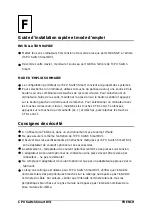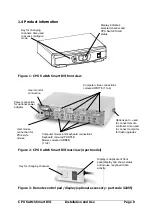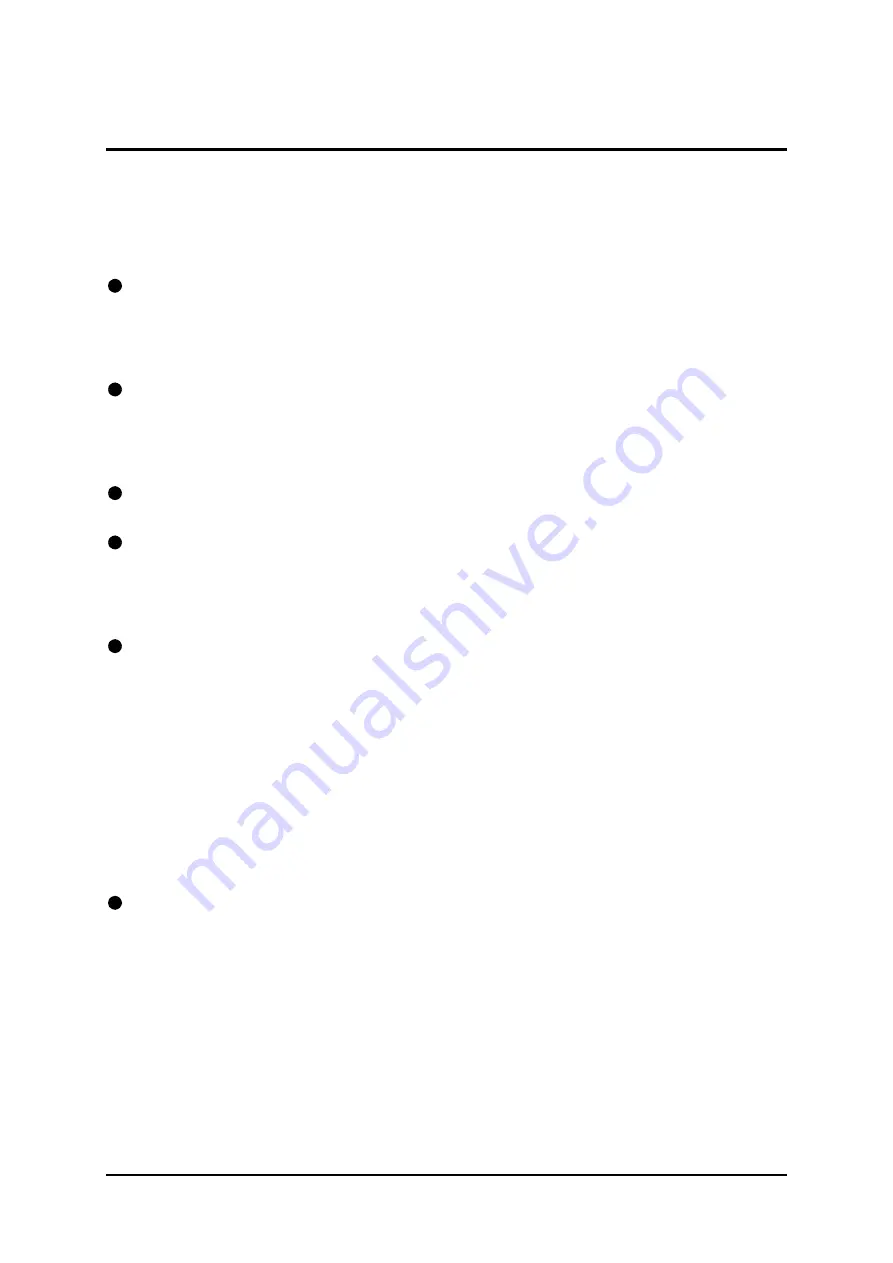
CPU Switch Smart DVI
Installation and Use
Page 9
2. Installation
2.1 What you will need
Cables to connect the CPU Switch Smart DVI to each of your PC keyboard, video
and mouse ports. Cable specifications are given in appendix A. (You do not need to
connect a mouse cable if you are not using the mouse).
A monitor with a DVI-D connector that will work when connected directly to each
of your PCs. The CPU Switch Smart DVI supports (single-link) DVI-D compatible
Flat Panel displays and monitors.
A computer fitted with a DVI graphics card and DVI-D connector.
A standard AT or PS/2 style keyboard. If you are using an AT keyboard with a 5
pin connector you may connect this to the CPU Switch Smart DVI using a standard
AT to PS/2 keyboard adapter.
A PS/2 style two or three button Microsoft
or Logitech
compatible mouse or a
Microsoft IntelliMouse / IntelliMouse Explorer compatible mouse. If you wish to use
the mouse to switch the CPU Switch Smart DVI's channel then you will need a three
button mouse or an IntelliMouse.
(
The CPU Switch Smart DVI supports ‘Internet Mice’ that are compatible with the
Microsoft IntelliMouse. These are fitted with a wheel or other scroll control and
sometimes have additional buttons. Examples are: Microsoft IntelliMouse, Logitech
Pilot Mouse+, Logitech M, Genius NetMouse and Genius NetMouse Pro.)
A suitable mouse driver for your PCs. Supported types are:
-
PS/2 or RS232 two button mouse driver (any manufacturer).
- Microsoft mouse driver (including IntelliMouse).
- Logitech mouse driver (including two button, three button and wheel mouse)
Use of PS/2 and RS232 style mice with the CPU Switch Smart DVI -
All of the
mouse connections from CPU Switch Smart DVI to PCs support either a PS/2 or an
RS232 mouse. CPU Switch Smart DVI automatically converts from the PS/2 mouse
commands to RS232 serial mouse commands. Serial mice types are selected by