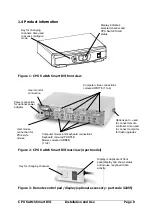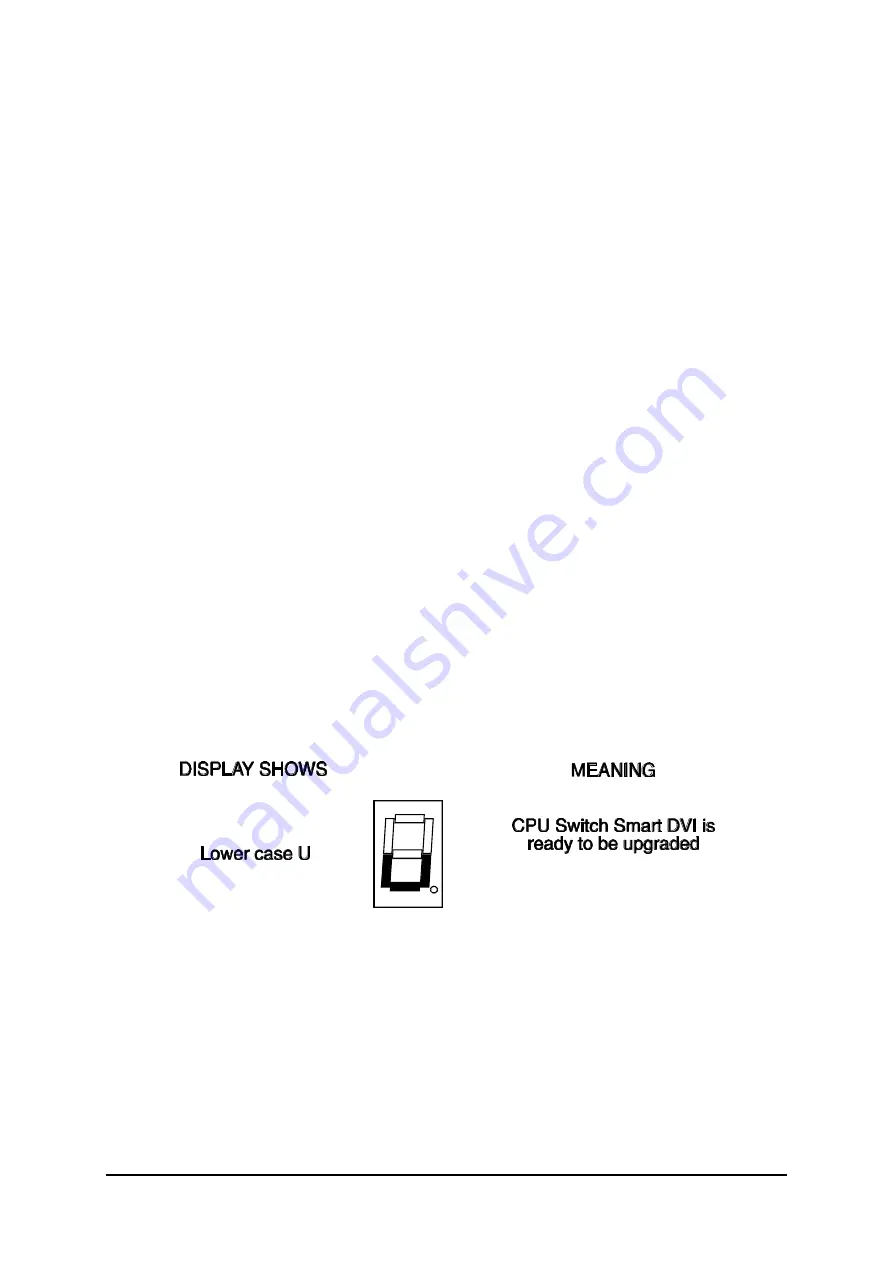
CPU Switch Smart DVI
Installation and Use
Page 19
To perform a flash upgrade on the CPU Switch Smart DVI:
Step 1 - Connect your computer to the CPU Switch Smart
Connect your computer's serial port to the CPU Switch Smart DVI's options port
(labelled OPTIONS/FLASH).
Step 2 - Select flash upgrade mode using option switch 7
Move option switch 7 on the underside of the CPU Switch Smart DVI to the ON
position.
Step 3 - Reset the CPU Switch Smart DVI
Reset the CPU Switch Smart DVI by moving option switch 8 to the ON position (halt
and reset) and then back to the OFF position (normal operation). Alternatively you
may reset the CPU Switch Smart by powering off all the attached computers and
removing the optional power adapter.
Step 4 - Ensure that the CPU Switch Smart is powered on
Ensure that the CPU Switch Smart is powered on. It is normally possible to upgrade
the CPU Switch Smart when it is powered from a single computer, however it is
good practice to ensure that there is the maximum possible power availability during
flash upgrades and so if possible ensure that all the computers are powered on. The
upgrade program monitors the CPU Switch Smart's voltage and will not allow an
upgrade to be performed if the voltage is insufficient.
The display should now show:
Step 5 - Run the upgrade program
The latest version of the CPU Switch Smart DVI firmware is available from the
LINDY website at
www.LINDY.com
. The program and data files are supplied as a
pair e.g.
AVG129.EXE
AVG129.HEX