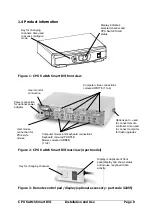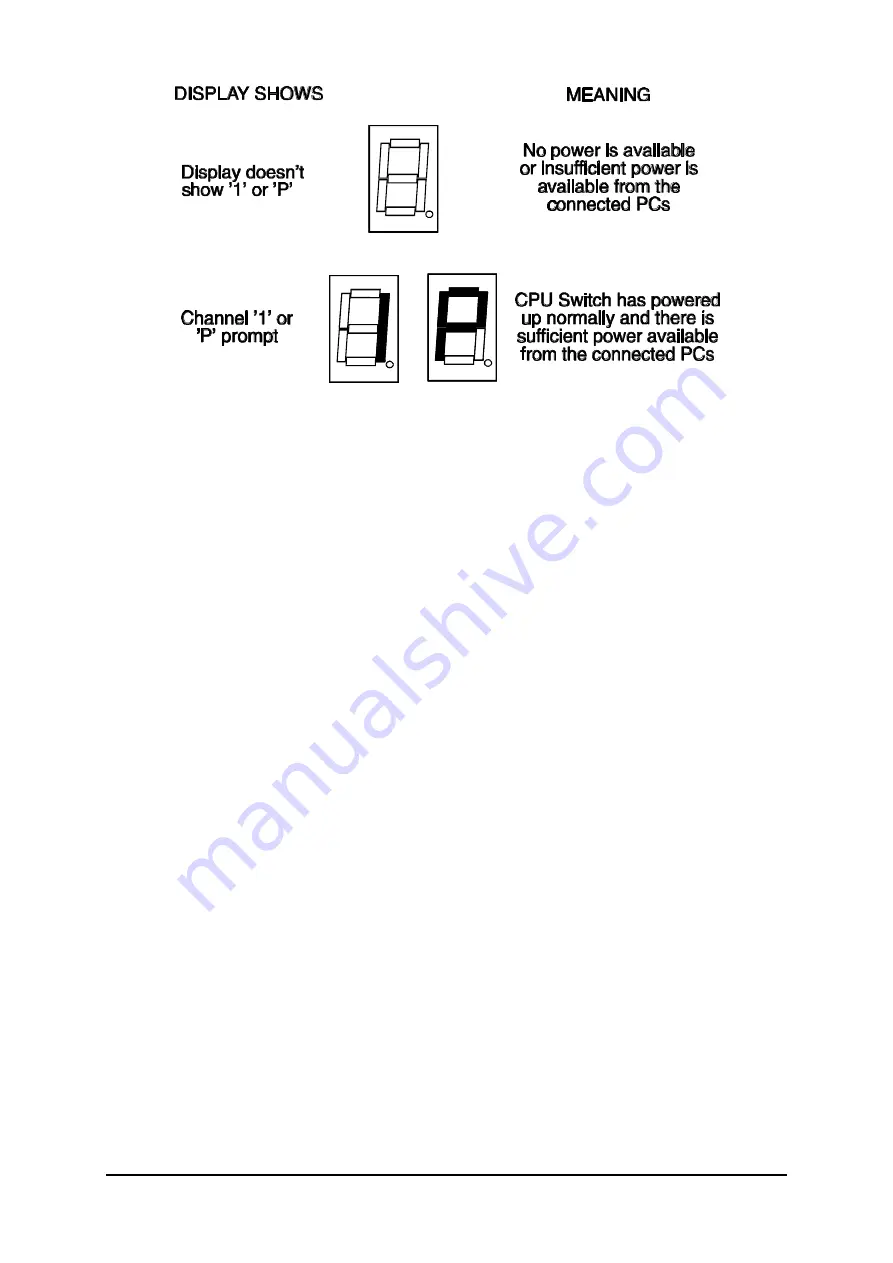
CPU Switch Smart DVI
Installation and Use
Page 22
.
3.2 Front panel key and remote controller
The front panel key is used to select which channel is currently controlled by the
shared keyboard, mouse and monitor ports. Pressing the key during normal
operation will cause the next channel to be selected.
The key can also be used to access the CPU Switch Smart DVI’s configuration
mode (see section 2.6). To do this press the key and hold it down for 5 seconds until
‘C’ appears on the CPU Switch Smart DVI’s front panel display.
An optional remote controller is also available which replicates the front panel key
and display, but can be located remotely from the CPU Switch Smart DVI. This is
particularly useful in applications where the CPU Switch Smart DVI is located away
from the desktop. The remote controller can be conveniently attached to your
keyboard with a couple of Velcro strips to give instant channel information and key
control.
3.3 Status display
The status display usually shows the currently selected port. If autoscan mode is
selected, the segments will illuminate in sequence in a clockwise direction
interspersed with a display of the currently selected channel. If CPU Switch Smart
DVI has been locked, ‘P’ will be displayed until a valid password has been typed to
unlock the unit. Data flow from the mouse or keyboard causes the dot to flash.