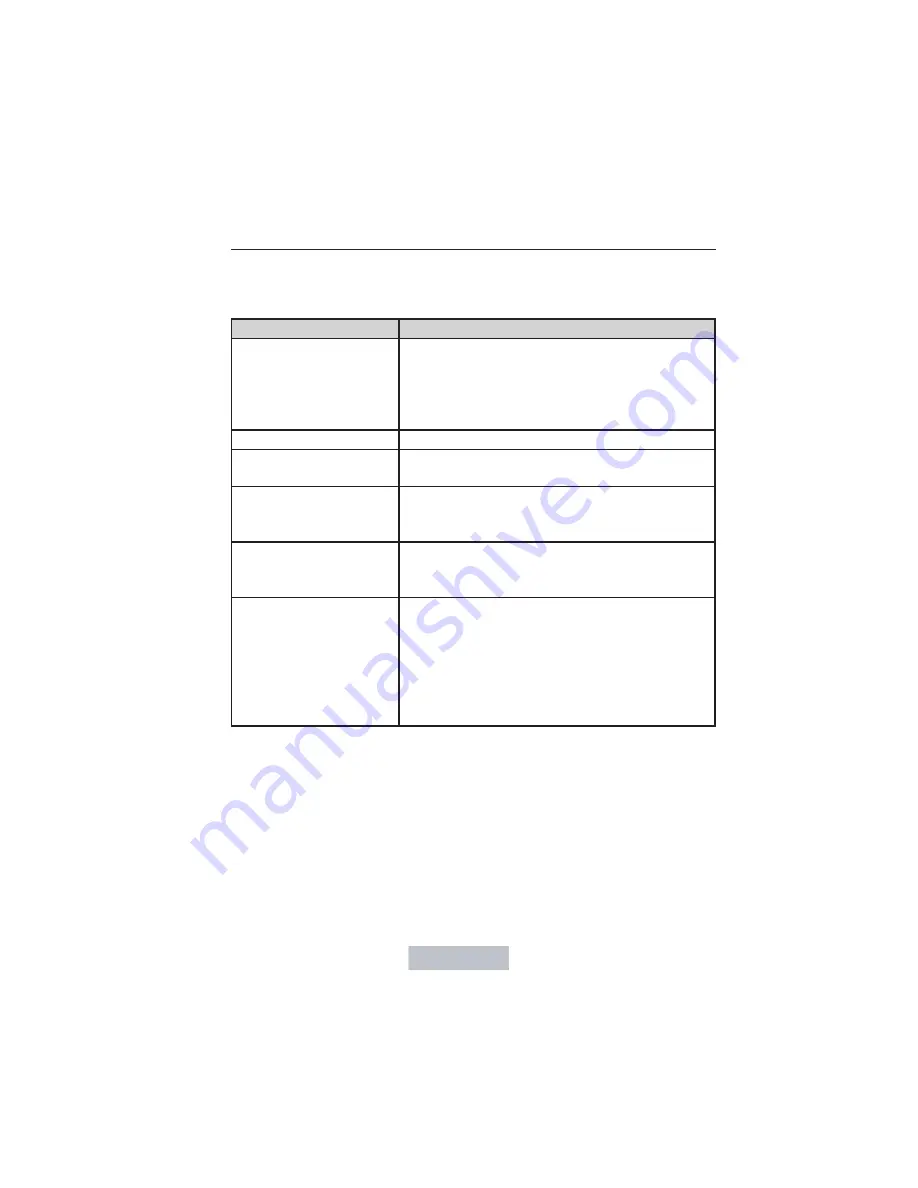
Quick-touch Buttons
When in map mode, touch anywhere on the map display to access the
following options:
When you select:
You can:
Set as Dest
Select a scrolled location on the map as your
destination. You may scroll the map by
pressing your index finger on the map display.
When you reach the desired location, simply
let go and then press Set as Dest.
Set as Waypoint
Set the current location as a waypoint.
Save to Address
Book
Save the current location to the address book.
POI Icons On/Off
Select point of interest icons to display on the
map. You can select up to three icons to
display on the map at the same time.
View Traffic
Adjust the map display to the right scale.
This scale allows the entire route to be visible
in the screen.
View/Edit Route
Access these features when a route is active:
Cancel route.
Edit route preferences.
Edit destination/waypoints.
View route.
Edit traffic preferences.
*
Edit turn list.
*
This feature requires activation of Sirius Travel Link, which is only
available in the United States.
Navteq is the digital map provider for the navigation application. If you
find map data errors, you may report them directly to Navteq by going to
http://mapreporter.navteq.com. Navteq evaluates all reported map errors
and responds with the result of their investigation by e-mail.
464
Navigation System (If Equipped)
2014 Navigator
(nav)
Owners Guide gf, 1st Printing, June 2013
USA
(fus)
















































