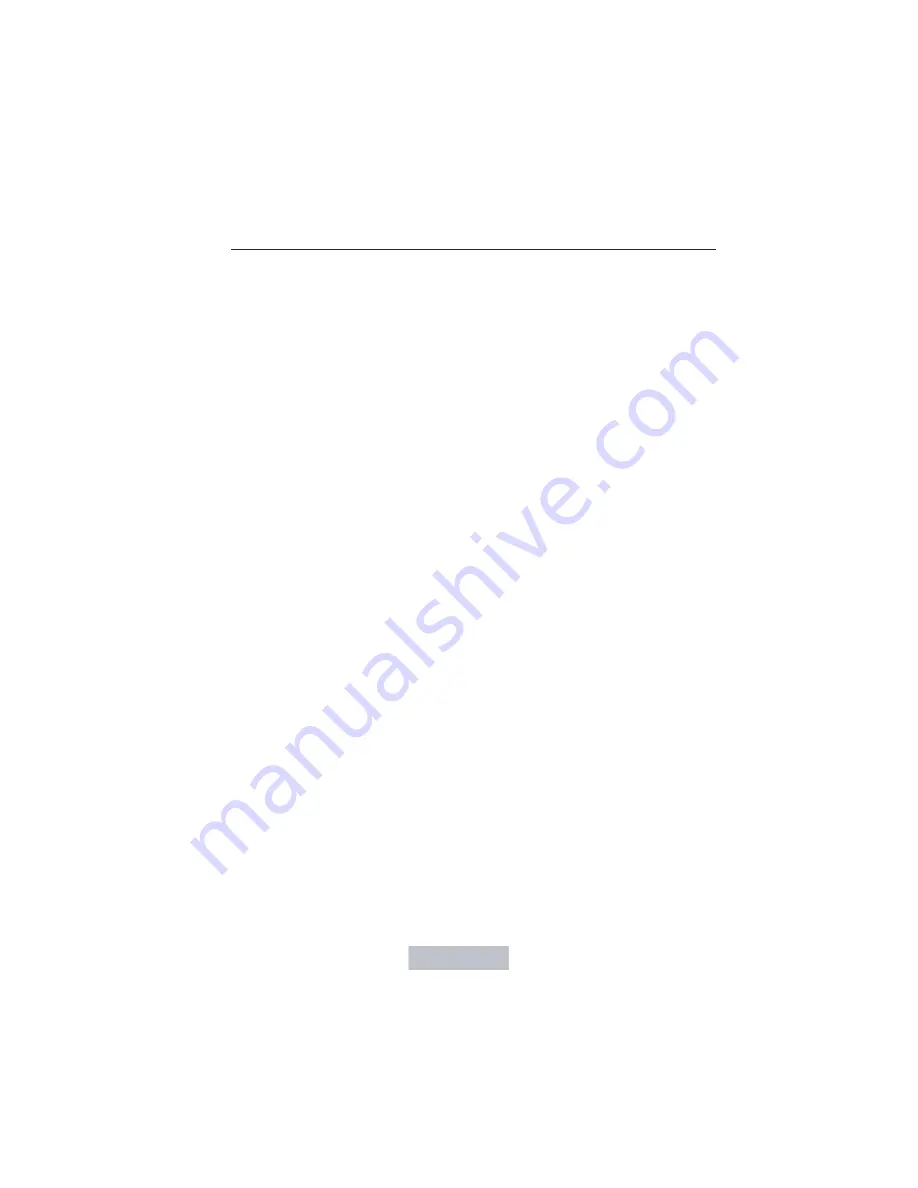
Loading Photos
Note:
The system is not compatible with discs written in Packet Write
mode.
Your system allows you to upload and view up to 32 photos.
Only the photograph(s), which meets the following conditions, display:
•
The file must be 1.5MB or smaller.
•
The file extension must be .jpe, .jpg or .jpeg.
•
The file path must be 255 characters or fewer.
•
Up to 256 files or folders can display in one folder.
•
The CD or DVD must be ISO 9660 format; the system does not
support UDF format.
To load photos:
1. Touch the left side of the home screen.
2. Touch the Add button. When the disclaimer appears asking to
confirm the supported photo formats, press OK.
3. Insert a CD-ROM that contains your photos.
4. Touch OK. The right side of the screen displays a list of the photos.
5. Select either Add or Add All to save photos to the hard drive.
Editing and Deleting Photos
To edit photos, go to the home screen, then:
1. Touch the current photo on the home screen.
2. Select the Edit button.
3. Adjust the photo by zooming in or out, moving right, left, up or down
and rotating left or right.
Note:
Press the Reset button to return to the original image.
To delete a photo, select the Delete button.
To delete all photos:
1. Press the Menu hard button.
2. Select the System Settings tab on the touchscreen.
3. Press the View button for Delete Stored Items.
4. Select Saved photos.
416
Navigation System (If Equipped)
2014 Navigator
(nav)
Owners Guide gf, 1st Printing, June 2013
USA
(fus)















































