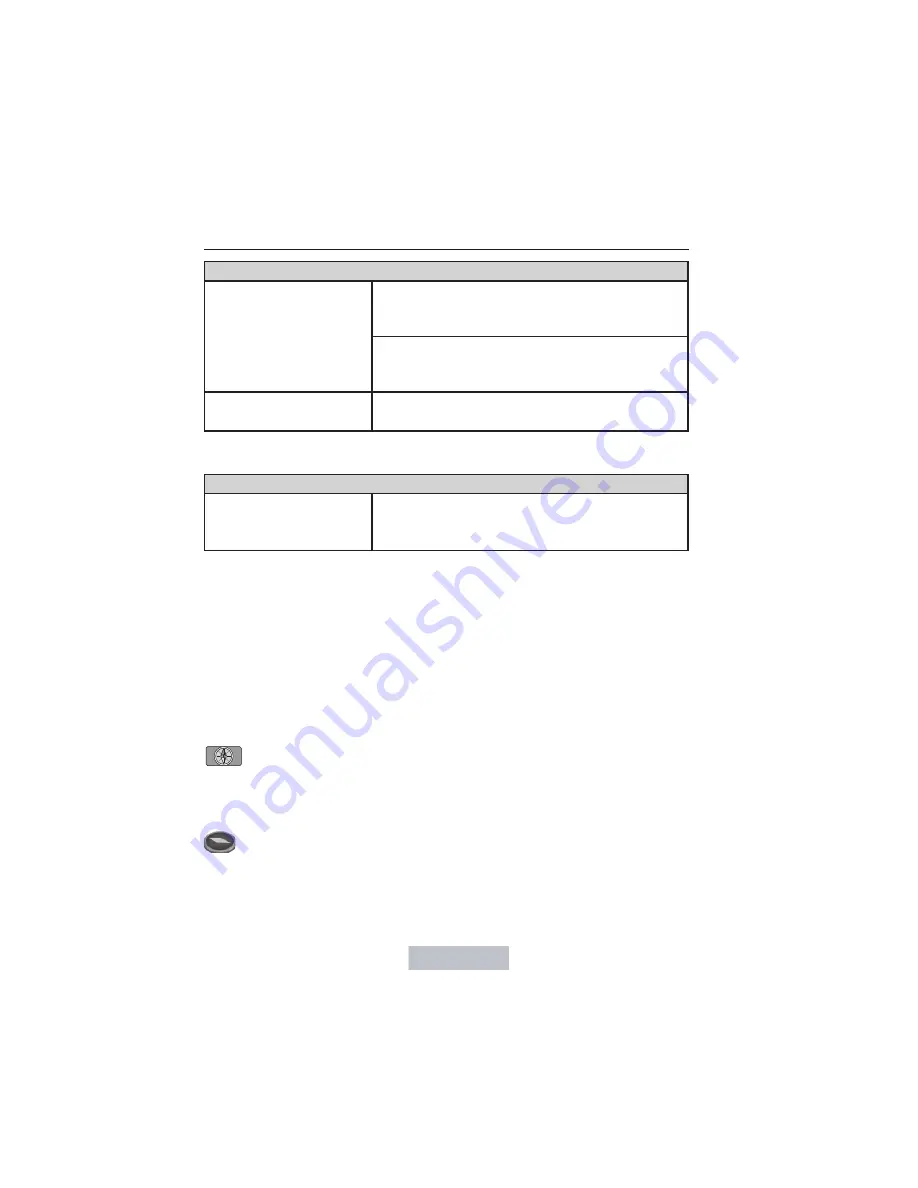
Navigation Preferences
Calibrate
Position
allows you to adjust the direction of
your vehicle by pressing the arrow buttons on
the screen.
Distance
allows you to recalibrate the
distance to the destination while your vehicle
is moving.
Restore Default
Settings
Touch the
Reset
button to return the settings
to factory defaults.
*
This feature requires activation of Sirius Travel Link, which is only
available in the United States.
Avoid Areas
Add
Add items and areas that you want the
system to avoid when creating a route for
you. The system does its best to avoid these.
*
*
There may be some situations where it is impossible to avoid the
selection(s) completely. For example, if a destination or waypoint is
located in the area that is set to avoid, the system cannot avoid it.
Map Mode
Press the
MAP
hard button to view map mode. When in map mode, an
icon appears on the upper left side of the screen; this is a toggle button
to change the view of the map display.
Roads on the map display in a variety of colors. Building footprints
display areas of major buildings in the 20 largest cities in the U.S. These
areas may display depending on their size and the map zoom level.
Heading Up
always shows the direction of forward travel to be
upward on the screen. This view is available for map scales up to
2.5 miles (4 kilometers). The system remembers this setting for
larger map scales, but shows the map in North Up only. If the scale
returns below this level, the system restores Heading Up.
Heading Up Bird’s Eye View
provides an elevated perspective
of the map. You can adjust the viewing angle through the map
preferences.
Navigation System (If Equipped)
461
2014 Navigator
(nav)
Owners Guide gf, 1st Printing, June 2013
USA
(fus)
















































