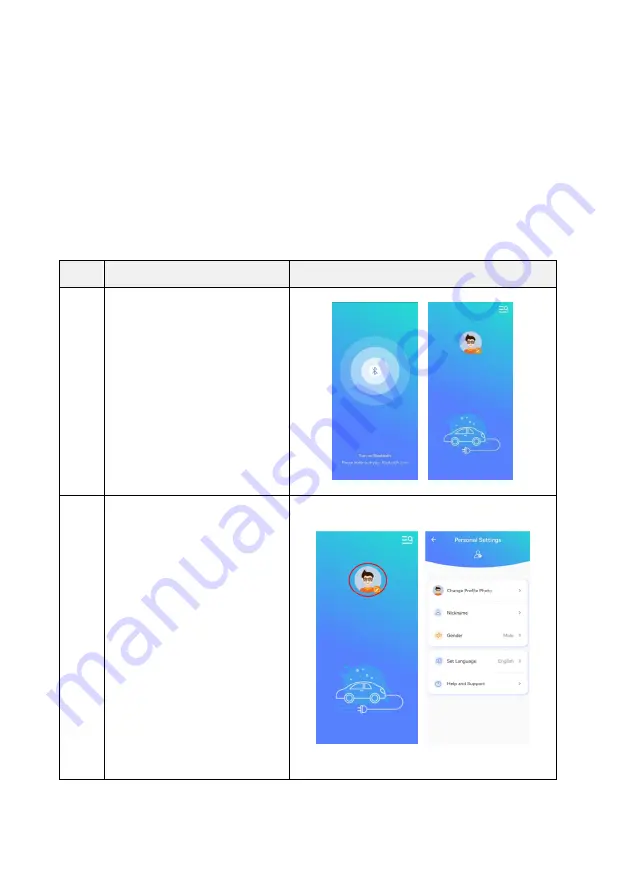
28
The charger online mode can be configured;
The charger operation modes can be modified;
Load balancing function can be configured;
RF card parameters can be configured;
The charger can be upgraded remotely;
You can set reservation charging function of the charger.
8.5 Detailed introduction to APP:
8.5.1 User interface
Steps
Description
Picture
1
After the installation, the user clicks
on the mobile APP icon to enter into
the APP main interface;
Left figure: Bluetooth is not turned on;
Right figure: Turn on Bluetooth and
enter into the main interface of APP.
2
User configuration:
Click the User Configuration button
(red circle) in the main interface of the
APP to enter the personalized
configuration interface of the APP, and
set the avatar (currently, users only can
select avatar from the avatars built in
the APP), nickname, gender and
language (currently only Chinese and
English are supported, and it will be
updated gradually in the future). The
operation instructions and after-sales
support of APP are in the Help and
Support functions.
Summary of Contents for H Series
Page 1: ......
Page 60: ...58 ...
Page 63: ...61 ...
Page 81: ...79 13 1 4 The interface of successful or failed upgrade is shown in the figure below ...






























