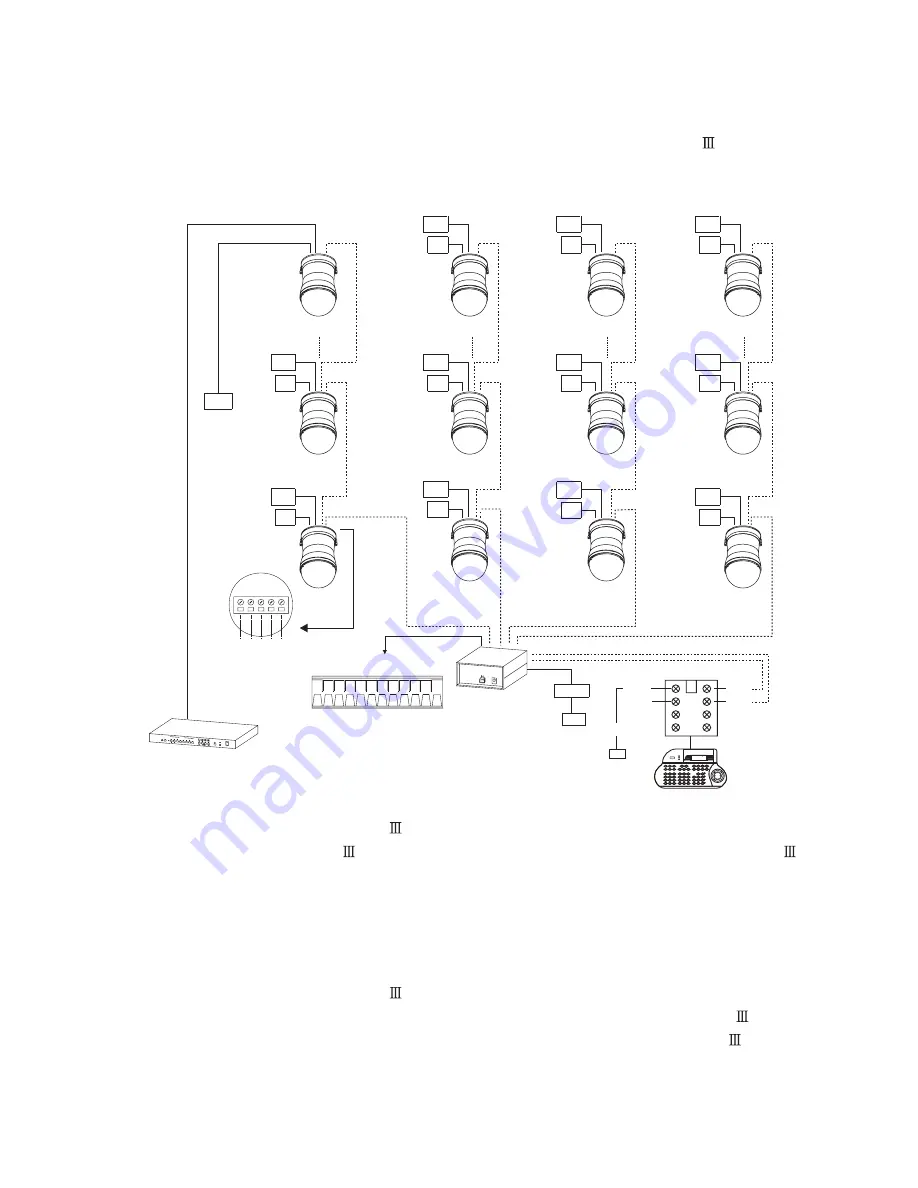
Multiple Domes means that more than one fast dome is linked in the system. Each dome connects
to next dome forming a serial linking. Each dome has an individual ID dip switch, which allows the
keyboard to identify each fast dome and make command. Sometimes it is more convenient to wire a
telemetry system in star configuration rather than daisy chain. To do this a PIH-804
data
distributor is necessary. It takes an output from a keyboard or a matrix and splits the single data line
into 4 separate data lines. One keyboard can control up to 64 camera.
RS-485 Connection Between PIH-804
Data Distributor and Fast Dome
RS-485 Connection Between PIH-804
Data Distributor and Keyboard
1st output TXDI1+ of PIH-804
connects to TXDI+ of 1st fast dome and TXDI1- of PIH-804
to
TXDI-of 1st fast dome.
Linking 2nd Fast Dome
TXDO+ of 1st fast dome connects to TXDI+ of 2nd dome and TXDO- of 1st dome to TXDI- of 2nd
dome.
7th pin TXDI+ of Connector Box connects to TXDO+ on RS-485 OUT jack of PIH-804
8th pin TXDI- of Connector Box connects to TXDO- on RS-485 OUT jack of PIH-804
Multiplexer
RS-485
ADAPTOR
AC
RS-485
DATA
CONTROL
CHAIN 1
CHAIN 2
CONTROL
CHAIN 4
CONTROL
CHAIN 3
CONTROL
(24VAC,100~240VAC)
AC
FAST
DOME
16
DOME
FAST
32
FAST
DOME
48
DOME
FAST
64
FAST
DOME
18
2
FAST
DOME
DOME
FAST
34
FAST
DOME
50
AC
VIDEO
OUT
VIDEO
AC
OUT
OUT
VIDEO
AC
VIDEO
AC
OUT
OUT
VIDEO
AC
VIDEO
AC
OUT
OUT
VIDEO
AC
OUT
VIDEO
33
FAST
DOME
1
DOME
FAST
17
DOME
FAST
FAST
DOME
49
VIDEO
AC
OUT
O1+
O1-
GND
O2+
O2-
GND
GND
O3-
O3+
O4+
GND
O4-
OUT
VIDEO
AC
VIDEO
AC
OUT
VIDEO
AC
OUT
DISTRIBUTOR
PIH-804
DAISY CONFIGURATION DIS
TRIBUTER
DC 12V
OUT
COLOR
MULTIPLEXER
1
2
3
4
POWER
ON
OFF
AUTO
TIME
MIN
MAX
C.SET
5
6
7
8
ENT
CAMERA
PLAY BACK
FRZ
9
4
1
TRIG
DCNT
ALARM
TXDI+
TXDI-
TXDO-
TXDO+
GND
ADAPTOR
Keyboard Controller
POWER
ALARM
R/T
06/02/15
12
00
00
PTZ MODE ID=000
1
8
2
7
3
6
4
5
AC
GND
DC12V
TXDI+
TXDI-
24
















































