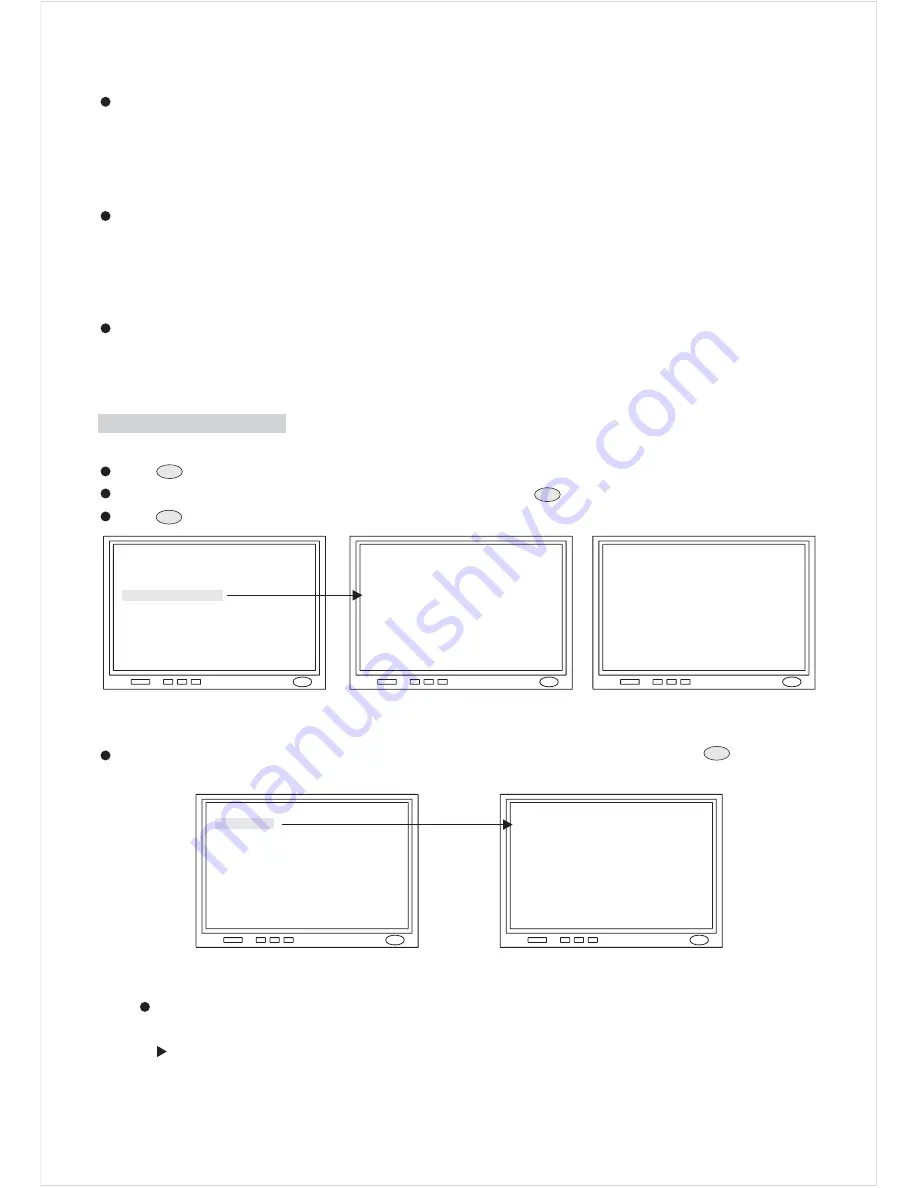
3. PAN/TILT Angle Setting
Push joystick down to select <PAN/TILT/ANGLE>, and then push joystick left or right to select pan/tilt setup:
OFF : No Pan/Tilt Angle on the monitor screen.
ON : Pan/Tilt Angle on the monitor screen.
4. Area Title Setting
The area title function can display a direction indicator that appears in the picture to indicate the direction of the
location being shown on the screen. Text can also be displayed in the place of the direction indicators, if desired.
The direction indicators are N(north), NE(northeast), E(east), SE(south east), S(south), SW(southwest), W
(west), and NW(northwest).
Push joystick down to select <AREA TITLE>, and then push joystick left or right to select pan/tilt setup:
OFF : No Area Title on the monitor screen.
ON : Area Title on the monitor screen.
1. Display the Camera Setting Menu
Press
key to enter Setup Menu.
Push joystick down to select <DOME SETTINGS>, and then press
key to enter dome setting menu.
Press
key to go back setup menu.
Display Function Setup Menu
SET
ESC
SET
ENGLISH
1>
LANGUAGE
<DISPLAY SETUP>
<DOME SETTINGS>
<SCHEDULE SETUP
<CAMERA>
DAY/NIGHT
<PAN/TILT
PANORAMA
DAY
1>
OFF
2. Camera Setting Menu
After getting in dome setting menu, push joystick down to select <CAMERA>, and then press
key to enter
camera setting menu.
SET
<AUTO>
5
5
AUTO
<CAMERA>
DAY/NIGHT
<PAN/TILT
PANORAMA
EXPOSURE MODE
CONTRAST
SHARPNESS
WHITE BALANCE
DAY
1>
OFF
(1) Exposure Mode Setting
Push joystick down to select <EXPOSURE MODE>, and then push joystick left or right to setup auto mode
or manual mode.
AUTO Exposure mode: This mode automatically adjusting electronic shutter speed according to the
brightness changes for best performance in high brightness area.
21
FACTORY INITIAL
























