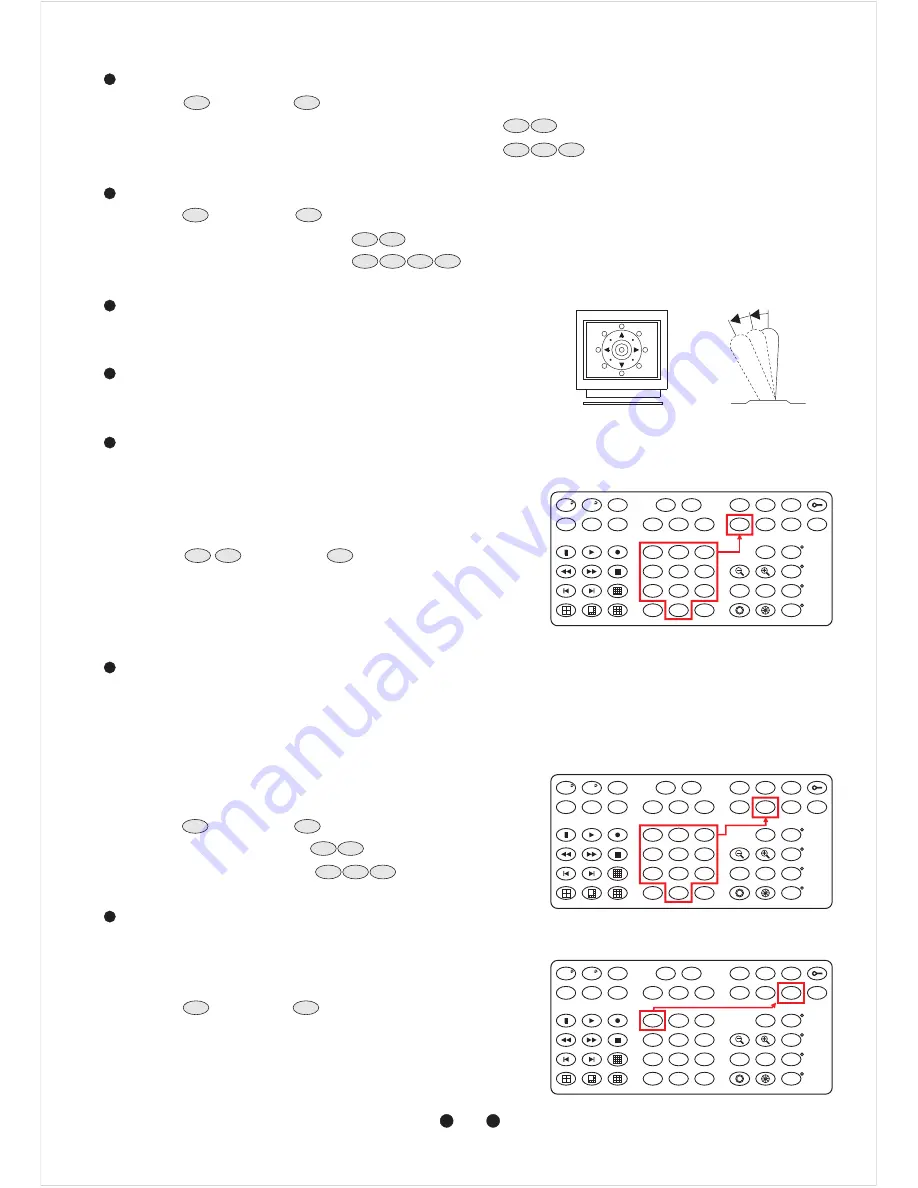
*
Push key
followed by
key, confirming that first channel is selected.
Ex. To select 1st channel (Channel 1 of the first Camera)
To select 64th channel (Channel 4 of the 16th Camera)
Push key
followed by
key, confirming that first preset position selected.
Ex. To select 1st preset position
To select 128th preset position
Move the joystick to bring the camera to the desired view position.
When set up preset point, adjust ZOOM IN and ZOOM OUT keys.
The speed the panorama camera travels to that preset position can be adjusted between 1 to 255 per second
(the factory default is 40 /sec).
To set speed as 10 /sec:
Push key
followed by
key, two beeps will be
heard confirming that speed is set.
Note: Push key again to confirm speed entered.
The dwell time means the time user wants to view on certain preset position under Auto Pan. The Preset Dwell
Time can be set between 0~255 seconds. (The factory default is 0 second.)
If the dwell is set to 0 second then that position will be omitted from the Auto Scan Tour.
To set dwell to 5 second:
Push key
followed by
key.
Ex. To set dwell to 5 second:
keys
To set dwell to 10 second:
keys
Once the above steps have been completed, the information must be stored or it will not be memorized by the
system.
Push key
followed by
key, two beeps will be heard
confirming that data is stored.
Note: For the first 16 presets on each panorama camera, the
above steps must be repeated. For presets 17~128 there
is a default speed and dwell setting so steps
and
are not required.
Select Panorama Camera
Selecting Preset Position
Joystick Control
Adjusting Lens
Setting Preset Speed
Setting Preset Dwell Time
Storing Preset Data
°
°
°
°
CAM
6
4
1
CAM
1
:
keys
:
keys
1
CAM
1
PRESET
1
PRESET
8
PRESET
2
1
:
keys
:
keys
2
3
4
1
2
4
3
5
5
5
5
1
0
F1
1
2
3
4
5
6
7
8
9
0
CLR
ENT
FOCUS
FAR
ALARM
RESET
F1
F2
F3
F4
ESC
SET
DVR
MATRIX
MON
PRESET
SEARCH
CTRL2
180
。
SEQ
FOCUS
NEAR
AUTO
PAN
SHIFT
AUTO
FOCUS
AUTO
IRIS
CTRL1
C.SET
SPRAY
ICR
LIGHT
C.ESC
CAM
WIPER
LENS
5
5
F2
5
F2
0
F2
1
6
1
2
3
4
5
6
7
8
9
0
CLR
ENT
FOCUS
FAR
ALARM
RESET
F1
F2
F3
F4
ESC
SET
DVR
MATRIX
MON
PRESET
SEARCH
CTRL2
180
。
SEQ
FOCUS
NEAR
AUTO
PAN
SHIFT
AUTO
FOCUS
AUTO
IRIS
CTRL1
C.SET
SPRAY
ICR
LIGHT
C.ESC
CAM
WIPER
LENS
7
1
F3
16
6
5
1
2
3
4
5
6
7
8
9
0
CLR
ENT
FOCUS
FAR
ALARM
RESET
F1
F2
F3
F4
ESC
SET
DVR
MATRIX
MON
PRESET
SEARCH
CTRL2
180
。
SEQ
FOCUS
NEAR
AUTO
PAN
SHIFT
AUTO
FOCUS
AUTO
IRIS
CTRL1
C.SET
SPRAY
ICR
LIGHT
C.ESC
CAM
WIPER
LENS





























