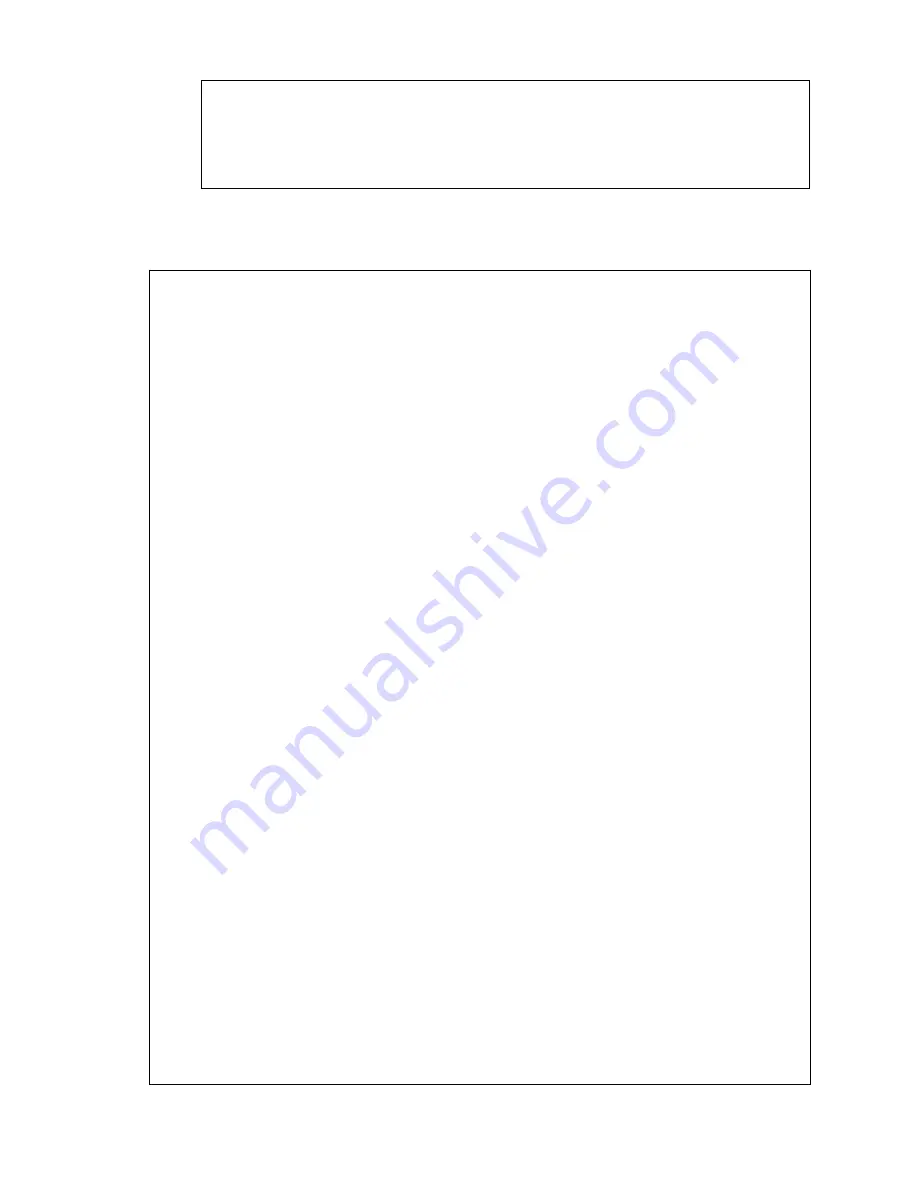
Note:
If FTP session quits immediately after issued by command, you should continue pinging the NDC
instantly. If the NDC replies to the ping command right after pinging, it means the NDC may not enter the
self-programming stage to verify the software version. If not updated, then you should reboot the NDC
and back to step 3 to try again.
For example, the NDC IP address is 192.168.0.200, then
C:\temp>ftp 192.168.0.200
Connected to 192.168.0.200.
220 192.168.0.200 NDC FTP server (ARM_BE - V3.0.H) ready.
User (192.168.0.200:(none)): root
331 Password required for root.
Password:
<=enter pass as default
230 User root logged in.
ftp> bin
200 Type set to I.
ftp> put flash.bin
200 PORT command successful.
150 Opening BINARY mode data connection for flash.bin
226 Transfer complete.
ftp: 2097152 bytes sent in 10.11Seconds 207.43Kbytes/sec.
ftp> bye
221 Goodbye.
<=Quit ftp session immediately
<=if the window is frozen, please open another dos session
C:\temp>ping -t 192.168.0.200
Pinging 192.168.0.200 with 32 bytes of data:
Request timed out.
Request timed out.
Request timed out.
Request timed out.
Request timed out.
Request timed out.
Request timed out.
Request timed out.
Reply from 192.168.0.200: bytes=32 time=2ms TTL=255
Reply from 192.168.0.200: bytes=32 time=1ms TTL=255
Reply from 192.168.0.200: bytes=32 time<10ms TTL=255
84
Summary of Contents for 7000MPG4OOE
Page 1: ...Network Dome Camera User s Manual Version 1 0 Date 09 01 06...
Page 12: ...3 2 Hardware Installation Indoor Installation Structural Drawing 11...
Page 13: ...Outdoor Installation Structural Drawing Pendant Mounting 12...
Page 14: ...Embedded Mounting False Ceiling 13...
Page 15: ...14...
Page 17: ...Attached Mounting Fixed Ceiling 16...
Page 21: ...20...
Page 57: ...56...






















