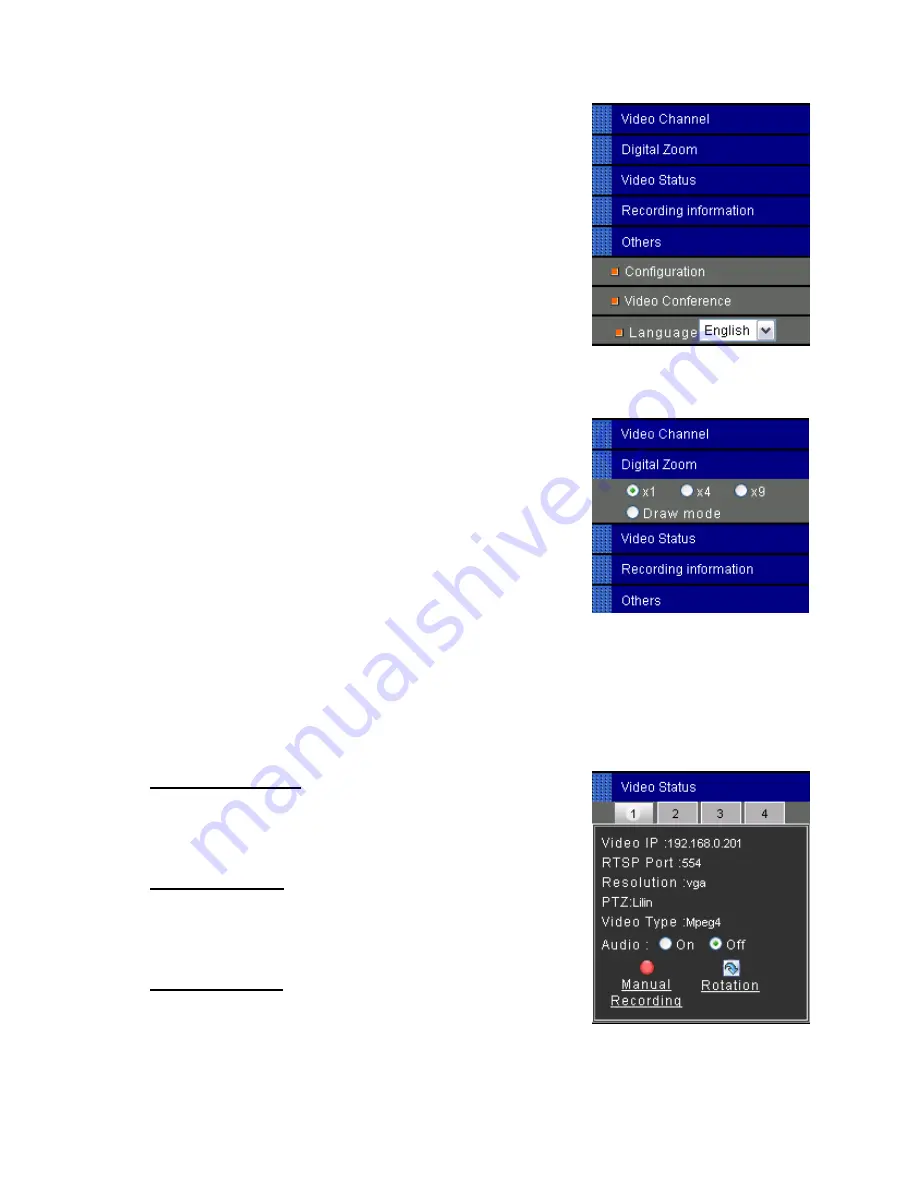
To pan/tilt/zoom the external video sources CH2~CH4, click on [CH2~4
PTZ Control] button to open a new window. Select the channel in this
window to display the PTZ control panel for operation.
– Digital
Zoom
Selection
The Digital Zoom item allows to select the digital size for the channels.
Select [x1], [x4] or [x9] to enlarge the video.
Select [Draw Mode] and then use mouse to select an area on the
video for enlarge it.
– On/Off the Audio, and Rotate the Video
The [Video Status] item allows the users to see the current settings of the selected channel. It also provides the
function for audio control, video rotation and record the video/audio for the selected channel.
Select the Channel
Click the number on the tab, and the status for the selected channel
will be displayed. The settings can be setup in Configuration page.
On/Off the Audio
Select [On] or [Off] button beside Audio to enable or disable the a
for selected channel.
udio
Rotate the Video
Click on [Rotation] button to temporary rotate the selected video on 9
degrees clockwise direction. This features that natural view for
cameras that are hooked up on walls and/or vertical positions.
0
29
Summary of Contents for 7000MPG4OOE
Page 1: ...Network Dome Camera User s Manual Version 1 0 Date 09 01 06...
Page 12: ...3 2 Hardware Installation Indoor Installation Structural Drawing 11...
Page 13: ...Outdoor Installation Structural Drawing Pendant Mounting 12...
Page 14: ...Embedded Mounting False Ceiling 13...
Page 15: ...14...
Page 17: ...Attached Mounting Fixed Ceiling 16...
Page 21: ...20...
Page 57: ...56...






























