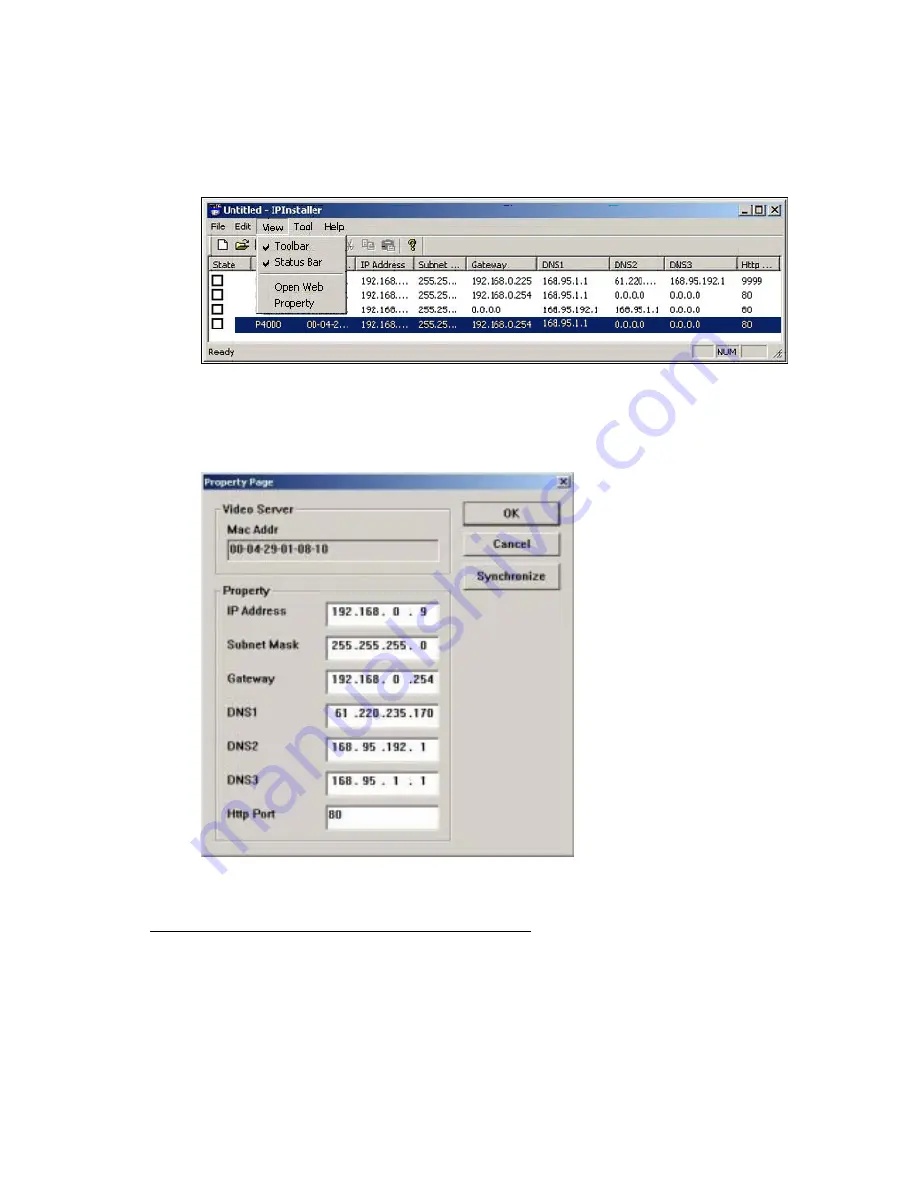
4. From the list, select the device with the MAC Address that corresponds to the device that is to be configured.
The MAC Address is identical to the unit’s S/N (Serial Number).
5. Double click the item to open the Property Page dialog box for the selected device or click the menu bar View
> Property.
6. After filling in the properties, click [Synchronize] button to complete the configuration settings in the remote
NDC while saving configuration in the PC.
If click [OK] button, the configuration is only be saved in the PC.
Opening the Web-based UI of the Selected NDC
1. To access the Web-based UI of the selected unit, run the View > Open Web on the menu bar.
2. If the device has been configured correctly, the default Web browser will open to the home page of the
selected device.
3. If you find your browser is opened and automatically connected to the NDC Home Page, it means you’ve
assigned an IP Address to the unit successfully. Now you can close the IP Installer and start to use your NDC.
25
Summary of Contents for 7000MPG4OOE
Page 1: ...Network Dome Camera User s Manual Version 1 0 Date 09 01 06...
Page 12: ...3 2 Hardware Installation Indoor Installation Structural Drawing 11...
Page 13: ...Outdoor Installation Structural Drawing Pendant Mounting 12...
Page 14: ...Embedded Mounting False Ceiling 13...
Page 15: ...14...
Page 17: ...Attached Mounting Fixed Ceiling 16...
Page 21: ...20...
Page 57: ...56...






























