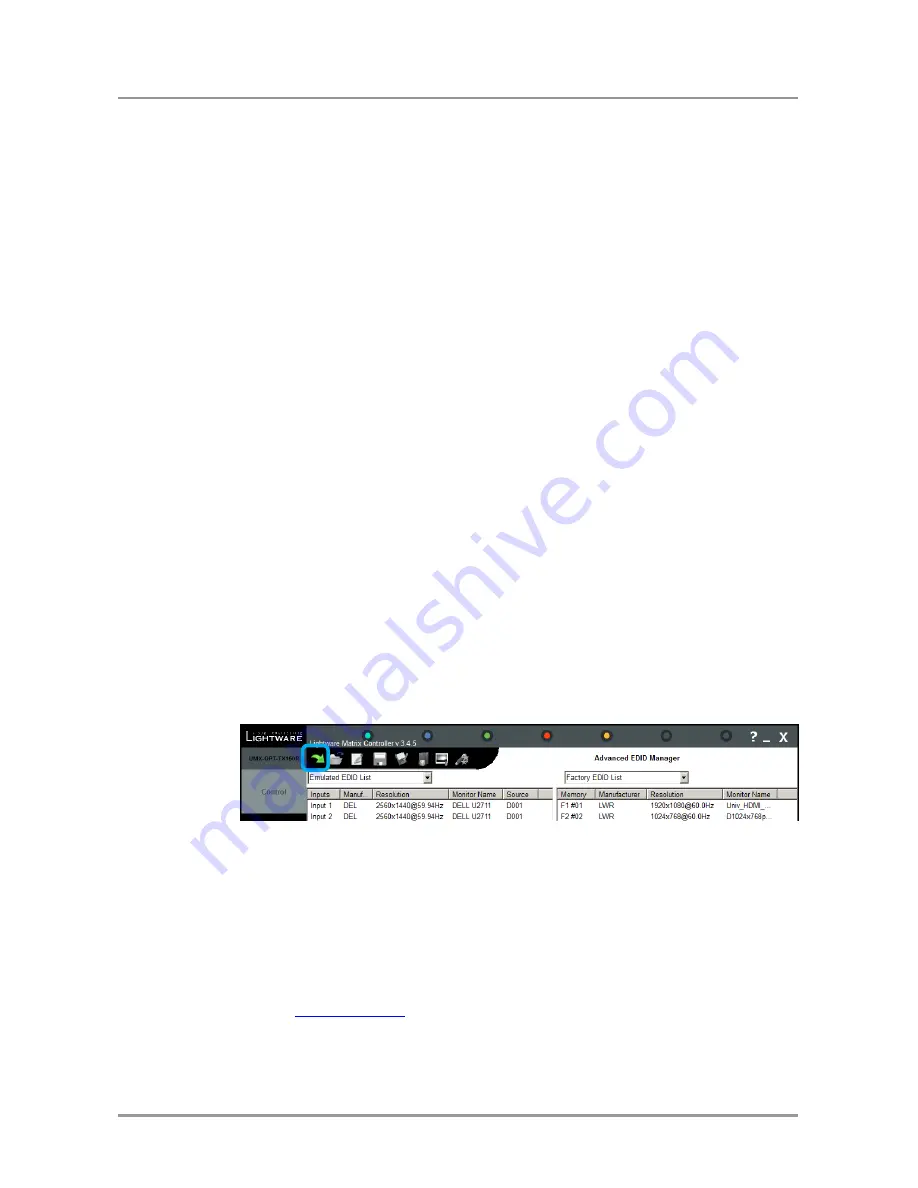
UMX-OPT-TX150R
User’s Manual
Section 9. Software control
– Using the Lightware Matrix Controller
Page 65 / 107
Load EDID from file to memory
The system is able to load EDID from a file located on the computer and store it in the
matrix. EDID are stored in *.dat files.
Step 1.
Select the User Memory list in one of the list windows
Step 2.
Right click on the desired memory location. Then select “Load from file” from the
pop-up menu.
Step 3.
Browse your hard drive to find the desired EDID file. The software checks
whether the selected file is a valid EDID file.
Step 4.
Click Open in the browser window.
Delete EDID
Only user EDIDs can be deleted. Deleting means the factory EDID (Universal HDMI or
Analog EDID) will be loaded into the desired user EDID memory.
Step 1.
Select the User Memory in the drop-down menu in one of the list windows.
Step 2.
Right click on the desired memory location. Then select “Delete EDID” from the
pop-up menu.
Step 3.
Click Yes in the pop-up dialog window to confirm EDID delete.
9.4.2. Advanced EDID Editor
This powerful tool is essential for AV professionals. The Lightware Advanced EDID Editor
is integrated into the Lightware Matrix Controller software, and it makes possible to
manage every setting in the EDID on an intuitive user interface. The editor can read and
write all descriptors, which are defined in the standards, including the additional CEA
extensions.
Any EDID from the transmitter
’s memory or a saved EDID file can be loaded in the editor.
The software resolves the raw EDID, and displays it as readable information to the user.
All descriptors can be edited, and saved in an EDID file, or uploaded to the transmitter
’s
memory.
By clicking on the green arrow, the editor area rolls down.
When the user enters the menu for the first time, an empty EDID is loaded into the
editor’s memory.
All EDID in the transmitter
’s memory can be edited in the following way:
Step 1.
Right click on the desired EDID to be loaded to the EDID Editor.
Step 2.
In the pop-up menu, click on Edit EDID. The editor area automatically rolls down,
and the EDID is loaded into the editor area.
For further information, see the user’s manual of Advanced EDID Editor on the Lightware
website:
www.lightware.eu
9.4.3. Easy EDID Creator
Since the above mentioned advanced editor needs more complex knowledge about
EDID, Lightware introduced a wizard like interface for fast and easy EDID creation. With
Lightware Easy EDID Creator it is possible to create custom EDIDs in four simple steps.
Summary of Contents for UMX-OPT-TX150R
Page 1: ...UMX OPT TX150R User s Manual ...
Page 2: ......






























