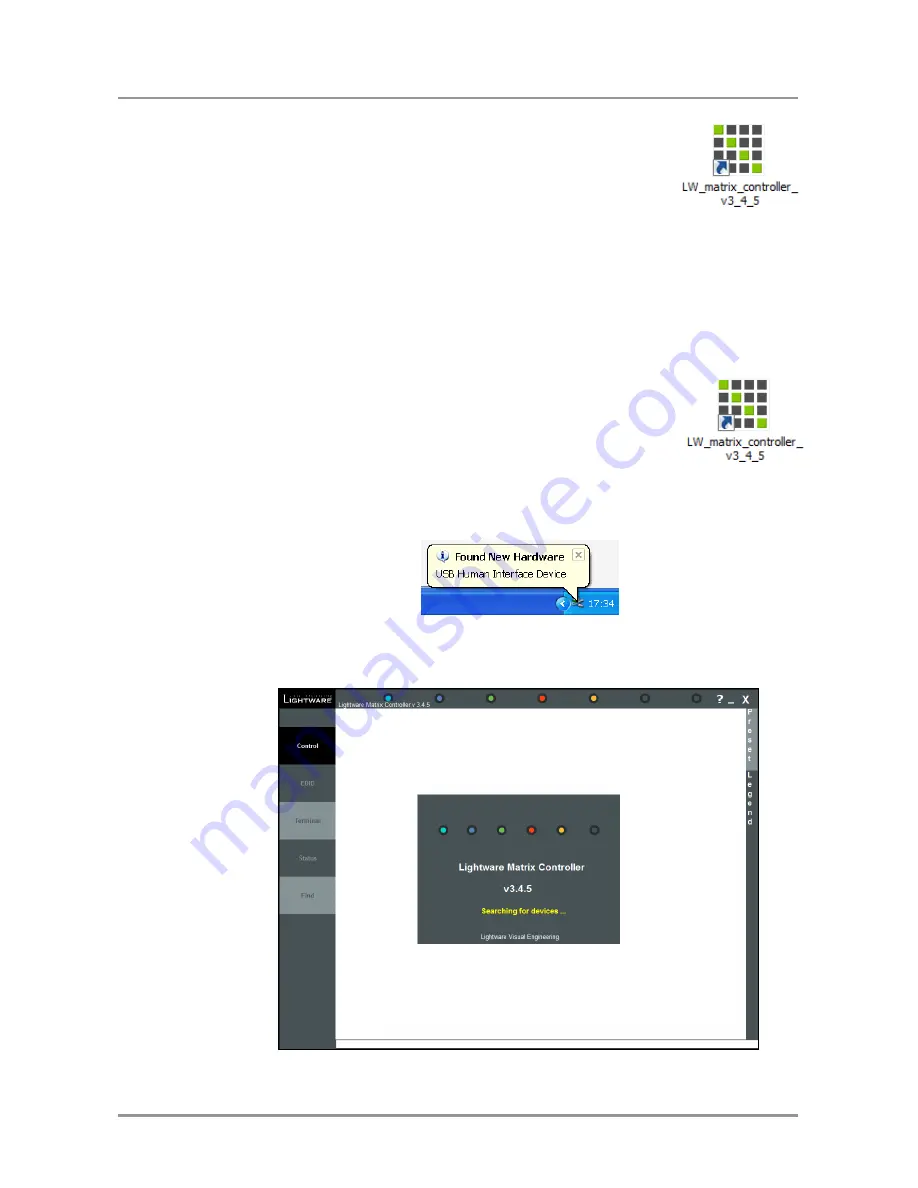
UMX-OPT-TX150R
User’s Manual
Section 9. Software control
– Using the Lightware Matrix Controller
Page 55 / 107
Step 5.
To run Lightware matrix control software find the shortcut
icon in Start menu
Programs
Lightware
LW_matrix_controller_v3_4_5 or on the desktop, and double
click:
Uninstalling
To uninstall the control software double click on: Start menu
Programs
Lightware
LW_matrix_controller_v3_4_5
Uninstall
9.2. Establishing the connection
Info:
Lightware Matrix Controller can works with two baud rates: 9600 Baud or 57600 Baud.
The software is able to recognize and set the appropriate baud rate from the two values
mentioned above, but these values cannot set or changed by the user. If the computer
has different serial communication settings (e.g. 19200 Baud) the Matrix Controller
software cannot connect to the device.
Step 1.
Connect the device and the computer either via
Serial port, with an RS-232 Male to Female cable
(straight through)
USB port, with a Mini USB-B cable
Info:
Upon connecting the matrix to the computer with USB, the operating system recognizes
the device as a standard USB Input device (HID) and installs the required driver.
Step 2.
Start the application
To run the CONTROL SOFTWARE double click on the icon of the software on the
desktop or select proper shortcut from Start Menu
Programs
Lightware folder.
Figure 9-1. Matrix Controller software startup
Summary of Contents for UMX-OPT-TX150R
Page 1: ...UMX OPT TX150R User s Manual ...
Page 2: ......






























