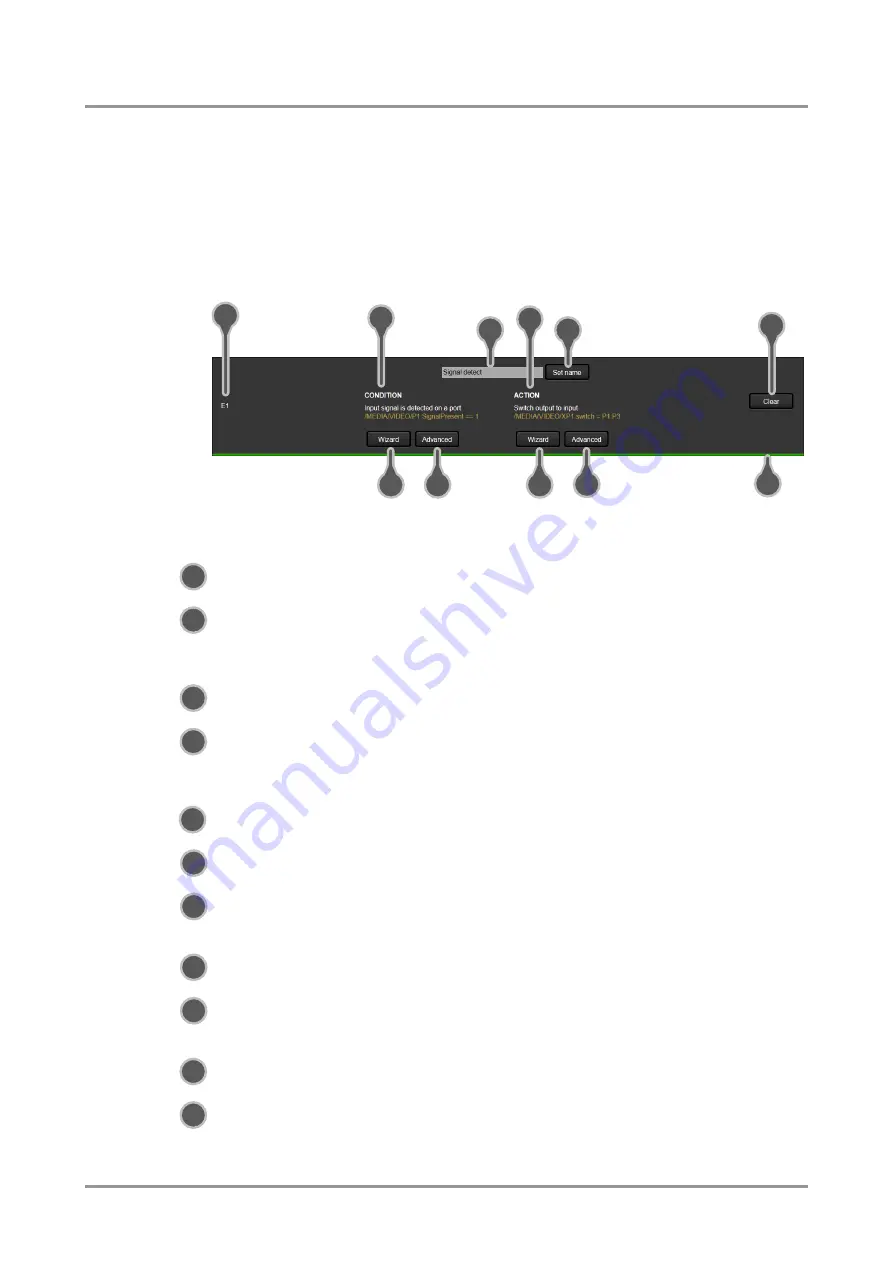
MODEX-OPTS, MODEX-OPTM
User’s Manual
Section 6. Web control
– Using the built-in website
Page 55 / 113
32 events can be configured, which are available in Control/Events submenu. The user can
see all the 32 events here and is able to modify them by two ways:
Event setting Wizard, or
Advanced event setting.
Info: Conditions and actions can be set by both Wizard or Advanced modes. If the condition was
set by wizard the action can be set by wizard or also advanced mode (and vice versa).
6.8.1. The event area
Figure 6-13. First event (E1) settings
Number of the event
32 events can be defined, the label shows their ID (E1-E32).
(This number is the node in the protocol tree, too.)
Condition
If the condition was set, the description (white colored text)
and the exact LW3 protocol expression (yellow colored text)
can be seen. If advanced mode was used the description is
“Custom condition”.
Name of the event
Text as the name of the event can be stored. Click into the
text box and type desired name.
Action
If the action was set, the description (white colored text) and
the exact LW3 protocol expression (yellow colored text) can
be seen. If advanced mode was used the description is
“Custom action”.
Set name button
The device stores the name of the event if the Set name
button was pressed.
Set condition (wizard)
Run the wizard to choose from the most common expressions
as a condition.
Set condition (advanced)
Advanced setting contains wide range of LW3 expressions. If
the desired expression cannot be set by wizard, use this
method.
Set action (wizard)
Run the wizard to choose from the most common expressions
as an action.
Set action (advanced)
Advanced setting contains wide range of LW3 expressions. If
the desired expression cannot be set by wizard, use this
method.
Clear event button
Unwanted events can be cleared with a single click on this
button. Confirmation is needed for deleting.
Check bar
If the event is ready and syntactically correct the check bar
becomes green.
9
5
8
7
6
10
3
1
2
4
11
6
4
2
3
1
5
7
8
9
11
10






























