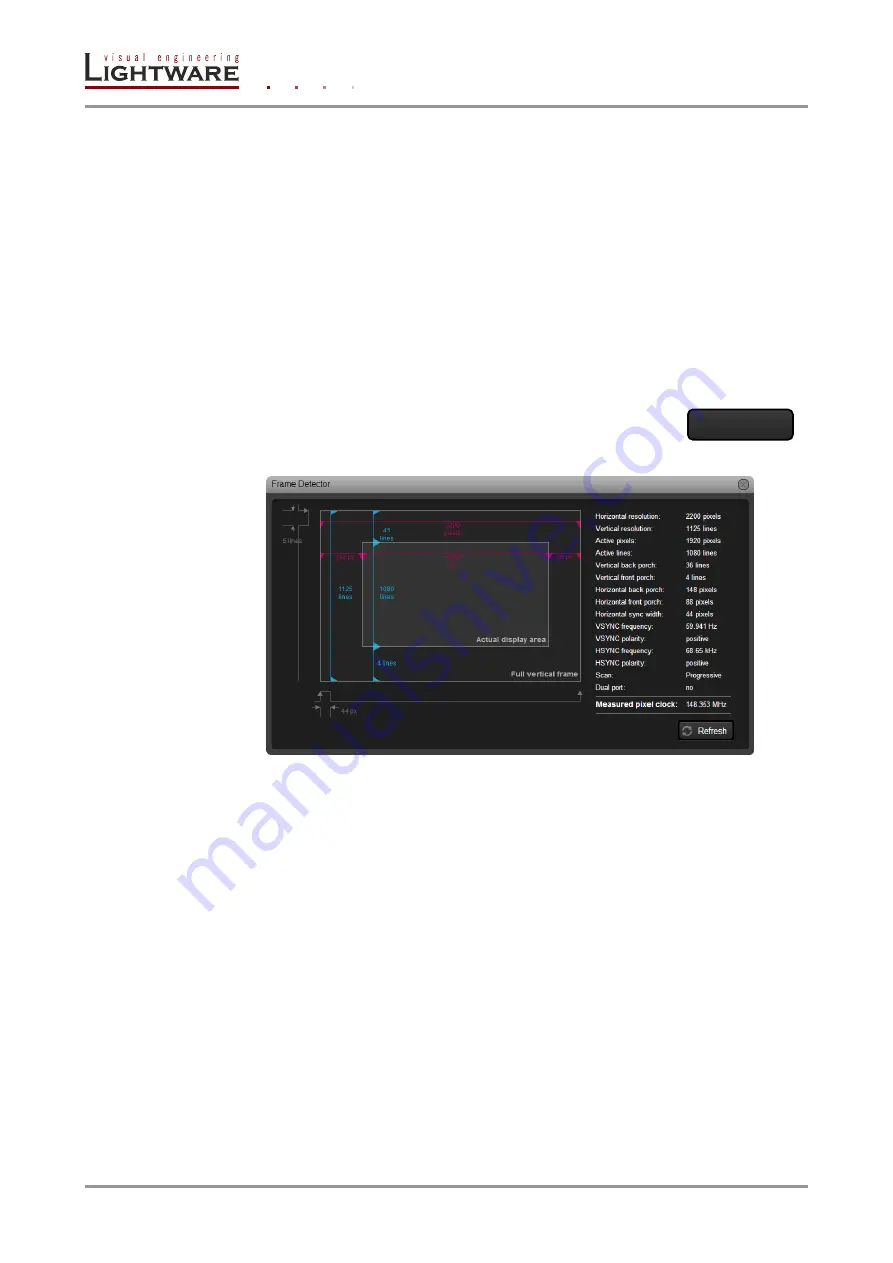
Page 46 / 113
Section 6. Web control
– Using the built-in website
Locking (only on input ports)
Outputs can be easily locked by clicking on the button Unlocked. If the output is locked,
button text is Locked.
Info: If the port is locked, its mute state cannot be changed neither by the button, nor by loading
a preset.
Port name
The name of a port can be changed by typing the new name and clicking the
Set
button.
The change will be visible on the port button and on front panel menu.
The following characters are allowed when naming:
Letters (A-Z) and (a-z), hyphen (-), underscore (_), numbers (0-9) and dot (.).
Frame detector (on video input ports)
Input ports can show detailed information about the signal like blanking intervals and active
video resolution. This feature is a good troubleshooter if compatibility
problems occur during system installation. To access this function,
open parameter window for the input port on which the signal has to
be checked. Click on Frame Detector button to show detailed timings.
Figure 6-7. Frame detector window
Lightware’s frame detector function works like an input signal analyzer and makes possible
to determine the exact video format that is sent by the source, thus helps to identify many
problems. E.g. actual timing parameters may differ from the expected and this may cause
some displays to drop the picture.
F
rame detector measures detailed timings on the matrices’ incoming video signals just like
a built-in oscilloscope, but it is much more easy to use. Actual display area shows the active
video size (light gray). Dark gray area of the full frame is the blanking interval which can
contain the info frames and embedded audio data for HDMI signals. Shown values are
measured actually on the signal and not retrieved only from the HDMI info frames.
Frame detector






























