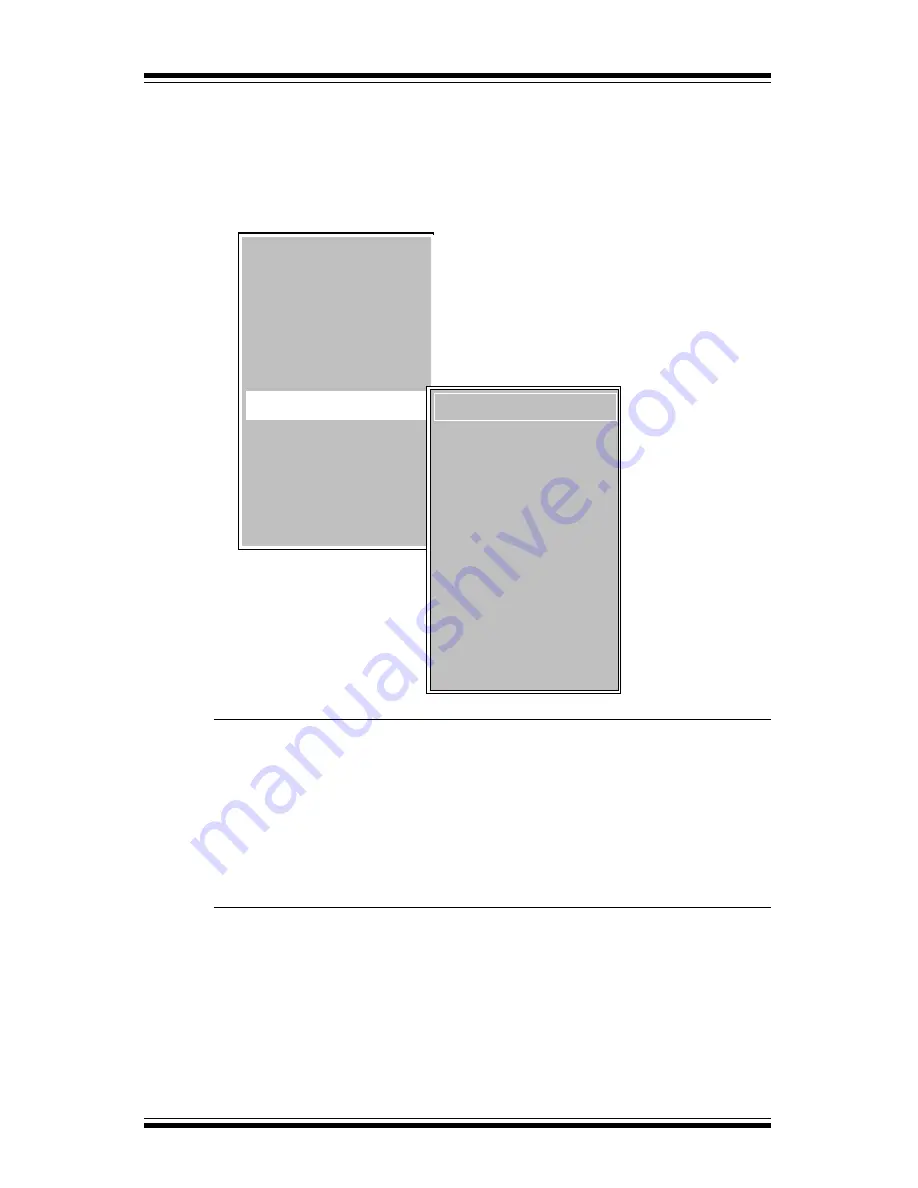
27
Lightware L-1020 Projector User’s Guide
Features Menu
Select the
Features
option, from the Main menu to preset your style
preferences for the projected display.
Language
Select
Language
to view the on-screen menus in one of
the six following languages:
English, French, German,
Spanish, Italian
or
Chinese.
Press the
Up or Down arrow key to select the language.
Startup Logo
Select
Startup Logo
to produce a menu to choose the
logo that will be projected during startup.
Use the
Up or Down arrow keys to make your selection.
l
Default Logo
l
Custom Logo
l
Off
Help
Audio
Picture
Source
Custom Modes
Service
Reset
4
4
4
Features
4
4
4
4
4
4
4
4
Startup Logo
Curtain Style
PAL-M
Compression
Ceiling Mount
Rear Projection
Reset
Language
4
4
4
4
4
4
4
4








































