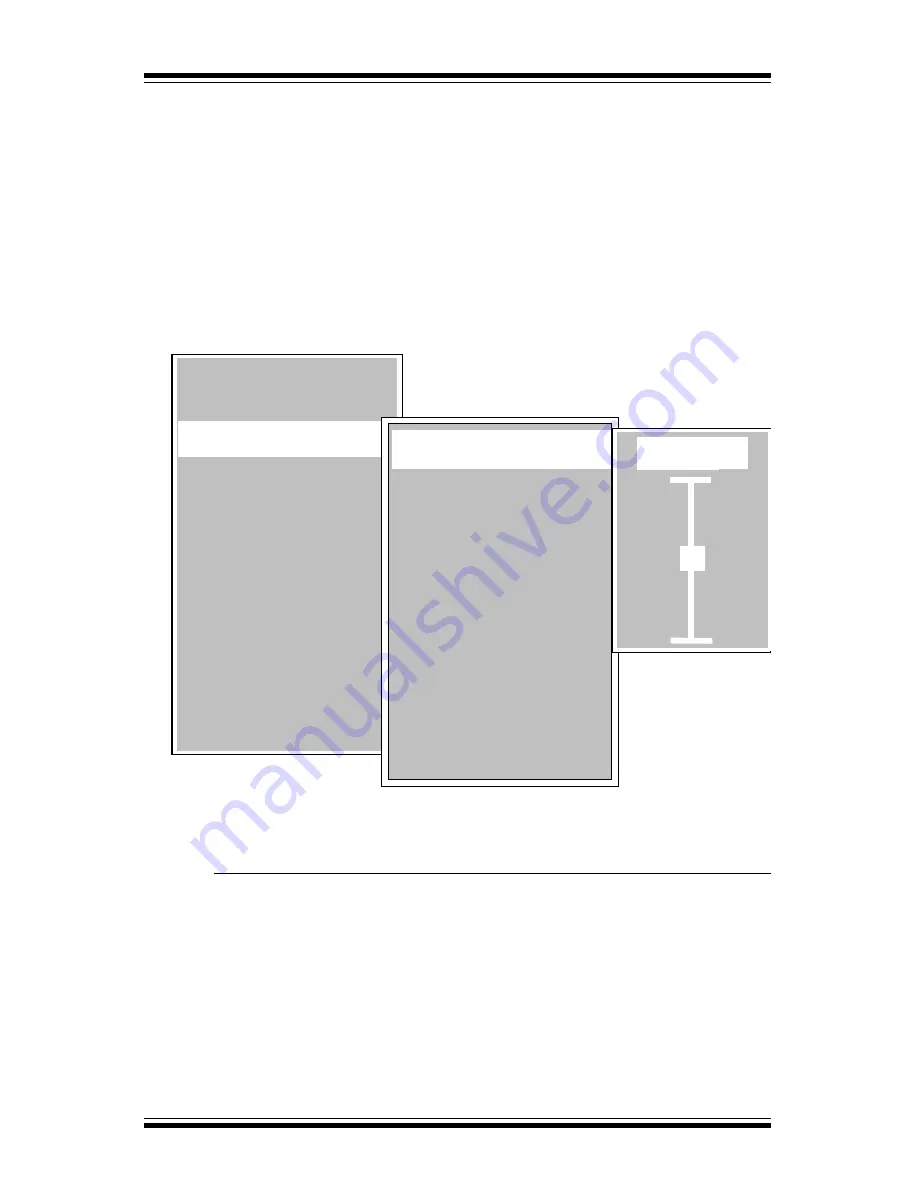
19
Lightware L-1020 Projector User’s Guide
To access the
Audio
menu from the
Main
menu, use the Up or Down
arrows on the remote control or projector to highlight
Audio
in the
Main
menu. Use the
Right arrow to move to the sub-menu for the selection.
In the
Audio
menu, use the Up or Down arrows to highlight the function
that you wish to select. For
Volume, Bass, Treble
and
Balance
a Slide
Rule will appear as shown below. For the
Stereo Mode, Mute
and
Reset
functions, sub-menus will appear.
Audio Menu
Volume
Choose
Volume
to produce a Slide Rule control.
l
Press the
Up arrow key to increase the volume level.
l
Press the
Down arrow key to decreas the volume
level.
Help
Picture
Source
Features
Custom Modes
Service
Reset
4
4
4
Audio
4
4
4
4
4
Bass
Treble
Stereo Mode
Mute
Balance
Reset
4
4
4
Volume
4
Volume
3
+
-






























