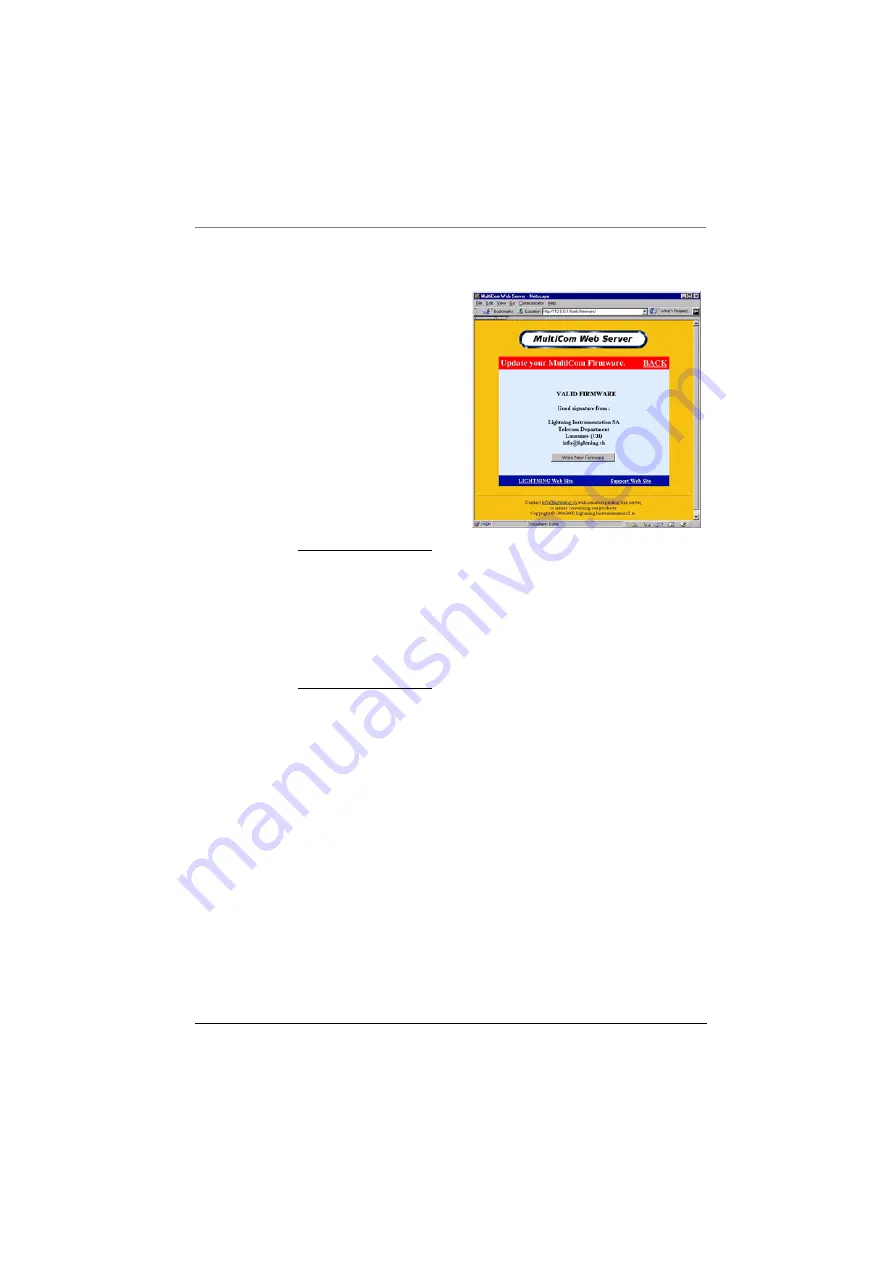
MultiCom Firewall User’s Manual 91
Steps to Upgrade MultiCom Firmware
8. The Web server will verify that
the firmware is indeed valid
before writing it to the device.
If it is valid you will see the
button
Write New Firmware
,
press this button. Otherwise
you are asked to reload the
firmware.
If the web server gives you an
error or does nothing then try
using a different web browser or
check with your distributor for
another copy of the firmware.
NOTE - this step is skipped in
firmware versions 3.1 and
higher. If the firmware is
good you will jump to step 9
and write the new firmware. If
the firmware is bad your router
will reboot with the previous
firmware.
Summary of Contents for MultiCom
Page 1: ...For Firmware 3 7 10 19 04 MultiCom Firewall User s Manual ...
Page 2: ...ii MultiCom Firewall User s Manual ...
Page 4: ...iv MultiCom Firewall User s Manual ...
Page 15: ...MultiCom Firewall User s Manual xv ...
Page 16: ...xvi MultiCom Firewall User s Manual ...
Page 26: ...Chapter 1 Preface 26 MultiCom Firewall User s Manual ...
Page 38: ...Chapter 2 Introducing The MultiCom Firewalls 38 MultiCom Firewall User s Manual ...
Page 94: ...Chapter 4 Maintenance 94 MultiCom Firewall User s Manual ...
Page 141: ...MultiCom Firewall User s Manual 141 BSD Copyright ...
Page 142: ...Appendix B Additional Licenses and Copyrights 142 MultiCom Firewall User s Manual ...
Page 143: ...MultiCom Firewall User s Manual 143 BSD Copyright ...
Page 144: ...Appendix B Additional Licenses and Copyrights 144 MultiCom Firewall User s Manual ...
Page 145: ...MultiCom Firewall User s Manual 145 BSD Copyright ...
Page 146: ...Appendix B Additional Licenses and Copyrights 146 MultiCom Firewall User s Manual ...
















































