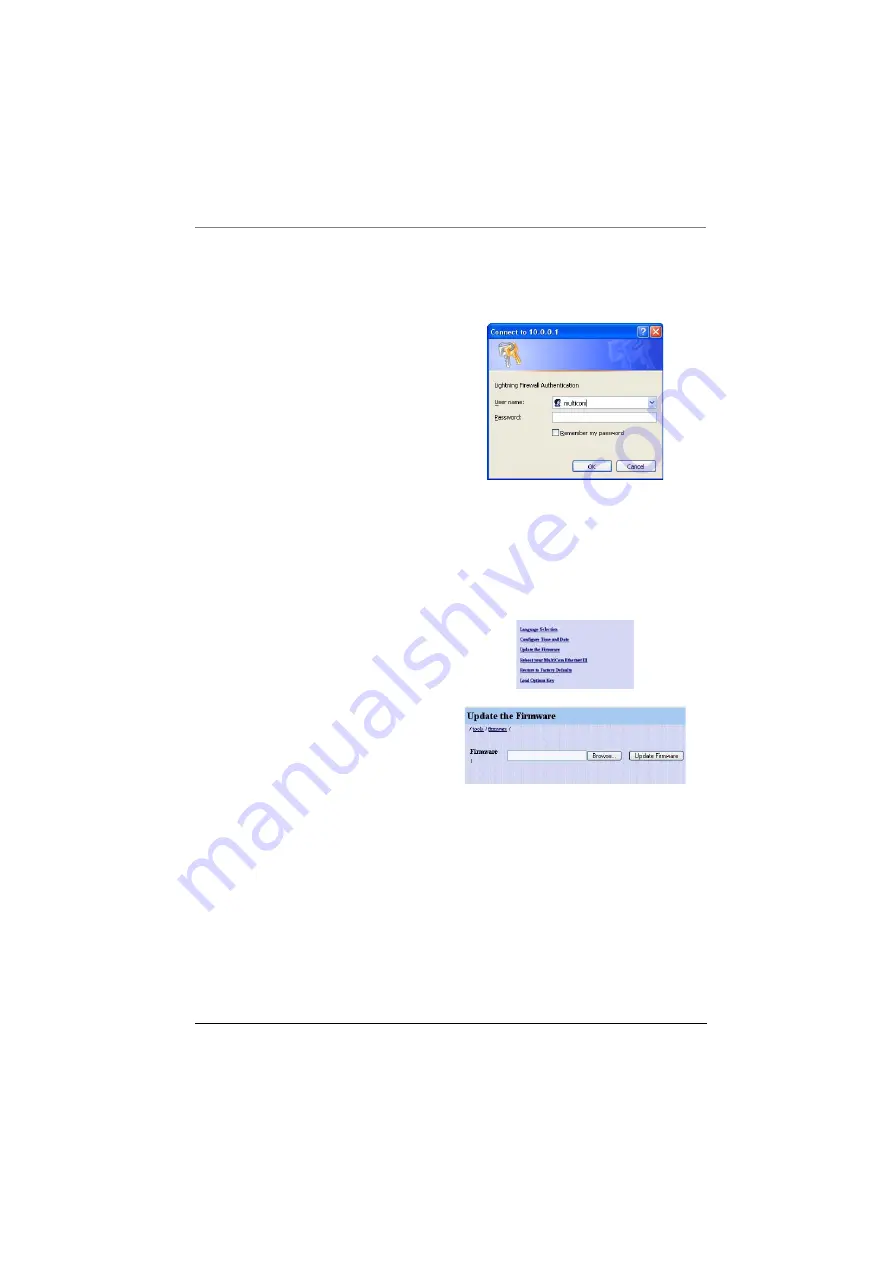
Chapter 4 Maintenance
90 MultiCom Firewall
User’s Manual
Table 10: Steps to Upgrade MultiCom Firmware
1. Download the latest firmware
to your computer
2. Access the MultiCom Firewall
web server. Simply type in the
IP Address of the MultiCom
Firewall into an Internet
browser which is connected to
the same network as the
MultiCom (usually this is the
LAN interface).
3. Type in your username and
password (by default the
username is "multicom" and
there is no password.)
4. Select
Toolbox
(or MultiCom
Tools in firmware versions
before 3.4)
5. Select
Update the Firmware
6. Type in the location of the new
firmware file or click
Browse
to
find the file on your hard disk.
If you use
Browse
you may
need to choose “All Files (*.*)
in the Type: box if you cannot
see the firmware.
7. Select
Update Firmware
after
you have selected the firmware
file to update with.
Summary of Contents for MultiCom
Page 1: ...For Firmware 3 7 10 19 04 MultiCom Firewall User s Manual ...
Page 2: ...ii MultiCom Firewall User s Manual ...
Page 4: ...iv MultiCom Firewall User s Manual ...
Page 15: ...MultiCom Firewall User s Manual xv ...
Page 16: ...xvi MultiCom Firewall User s Manual ...
Page 26: ...Chapter 1 Preface 26 MultiCom Firewall User s Manual ...
Page 38: ...Chapter 2 Introducing The MultiCom Firewalls 38 MultiCom Firewall User s Manual ...
Page 94: ...Chapter 4 Maintenance 94 MultiCom Firewall User s Manual ...
Page 141: ...MultiCom Firewall User s Manual 141 BSD Copyright ...
Page 142: ...Appendix B Additional Licenses and Copyrights 142 MultiCom Firewall User s Manual ...
Page 143: ...MultiCom Firewall User s Manual 143 BSD Copyright ...
Page 144: ...Appendix B Additional Licenses and Copyrights 144 MultiCom Firewall User s Manual ...
Page 145: ...MultiCom Firewall User s Manual 145 BSD Copyright ...
Page 146: ...Appendix B Additional Licenses and Copyrights 146 MultiCom Firewall User s Manual ...






























