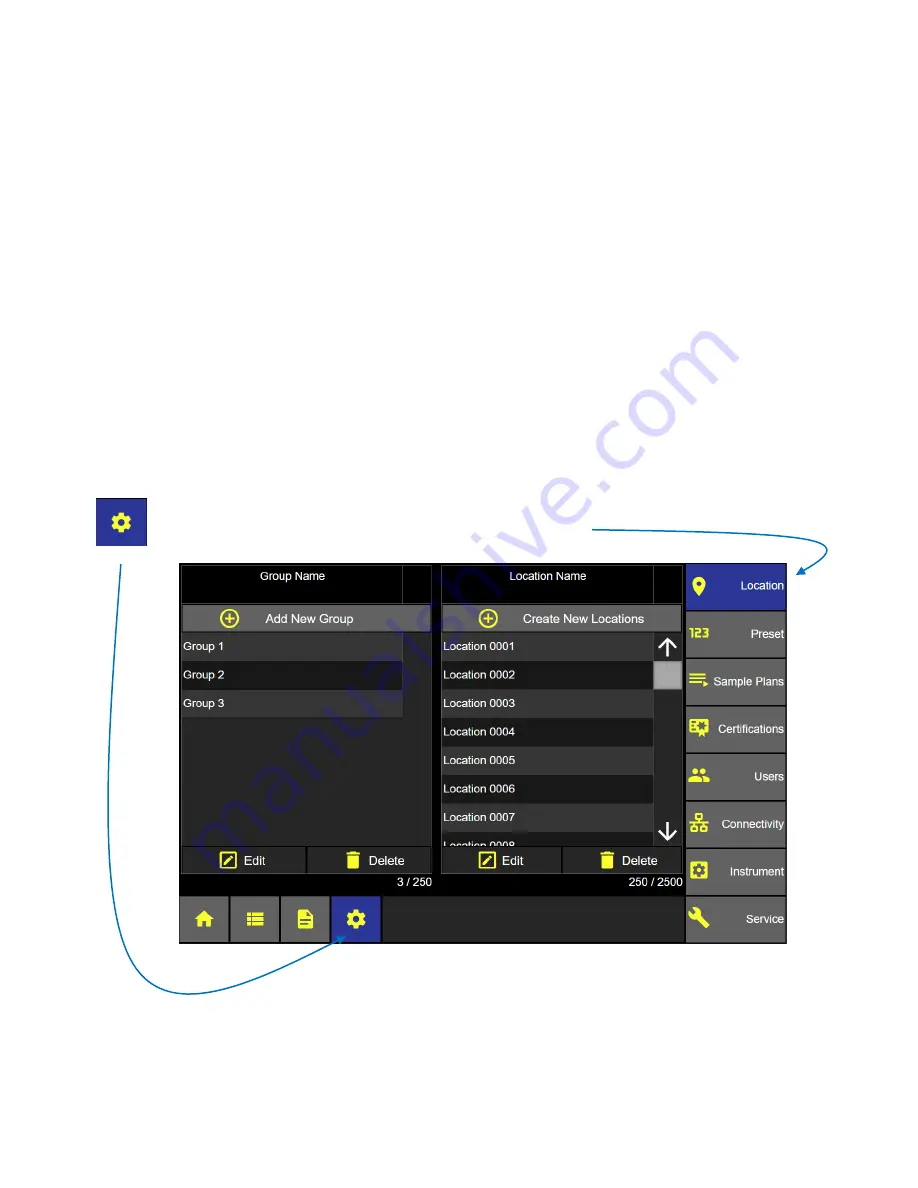
Lighthouse Worldwide Solutions
ApexZ Operators Manual
248083466-1 R6
61
Settings
Settings are used to create locations, groups, presets, sample plans and certifications. In addition instrument
settings, connectivity, users and service are managed from the Settings screens.
The Settings gear button will only be available to “Admin” and “Power User” level logins. When an “Operator”
level username is logged in the Settings gear button will be disabled and the operator logged in will not have
access to any of the settings screens. If Users are disabled then the settings button and screens will be active
and accessible to anyone.
From the Home screen press the Settings gear icon to display the settings screen button list for Location, Preset,
Sample Plans, Certifications, Users, Connectivity, Instrument and Service.
Select a settings button from the right column and that settings screen will highlight blue to indicate it has been
selected and is being displayed. In the example below the Location button is highlighted blue and the Location
screen is displayed.
Settings
Locations and Groups Screen
Summary of Contents for ApexZ Series
Page 1: ...Operators Manual ApexZ A I R B O R N E PA R T I C L E C O U N T E R ...
Page 2: ...Lighthouse Worldwide Solutions ApexZ Operators Manual Blank Page ...
Page 16: ...Lighthouse Worldwide Solutions ApexZ Operators Manual 248083466 1 R6 8 Blank Page ...
Page 18: ...Lighthouse Worldwide Solutions ApexZ Operators Manual 248083466 1 R6 10 CE Notice ...
Page 26: ...Lighthouse Worldwide Solutions ApexZ Operators Manual 248083466 1 R6 18 Blank Page ...
Page 60: ...Lighthouse Worldwide Solutions ApexZ Operators Manual 248083466 1 R6 52 Blank Page ...
Page 68: ...Lighthouse Worldwide Solutions ApexZ Operators Manual 248083466 1 R6 60 Blank Page ...
Page 70: ...Lighthouse Worldwide Solutions ApexZ Operators Manual 248083466 1 R6 62 Blank Page ...
Page 98: ...Lighthouse Worldwide Solutions ApexZ Operators Manual 248083466 1 R6 90 Blank Page ...
Page 108: ...Lighthouse Worldwide Solutions ApexZ Operators Manual 248083466 1 R6 100 Blank Page ...
Page 114: ...Lighthouse Worldwide Solutions ApexZ Operators Manual 248083466 1 R6 106 Blank Page ...
Page 126: ...Lighthouse Worldwide Solutions ApexZ Operators Manual 248083466 1 R6 118 Blank Page ...
Page 138: ...Lighthouse Worldwide Solutions ApexZ Operators Manual 248083466 1 R6 130 Blank Page ...
Page 152: ...Lighthouse Worldwide Solutions ApexZ Operators Manual 248083466 1 R6 144 Blank Page ...
Page 154: ...Lighthouse Worldwide Solutions ApexZ Operators Manual 248083466 1 R6 146 Blank Page ...
Page 156: ...Lighthouse Worldwide Solutions ApexZ Operators Manual 248083466 1 R6 148 Blank Page ...
Page 158: ...Lighthouse Worldwide Solutions ApexZ Operators Manual 248083466 1 R6 150 Blank Page ...
Page 160: ...Lighthouse Worldwide Solutions ApexZ Operators Manual 248083466 1 R6 152 Blank Page ...






























