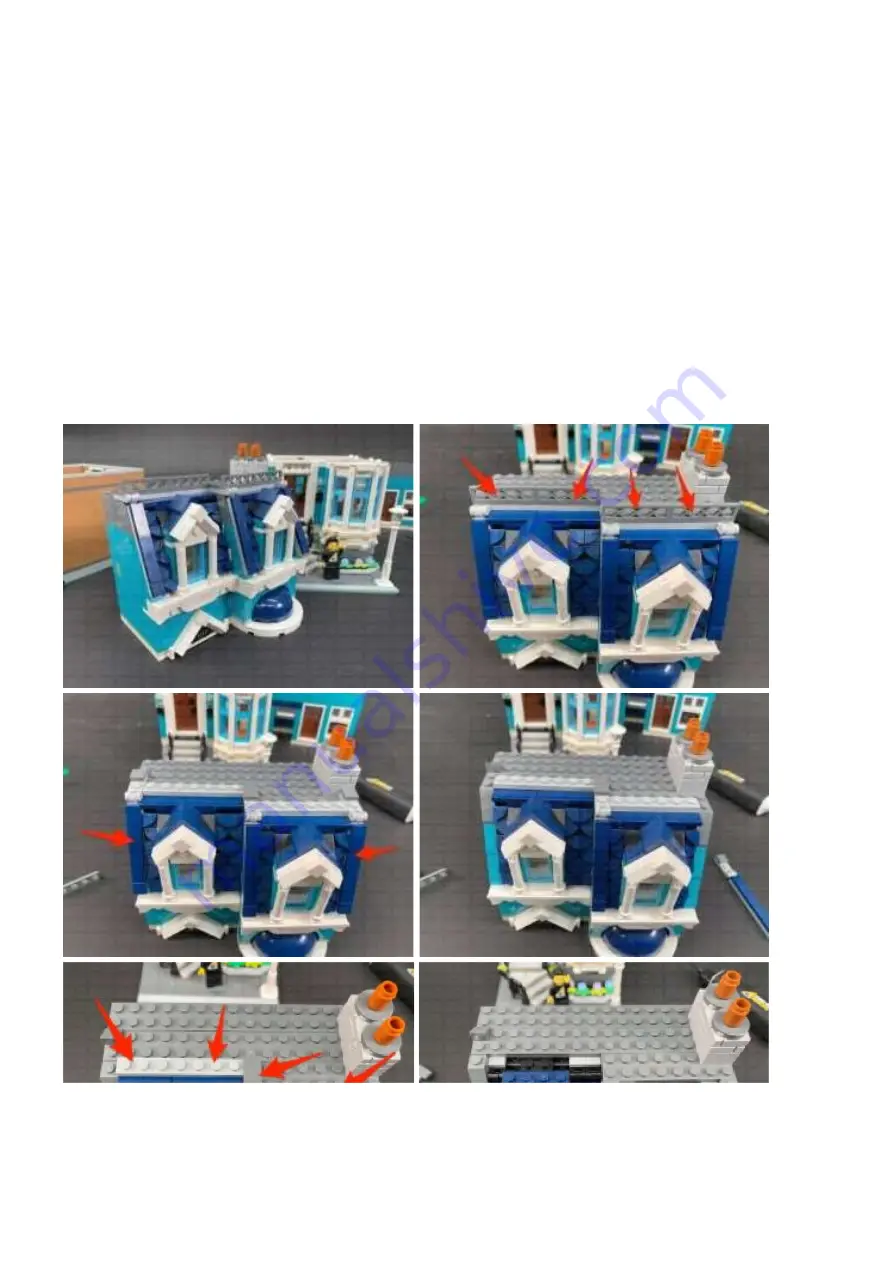
Note: If you experience any issues with the lights not working and suspect an issue with a
component, please try a different port on the expansion board to verify where the fault lies
(with the light or expansion board). To correct any issues with expansion board ports, please
view the section addressing expansion board issues on our
online troubleshooting guide.
11.)
Take the top floor of this building and disconnect the following pieces fromthe roof to
allow us to install lighting to the top windows.
Summary of Contents for 10270
Page 1: ......
Page 7: ......
Page 8: ...Using your LEGO removal tool disconnect the following tiles and pieces ...
Page 12: ...3 Turn the set around to the front again and reconnect the following bricksand pieces ...
Page 17: ......
Page 33: ......
Page 35: ...Repeat this step to install another White 15cm Bit Light to the top of the right window frame ...
Page 40: ...Tuck in any excess cable from the wireless connector to prevent it from dangling down ...
Page 43: ......
Page 50: ...Turn ON the power to test all the lights to this building are working OK ...
Page 52: ......
Page 59: ......
Page 65: ......
Page 88: ......
















































